ClearOne Spontania User Setup Guide User Manual
Page 9
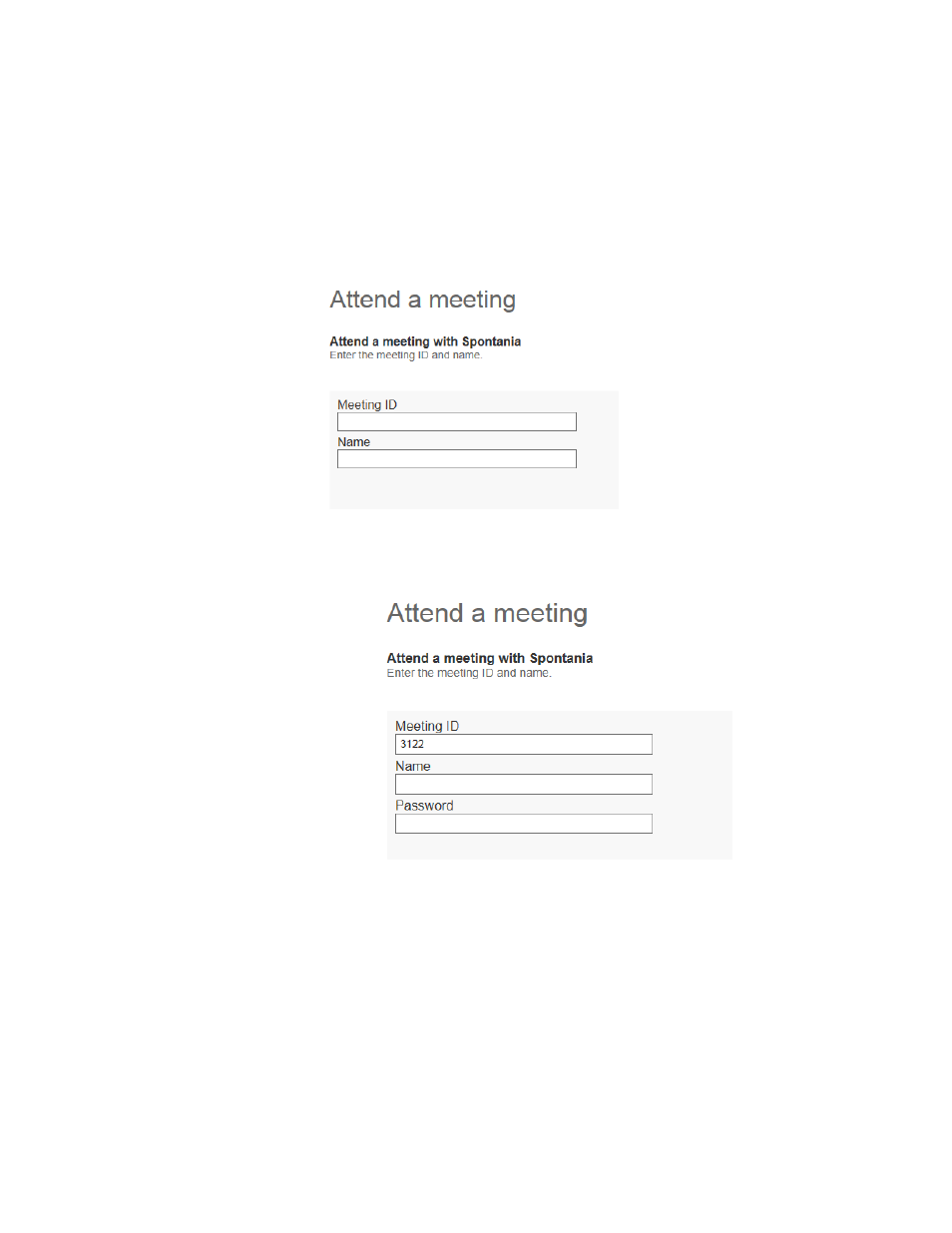
Attendees select “
Attend a Meeting
” and fill in the following information:
“
Meeting ID
” ‐ This number identifies the Spontania virtual room in which the meeting will
take place. The meeting ID number is sent to all meeting attendees by the moderator.
“
Name
” ‐ The attendee can enter any name they would like to use for the meeting. This is
an alphanumeric field – it is important to note that anything the attendee enters here will
be displayed to all other participants during the meeting.
Attendee or Guest
If the meeting was set up as password‐protected, the user will be required to enter a
password:
Password protection is used to ensure that only known participants can join meetings
which may require more restricted access. In this case, each participant must enter
the “Login” and “Password” associated with their individual Spontania accounts. This
information must be created at the administration level and sent to each named user
individually.
Once the attendee fills in the required data under the “Attend” tab, a new page will
appear, automatically connecting the user to the Spontania meeting. The blue bar at
the bottom of the page displays the connection progress. More details can be viewed
by clicking on the checkbox “Show Spontania updating process” checkbox.
Spontania: User Setup Guide 9
