Using the seat license activation program, Obtain generated key from collaborate desktop – ClearOne Collaborate Seat License Activation User Manual
Page 4
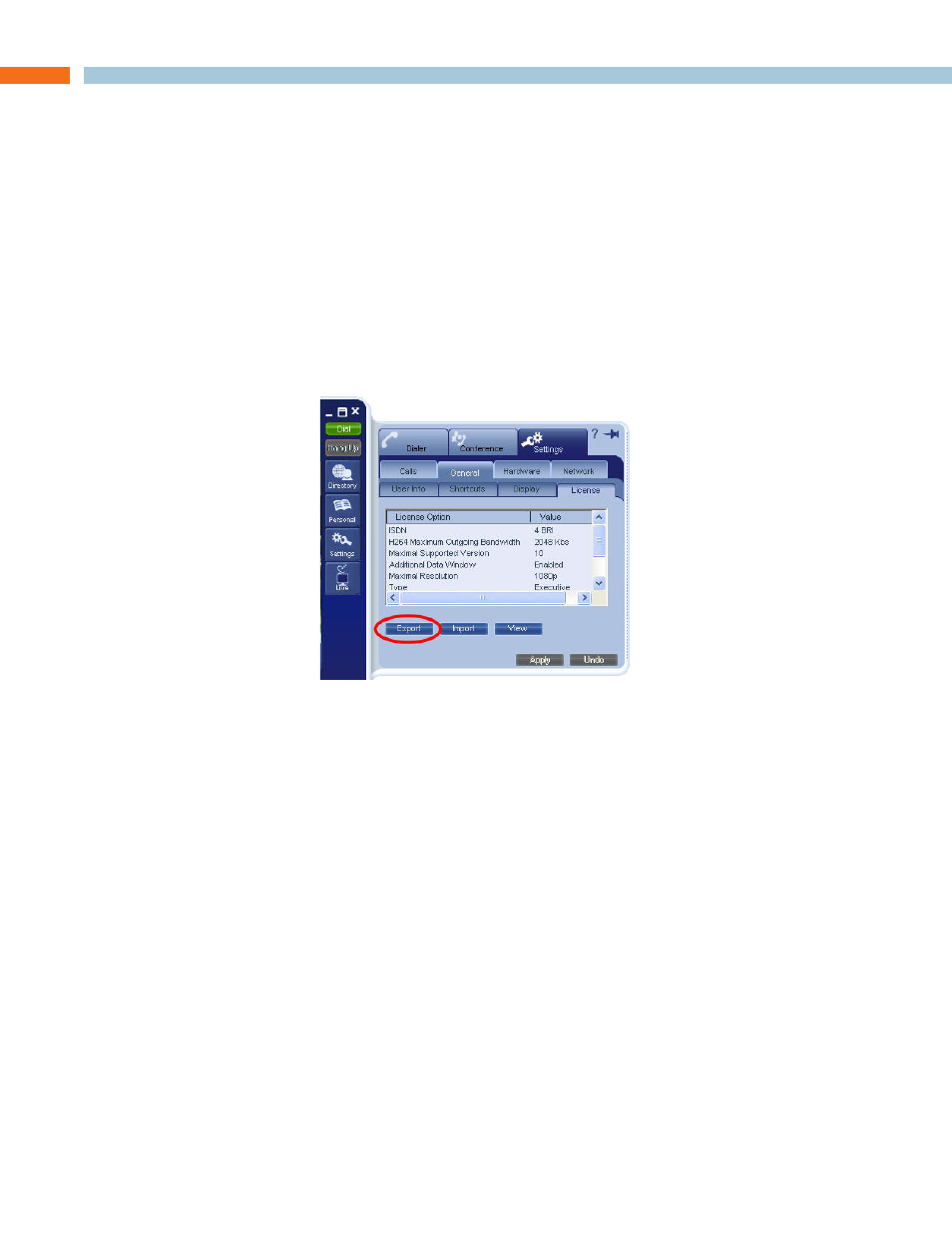
2
t
echnIcal
s
upport
: 800.283.5936
USING THE SEAT LICENSE ACTIVATION PROGRAM
Creation of a seat license using the Seat License Activation program and installing it into
COLLABORATE Desktop consists of several steps:
• Obtain Generated Key from COLLABORATE Desktop
• Import Generated Key into the Seat License Activation Program
• Create Seat License Key as a Text File
• Import Seat License Key Text File into COLLABORATE Desktop
o
BtaIn
G
enerated
k
ey
from
collaBorate d
esktop
To create the Generated Key, open COLLABORATE Desktop on the computer requiring the seat
license. Navigate to the Settings>General>License drawer. Click on the Export button, then
save the export as a text file.
To help keep track of the files, give the file a name when you export it that indicates which
COLLABORATE Desktop it belongs to. Copy or send this text file to the computer running the Seat
License Activation program for use in creating the Seat Licence key.
» Note: A Generated Key must be created for each COLLABORATE Desktop to create
it’s own unique Seat License key.
