LaMotte SMARTLink3 User Manual
Page 6
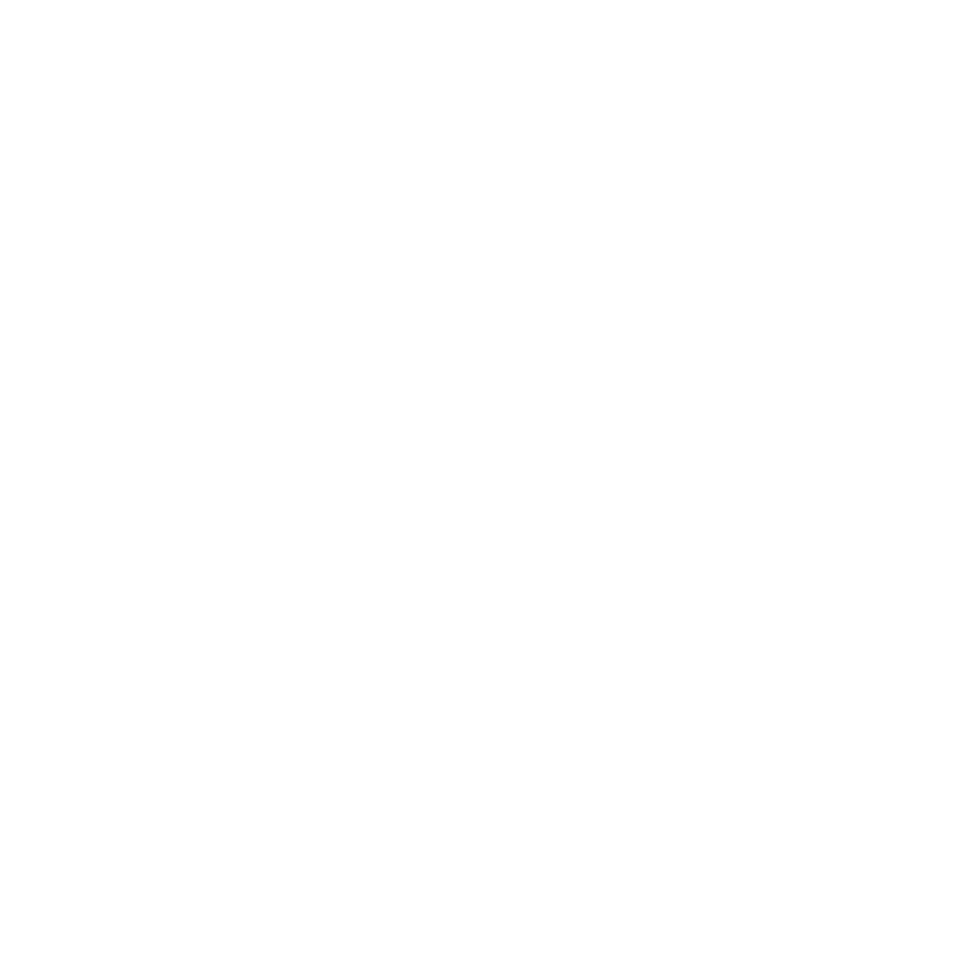
DOWNLOADING TEST DATA
Connect the meter to the PC.
1.
Put the meter into the “Run PC Link” mode.
2.
Click on the “Import Meter Log” button on the left hand side of the
3.
“SMARTLink 3” window. This will launch the “Import Meter Log”
window.
Select the meter profile from the drop down list.
4.
Set the “Site Name” drop down list to the site for which the records will
5.
be imported.
Click the “Get Log” button below the “Data Preview” box.
6.
Wait while the program retrieves the meter data.
7.
Click the “Save Data” button in the lower right hand corner of the
8.
window.
Records are imported based on the time stamp. If a group of records are
downloaded, and the data logger is not emptied, the next time records are
downloaded, only the records that are not already in the database will be
imported.
EXPORTING DATA
Click the “Export Test History” button on the left hand side of the
1.
“SMARTLink 3” window. This will launch the “Export Test History”
window.
Select the tests to be exported. Data can be filtered by test site, and/or
2.
by date range.
6
- 1200 Colorimeter (84 pages)
- COD Plus Colorimeter 1922 (133 pages)
- DC1100 Colorimeter (8 pages)
- DC1600 Colorimeter (90 pages)
- DCL-12 Colorimeter (30 pages)
- MOLYBDENUM 1200 COLORIMETER (4 pages)
- 1200-NA COLORIMETER (4 pages)
- 1200 COLORIMETER AMMONIA-NITROGEN (4 pages)
- 1200 COLORIMETER IRON 1200-FE (4 pages)
- 1200 COLORIMETER MANGANESE 1200-MN (4 pages)
- 1200 COLORIMETER SULFATE 1200-SU (4 pages)
- 1200-UDV-CL (4 pages)
- DC1100-FL (2 pages)
- 2020we Portable Turbidity Meters (60 pages)
- 2020e Turbidimeter (44 pages)
- 2020 ClearTrace (36 pages)
- Tracer Dissolved Oxygen Meter (21 pages)
- Tracer EC Meter (20 pages)
- Tracer Salt Meter (24 pages)
- Tracer Total Chlorine Meter (16 pages)
- Tracer pH Meter (16 pages)
- Tracer ORP Meter (12 pages)
- ColorQ DW (8 pages)
- ColorQ Pro-11 (12 pages)
- ColorQCopper Pool/Spa 5 (8 pages)
- Pool & Spa Owner's Handbook (40 pages)
- ColorQ Pro 9-PLUS (12 pages)
- ColorQ Copper 7 (12 pages)
- TRACER POCKETESTER SAL (20 pages)
- TRACER POCKETESTER FLUORIDE (16 pages)
- SALT WATERPROOF POCKETESTER (4 pages)
- SALT WATERPROOF POCKETESTER (2 pages)
- ORPTestr 10, 10BNC (2 pages)
- EC Testr (4 pages)
- pHTestr 10 (2 pages)
- 5 Series Conductivity Meter (40 pages)
- 5 Series pH Meter (20 pages)
- CDS 5000 Conductivity Meter (18 pages)
- TDS Meter (40 pages)
- DHA 3000 Digital pH Meter (11 pages)
- DO 4000 Dissolved Oxygen Meter (24 pages)
- DO 6 Dissolved Oxygen Meter (56 pages)
- LTC3000we Turbidity & Chlorine Lab Meter (84 pages)
- pH PLUS Direct Meter (24 pages)
- pH Waterproof Testr 1 Meter (8 pages)
