Wildview STC-TGL-X5IR User Manual
Page 6
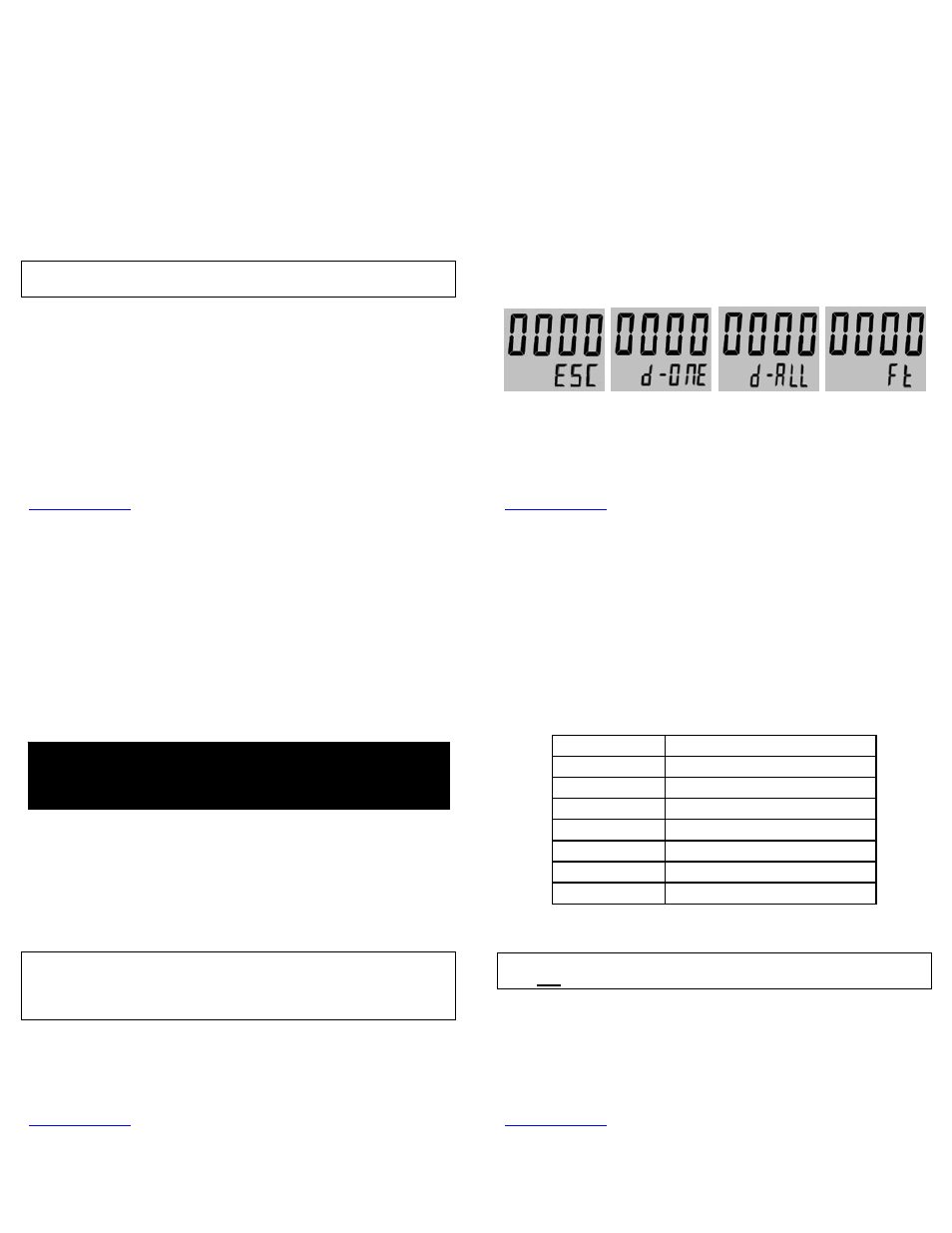
www.wildviewcam.com
Toll Free 888‐304‐6125
21
5. At this point you have several options:
¾ To view your images or play your videos: Click on the Removable
Storage device and then drill down to the file you want to see and
double click on the file name.
¾ To save your images and videos: Highlight the file or files you want
to save and drag them to your hard drive.
¾ To delete your images and videos: Highlight the files or files you
want to delete and press the [DELETE] button.
¾ To erase all files and reformat you SD memory card: Right click on
the Removable Storage device under My Computer and select
FORMAT then click START. You will receive a Warning message press
[OK]. Then CLOSE to exit.
NOTE: Make sure before you FORMAT you are certain it is the Removable
Storage device for the camera.
6. Once you’re done, simply unplug the cable from both your computer and
the camera. The camera will turn OFF automatically.
www.wildviewcam.com
Toll Free 888‐304‐6125
22
Deleting files in the field:
Your camera provides you with a few options for deleting files stored on the
external memory while in the field.
(Option #1)
1. Slide the CAM toggle switch to ON position. The LCD screen will display
the number of images stored in the memory.
2. Press [SET] button to enter Delete mode. Display will show “ESC”.
3. Press [UP] or [DN] button to select the desired function.
¾
ESC (No Delete) ‐ No images get deleted.
¾
d‐ONE (Delete One) ‐ Only the last file will get deleted.
¾
d‐ALL (Delete ALL) ‐ Deletes ALL images on the SD card.
¾
Ft (Format) ‐ Deletes all files and reformats the SD card.
4. Press the [SET] button to confirm selection.
5. Press [UP] or [DN] until screen shows “ESC” then press [SET] again to exit.
www.wildviewcam.com
Toll Free 888‐304‐6125
23
(Option #2)
Simply remove the batteries from the battery compartment. If you are using
an SD memory card as your storage device, you must delete images by
following the step described above.
Low Battery Indicator:
Your camera is equipped with a low battery indicator. The Red Low Bat LED
indicator will blink when battery is running low.
1. Turn off the camera.
2. Download all the pictures immediately.
NOTE: DO NOT attempt to replace the batteries before you have saved the
images in your PC. Once the batteries are drained completely, or if you
attempt to replace the batteries, all images in the internal SDRAM memory
will be lost.
3. Replace batteries. Be sure to use brand name alkaline batteries.
WARNING: Do not remove the batteries until you have downloaded all the
images off the internal SDRAM. Once the batteries are removed, all files in
the internal SDRAM will be deleted. (This does not apply to files stored on
SD memory card).
www.wildviewcam.com
Toll Free 888‐304‐6125
24
MEMORY COMPATIBILITY CHART
The following cards have been tested and approved for use.
Kingmax
2G
SanDisk
2G, 4G, 8G
Toshiba
2G
PNY
2G, 4G, 8G, 16G.
Kingston
2G, 4G, 8G, 16G.
First Champion
1G, 2G, 4G, 8G, 16G.
Lexar
4G, 8G, 16G
DANE‐ELEC
4G, 8G, 16G
NOTE: Proper camera operation cannot be guaranteed when using memory
cards NOT listed above.
