Using the camera – Wildview STC-TGL-X5IR User Manual
Page 4
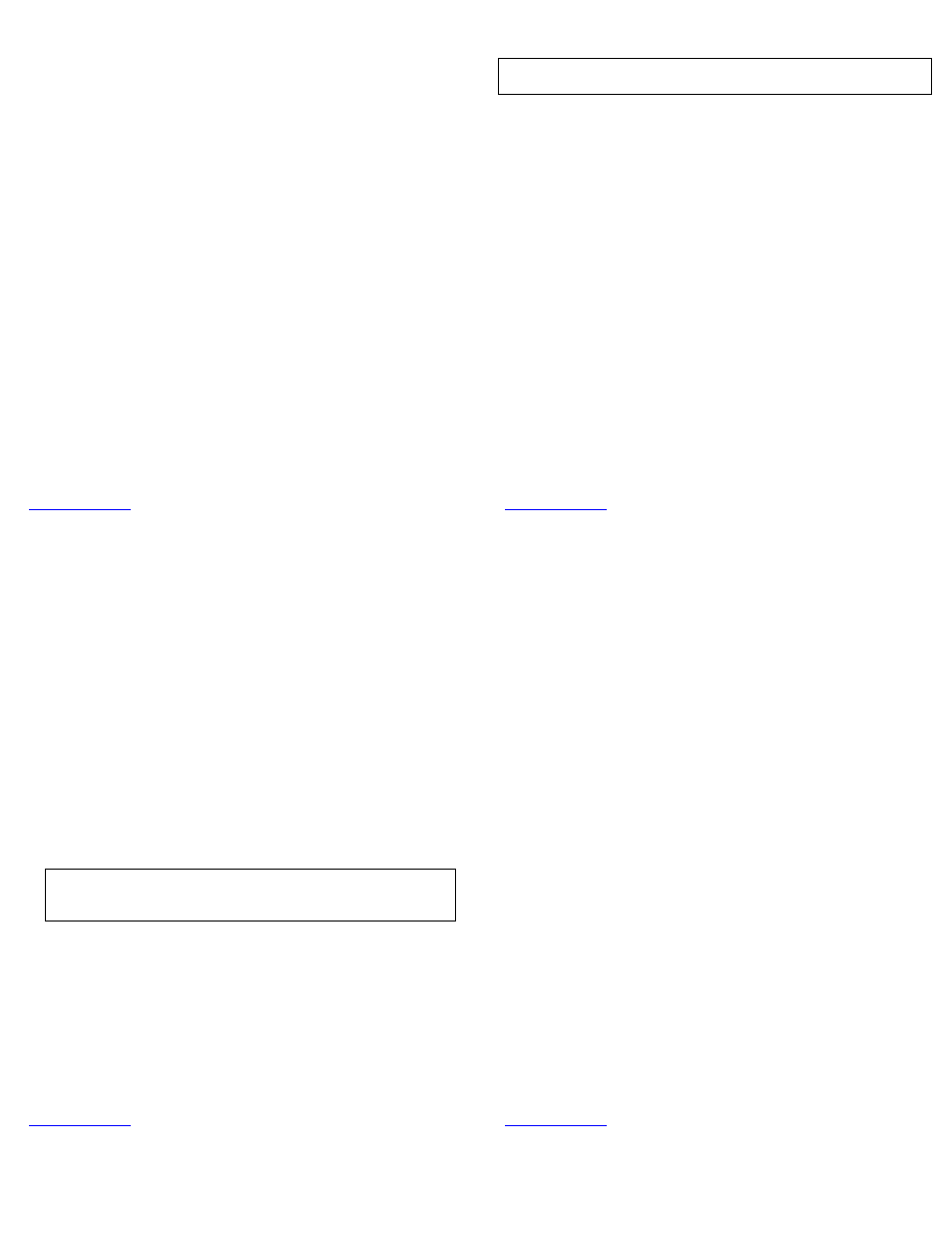
www.wildviewcam.com
Toll Free 888‐304‐6125
13
• Video: Sets the length of time how long you want to capture video.
¾ 15s = 15 seconds
¾ 30s = 30 seconds
¾ 60s = 60 seconds
• Burst: To set the number of pictures or video length the camera will take
per PIR triggering.
¾ 1P = Single still image captured per PIR triggering.
¾ 3P = Three continuous still images captured per PIR triggering.
¾ 6P = Six continuous still images captured per PIR triggering.
¾ VIDEO = Places camera in Video mode and will capture video per
setting above.
• Day and Time: Displays the date and time that you’ve set, on all still
images. For Video, it will appear on the first frame. (Using Quick Time
Player or Window Media Player).
• Moon phase: Displays the moon phase. For Video, it will appear on the
first frame. (Using Quick Time Player or Window Media Player).
• FULL: When the external memory capacity reaches full, the front LCD
screen will show “FULL.”
www.wildviewcam.com
Toll Free 888‐304‐6125
14
Programming your Wildview Camera
NOTE: The following setting must be performed before you turn on the
camera.
1. Select the time out interval by sliding the TIME OUT toggle switch to the
desired preset time interval in minutes.
2. Select the resolution setting by sliding the RESOLUTION toggle switch to
the desired resolution setting.
3. Select the capture mode by sliding the BURST toggle switch to the
desired amount of pictures or video you want to capture per triggering.
4. Turn on the Camera by sliding the CAM toggle switch to the ON position.
5. Setting the Date / Time stamp:
a. Press and hold [SET] button for 2 seconds to enter Date / Time
setting mode.
b. The word TIME and HH will blink. Press [UP] or [DN] button to
adjust the hour.
c. Press [SET] button to enter minute setting.
d. The word TIME and MM will blink. Press [UP] or [DN] button to
adjust the minute.
e. Press [SET] button to enter the month setting.
f. The word DATE and MM will blink. Press [UP] or [DN] button to
adjust the month.
g. Press [SET] button to enter date setting.
www.wildviewcam.com
Toll Free 888‐304‐6125
15
h. The word DATE and DD will blink. Press [UP] or [DN] button to adjust
the date.
i.
Press [SET] button to enter year setting.
j.
The word DATE and YY will blink. Press [UP] or [DN] button to adjust
the year.
k. Press and hold [SET] button for 2 seconds to exit the setting mode
and enter into PIR count down mode.
l.
The TEST light will blink and display will show date and number of
pictures taken.
m. Once the program setting has been completed, slide the CAM toggle
switch to OFF position until you are ready for field use.
NOTE: Date & Time setting will be lost whenever the batteries are
removed from camera. Remember to re‐set the Date & Time stamp after
you replace the batteries.
www.wildviewcam.com
Toll Free 888‐304‐6125
16
USING THE CAMERA
Once all program settings have been setup properly, your Wildview camera is
ready for field use.
Getting started
Listed below are some helpful pointers on how to use your camera to get the
best results.
• Mount the camera about 4‐5 feet high with the camera pointed at a slight
downward angle.
• Mount the camera facing north or south NOT east or west due to the
rising and setting of the sun could produce false triggers and overexposed
images.
• If you’re covering a trail, face the camera down or up the trail. Most game
scouting cameras take 1‐3 seconds to sense motion/heat and take a
picture.
• Clear out any brush or weeds in front of camera. This will cause false
pictures caused wind or high temperature days.
• Double check batteries before turning on the camera for use.
• Make sure to insert the memory card after setting up the game camera.
• Make sure to turn the camera to the ON position (or take out of Test
Mode) before you leave.
• Verify time and date is correct.
