Starting pccam center, Starting pc-cam center -1, Using creative pc-cam 900 as a web camera – CREATIVE PC-CAM 900 User Manual
Page 39: Starting pc-cam center
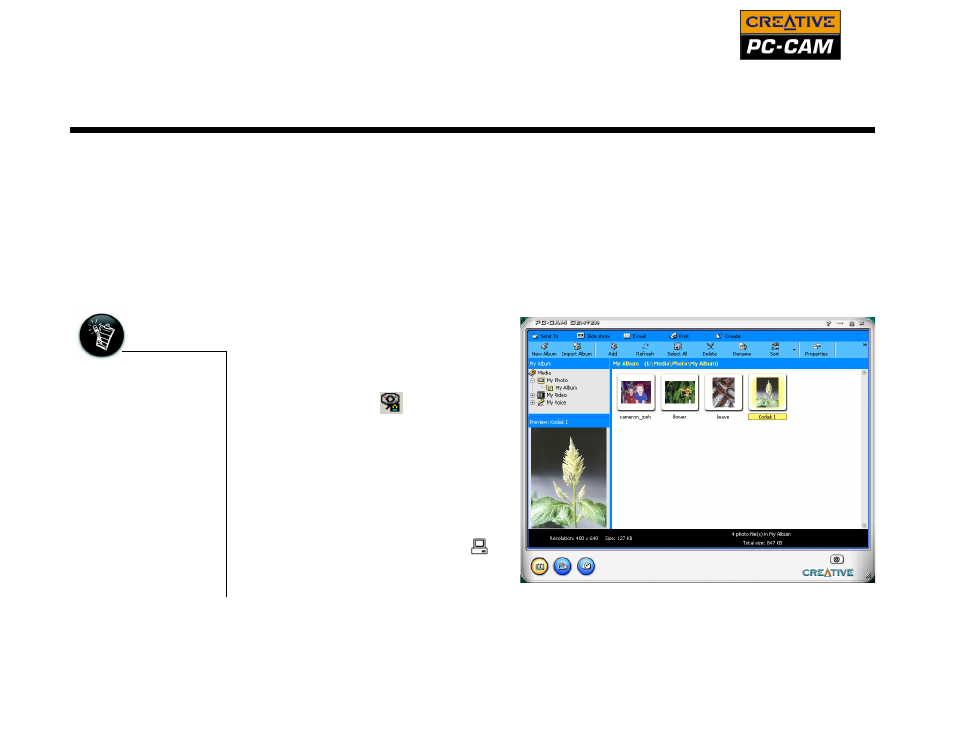
Using Creative PC-CAM 900 as a Web Camera 5-1
Using Creative PC-CAM 900 as a Web Camera
This chapter tells you how to quickly set up Creative PC-CAM 900 as a Web Camera
using the PC-CAM Center software. For detailed information about the application’s
features and settings, refer to its Help file. (See “Starting PC-CAM Center Help” on
Starting
PC-CAM
Center
PC-CAM Center is an easily usable application that enables you to take photos and
record videos with Creative PC-CAM 900. You can also view photos and videos, and
create and manage albums.
You can start PC-CAM Center in any of the following ways:
❑ Click Start
→
Programs
→
Creative
→
Creative PC-CAM
→
Creative PC-CAM Center.
❑ Double-click the Creative Cam
Detector icon
in your
taskbar.
This icon appears if, during
installation, you clicked the
option for Creative Cam
Detector to load automatically
at Windows startup.
❑ Turn your camera’s Mode
Selector dial to Web Cam
mode and plug your camera
into the USB port and let
Windows auto-detect it.
Press your camera’s Snap
button.
• If PC-CAM Center
does not recognize
the camera
correctly, see
Appendix B,
Troubleshooting.
• PC-CAM Center
automatically
detects your
installed model of
Creative PC-CAM,
and disables any
unsupported
features in the user
interface.
Figure 5-1: PC-CAM Center screen.
