CREATIVE PC-CAM 900 User Manual
Page 35
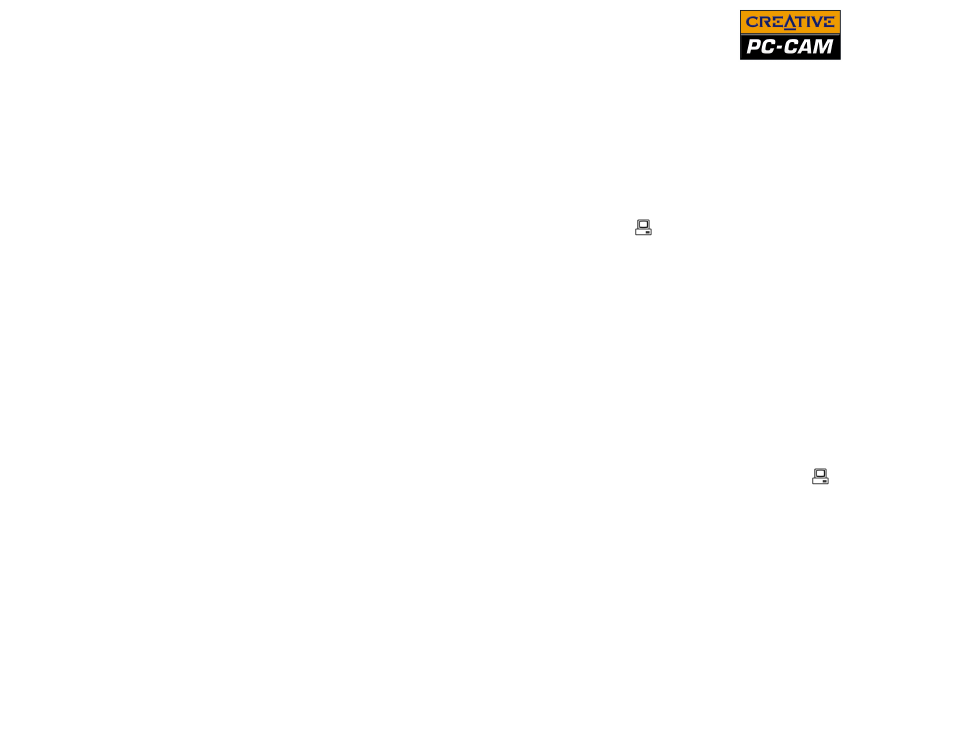
Installing Creative PC-CAM 900 4-3
9. After Windows finishes loading USB Mass Storage Device drivers for your
camera, close any Removable Disk, Scanner and Camera, Photo Printing
or folder view dialog boxes that appear.
If a slide show appears, press the Esc key on your keyboard to close the slide
show.
10. When a message box appears, displaying the message “Your new hardware
is installed and ready to use.”, wait approximately 5 seconds and then turn
your camera’s Mode Selector dial to Web Cam
mode. Windows loads
camera and video drivers for your Creative PC-CAM 900.
11. When the Found New Hardware Wizard dialog boxes appear, select the
Install the software automatically (Recommended) option, and click the
Next button.
12. If a Hardware Installation dialog box appears, click the Continue Anyway
button.
13. Click the Finish button and restart your computer if you are prompted to do so.
For Windows 2000 only
8. The Found New Hardware message box appears, telling you that Windows is
installing software for a USB Mass Storage Device.
9. When the Found New Hardware message box closes, wait approximately 5
seconds, and then turn your camera’s Mode Selector dial to Web Cam
mode.
