General camera settings, General camera settings -6 – CREATIVE PC-CAM 900 User Manual
Page 29
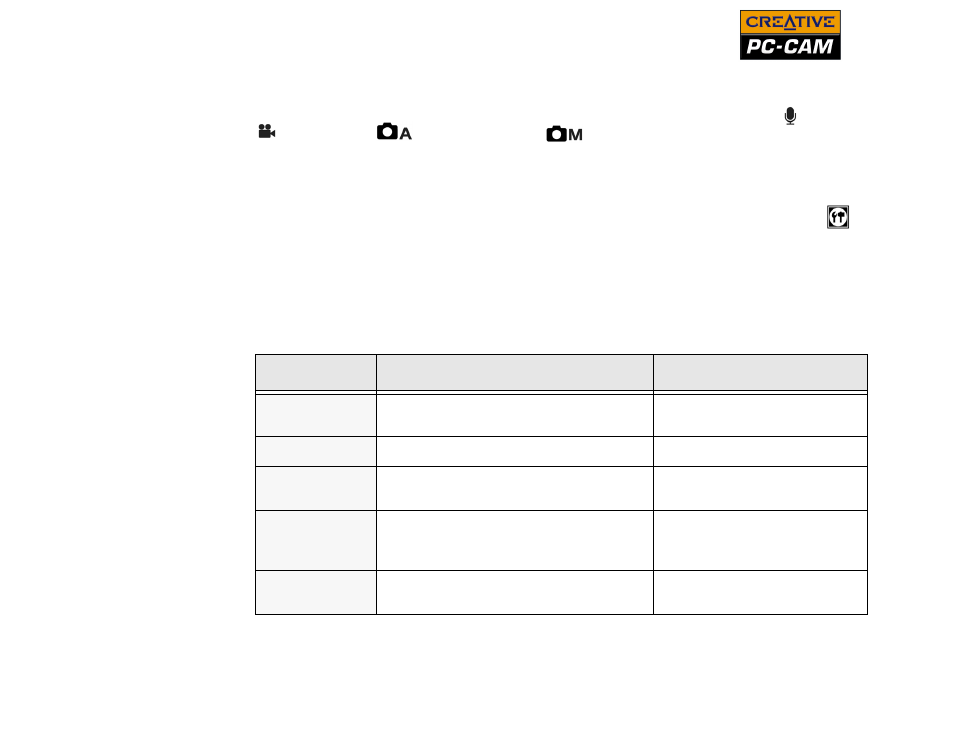
Using Creative PC-CAM 900 as a Digital Camera 3-6
General Camera
Settings
You can configure how your camera provides audio feedback, image quality and
size, plus other useful settings. You can access these settings in Audio , Video
, Auto Photo
or Manual Photo
mode.
1. Be sure that your camera is not connected to your computer.
2. Turn the Mode Selector dial to any of the modes listed above.
3. Press the Menu button.
4. Press the Right key on your Multi Selector button until the Settings icon
is
highlighted.
5. Press the Up or Down key to select a setting and press the Set/Flash/Thumbnail
button.
6. Use the specified control to adjust a setting.
7. Press the Set/Flash/Thumbnail button to save the setting.
Setting
Description
Control to use
Beep
Enable or disable audio feedback
when using controls
❍
Up or Down keys
Date and Time
Set the date and time
❍
Multi Selector button
Date Style
Select the date style, for example,
dd/mm/yyyy or mm/dd/yyyy
❍
Up or Down keys
Image Size
Select a default image resolution for
photo-taking. High resolution photos
take up more space in your camera.
❍
Up or Down keys
Language
Set the default OSD display
language
❍
Up or Down keys
