Starlight Xpress SXV-H9C User Manual
Page 4
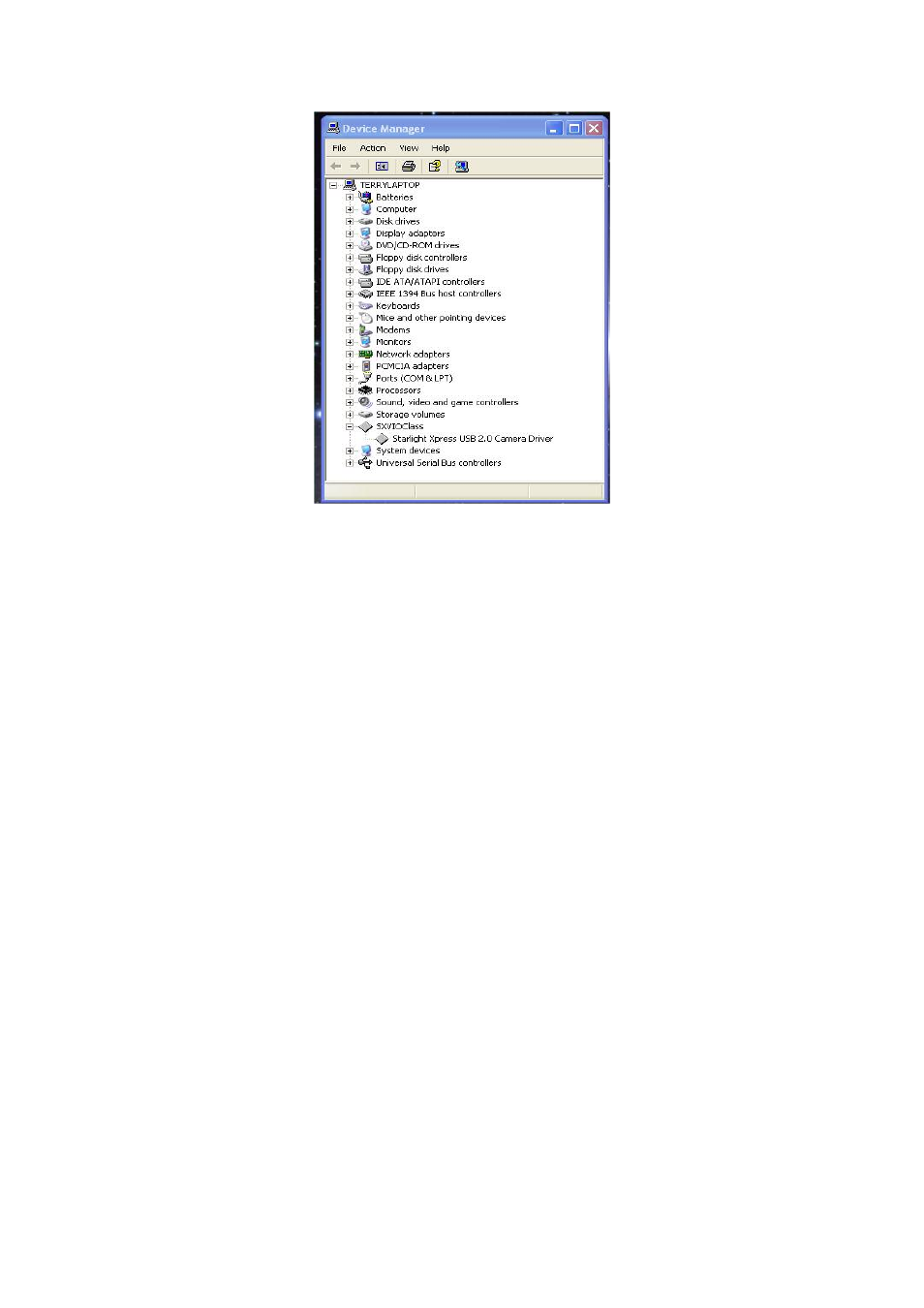
Handbook for the SXV-H9 Issue 1 June 2002
4
At the end of this process, the USB interface will be installed as an ‘SXVIOClass
device’ and the camera software will be able to access it. You can confirm that the
installation is complete by checking the status of the USB devices in the Windows
‘Device Manager’ (see above). Start up the Windows ‘Control Panel’ and select
‘System’. Now click on the tab labelled ‘Device Manager’ and all of the system
devices will be displayed in a list (see above). If the installation is successful, there
will be a diamond shaped symbol labelled ‘SXVIOClass’ and clicking on the ‘+’ sign
will reveal it to be a ‘Starlight Xpress USB 2.0 camera driver’. If this device is faulty,
try clicking on it and selecting ‘properties’ and then ‘update driver’. Following the on
screen instructions will allow you to re-select the correct inf file (SXVIO.inf) and
driver file (SXVIO.sys), which should fix the problem.
Adding the camera control software:
Now that the USB system is installed, the camera control program can be used to
operate your SXV-H9C. Copy the camera software files from the CD and paste them
into a suitable directory, such as ‘SXVH9’ on your computer’s C: drive. Your
directory should contain the files SXV_H9C.exe, SXV_H9C.hlp, bwcc32.dll and
wsc32.dll
Connecting the camera:
