Limiters – Sound Devices 552 User Manual
Page 25
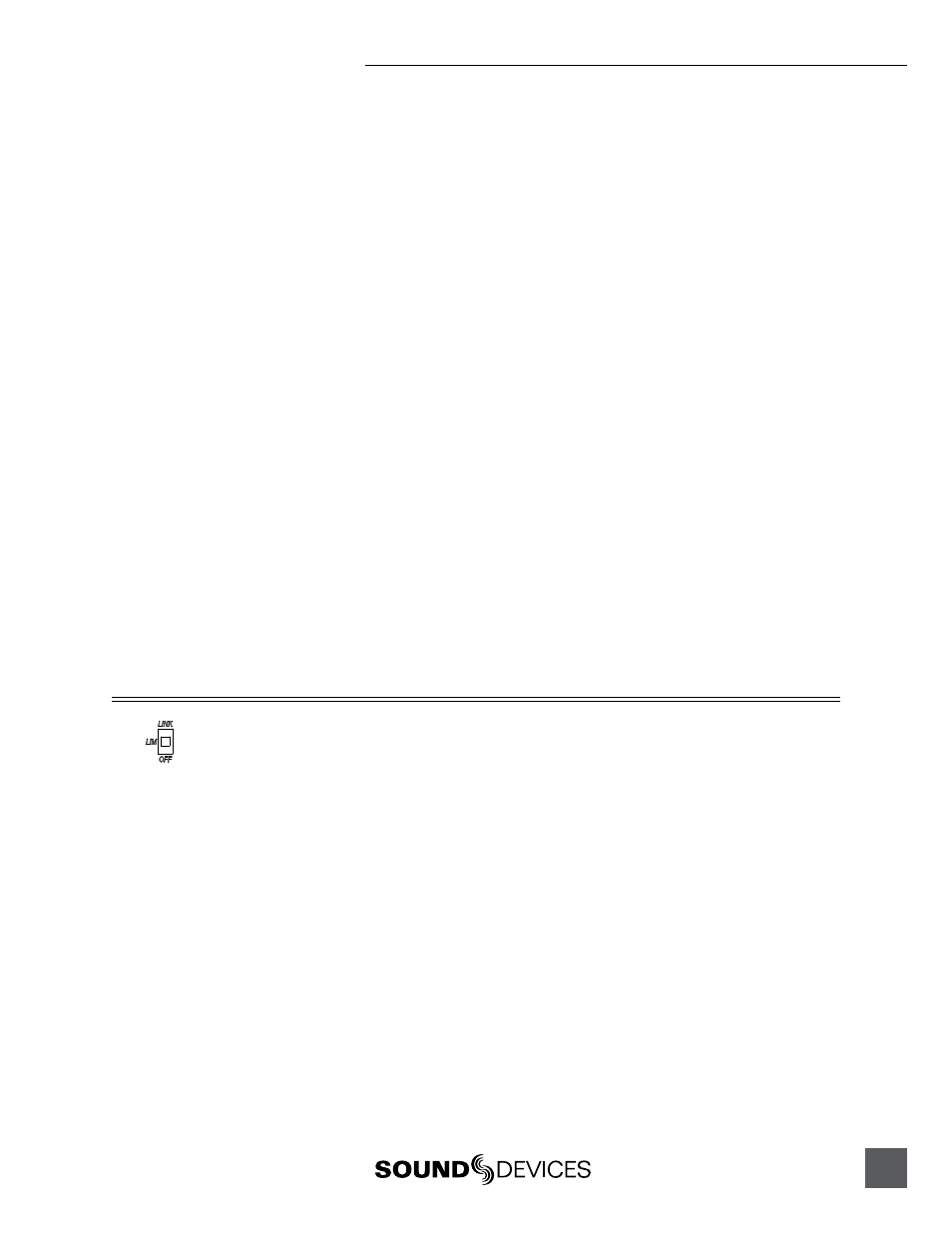
552 User Guide and Technical Information
21
To route the desired program to AES A follow the steps below.
1. Enter the Setup Menu. Press and hold the Battery Check button then press the Headphone Controller.
2. Navigate to the Setup Menu Function AES A Source (-10 LED on the Left Meter). Turn the Headphone
Controller to move through Setup Menu Functions. SVEN announces each function as you step through
the menu.
3. Enter the Setup Menu Function AES A Source (-10). Press the Headphone Controller to select a function.
4. Navigate among the available routing options. SVEN announces each available routing as you step
through the available options.
5. Select the routing. Press the Headphone Controller to select an option. This will exit the selected Setup
Menu Function.
6. Exit the Setup Menu. Press any key other than the Headphone Controller to exit the Setup Menu.
To switch the XLR or 10-pin Outputs from analog to digital follow the steps below.
1. Enter the Setup Menu. Press and hold the Battery Check button then press the Headphone Controller.
2. Navigate to the Setup Menu Function Digital Output (-12 LED on the Left Meter). Turn the Headphone
Controller to move through Setup Menu Functions. SVEN announces each function as you step through
the menu.
3. Enter the Setup Menu Function Digital Output (-12). Press the Headphone Controller to select a func-
tion.
4. Navigate among the available options. SVEN announces each setting as you step through the menu.
5. Select the best option for your particular setup. Press the Headphone Controller to select an option. This
will exit the select Setup Menu Function.
6. Exit the Setup Menu. Press any key other than the Headphone Controller to exit the Setup Menu.
7. Set the selected output’s Output Level Switch to Line.
Limiters
When the 552 Limiters are engaged, it is nearly impossible to clip (overload) the 552 mixer. Activate
the 552 limiters by setting the front-panel “LIM” switch to either LINK or ON. This enables both the
input and output limiters and determines the behavior of the output limiter. Sound Devices recom-
mends that the limiters be active at all times. Limiters are present on both mic and line-level inputs.
The Input Limiters act solely as “safety” limiters. In normal operation, with a properly set gain
structure, the threshold of the Input Limiter will not be reached. In the event of extremely high input
signal levels, such as in high SPL environments, an Input Limiter will activate to prevent the input
signal from clipping. Without Input Limiters, high signal conditions can overload a channel and
cause distortion.
The Limiters do not alter signals below the threshold. When Inputs are linked as a stereo pair, the
Input Limiters are also linked and perform the same gain reduction equally across both inputs.
The Input limiter is active when the respective input’s Input Activity LED illuminates yellow. If the
Activity LED illuminates yellow substantially, reduce the amount of gain applied to the channel by
turning down the Trim control.
See Input Activity LED for additional information.
The Output Limiters prevent the output signal from exceeding the user-set limiter threshold. In the
Setup Menu the Output Limiter Threshold can be set in 1 dB increments from +4 dBu to +20 dBu.
See
