Routing screens, Lcd daylight mode, Routing screens lcd daylight mode – Sound Devices 633 User Manual
Page 19: Scr een ov er vie w
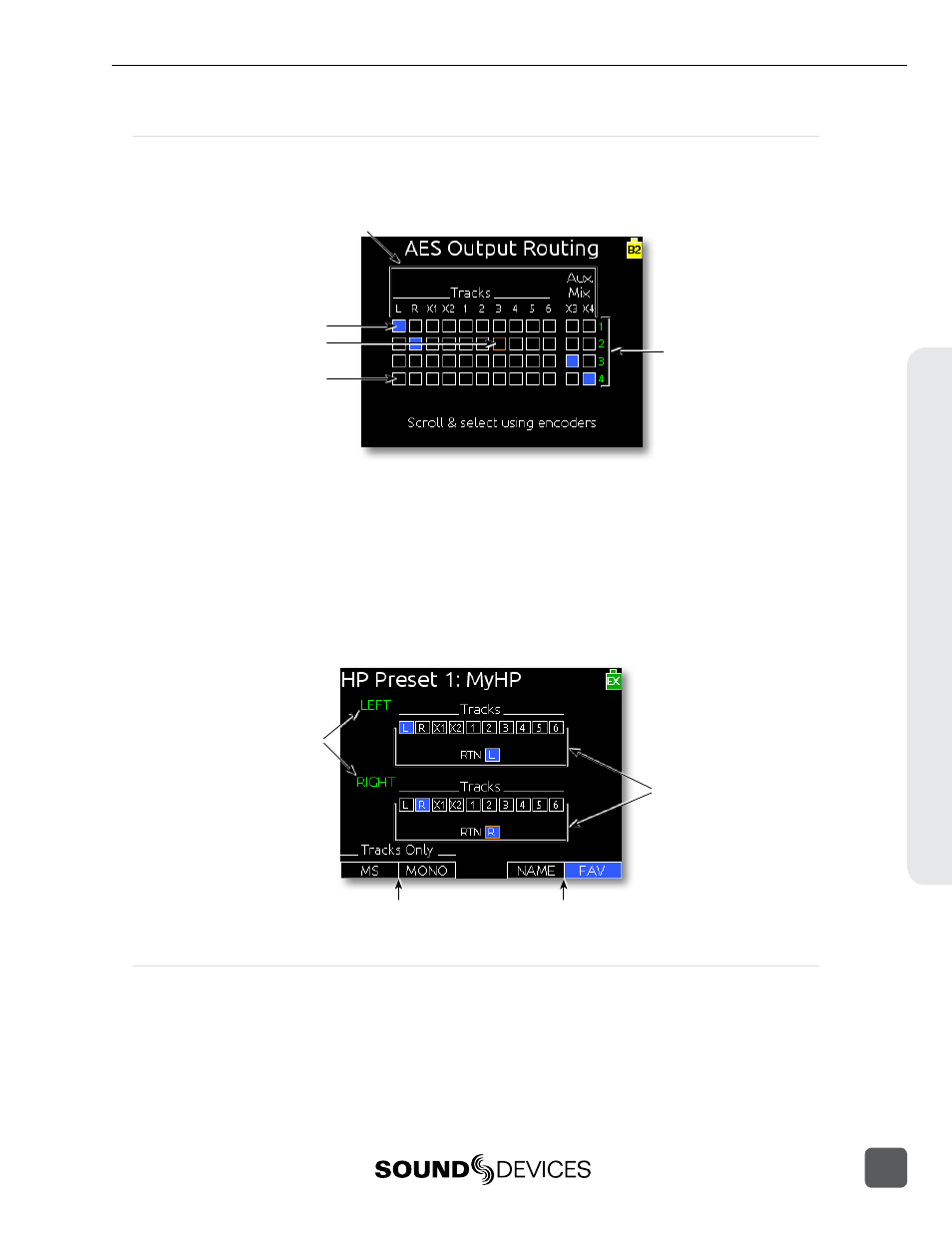
Routing Screens
Various Routing Screens are present in the 633 interface. A Routing Screen displays available source
signals for routing destination tracks or outputs. An assigned route is indicated with a blue box and
an unassigned route is indicated with a black box.
Highlighter
Destinations
Sources
Assigned source
Unassigned source
To edit routes in a Routing Screen:
1. Move the orange highlighter to the box to be edited. Rotate the Headphone Encoder to move
the highlighter horizontally. In some Routing Screens, the Select Encoder will also move the
highlighter vertically.
2. Press the Headphone Encoder to toggle the assigned state of the highlighted box.
On some Routing Screens, additional options are available and can be accessed with the Mic / Tone
Switch or the RTN / FAV Switch. These options will be displayed directly above the respective
switches.
Destinations
Sources
Mic / Tone Switch options
RTN / FAV Switch options
LCD Daylight Mode
When engaged, LCD Daylight Mode changes the color scheme of the user interface to be more easily
viewable in environments with bright ambient light or direct sunlight. LCD Daylight Mode can be
engaged from the Setup Menu option SYSTEM > LCD Daylight Mode or toggled quickly by pressing
and holding the Headphone Encoder then pressing the Select Encoder.
Scr
een Ov
er
vie
w
633 User Guide and Technical Information
13
