Quick setup, Button shortcuts, Butt on shor tcuts – Sound Devices PIX 270i User Manual
Page 87
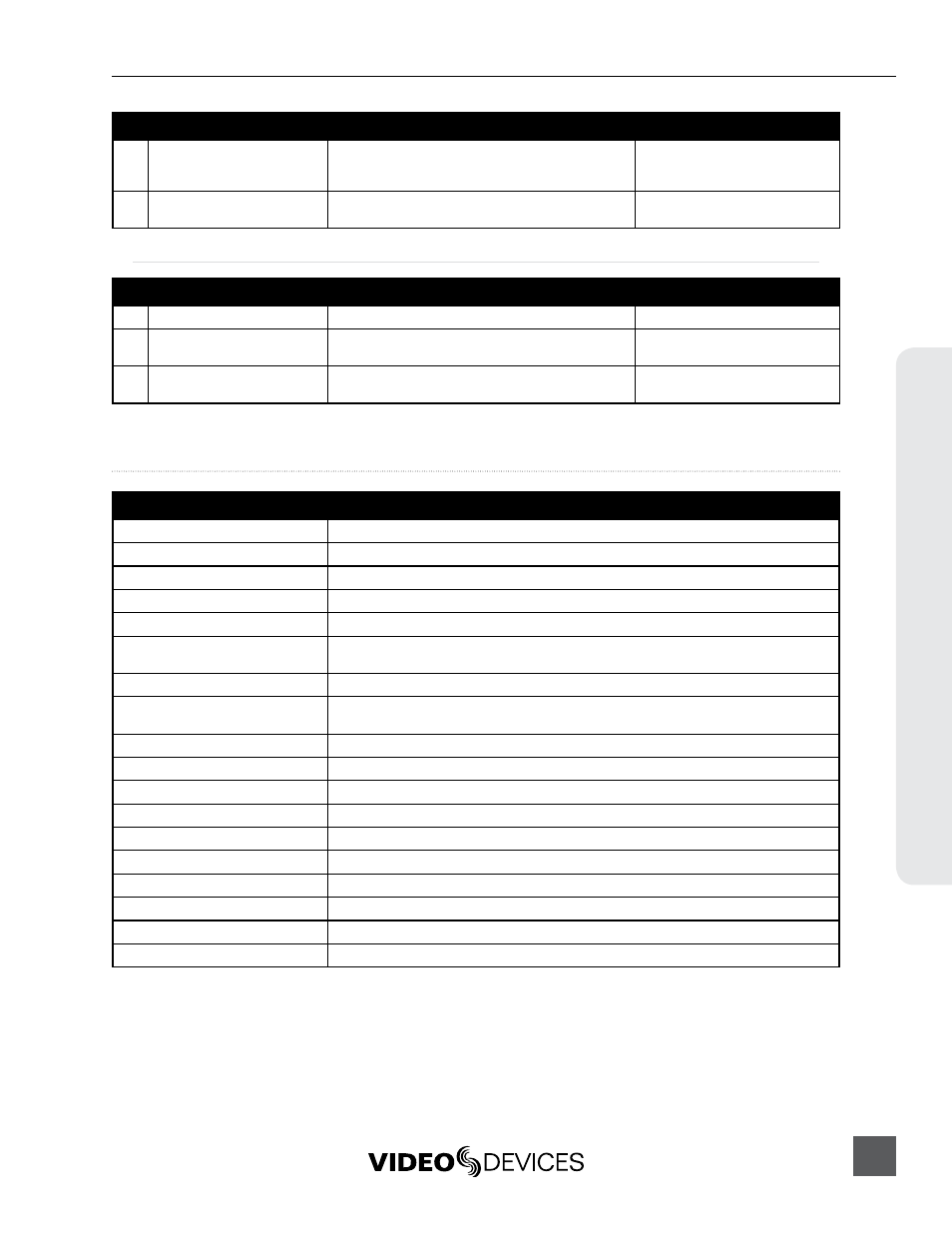
PIX 270i User Guide and Technical Information
81
Butt
on Shor
tcuts
Button Shortcuts
Button Combination
Effect
AUDIO + Control Knob rotate
Change HP source.
AUDIO + LCD
From the Audio view: Solo the highlighted channel in the headphones.
AUDIO + MENU
Access the Quick Metadata Screen
LCD + Control Knob press
Adjust LCD and button brightness.
Stop + Rew
False take. Deletes last take and decrements Take Number.
Stop + Fast Forward
Scene increment. Changes the scene name by increasing it numerically or by alpha charac-
ters.
MENU + FILES
Button lock options: Unlock Buttons, Lock Non-Transport Buttons, or Lock All Buttons.
MENU + Control Knob Press
Toggle network grouping. If the unit is grouped, this shortcut will remove it from the group. IF
the unit is not grouped, this shortcut will put it back into the group it was previously in.
Hold LCD
Turns off LCD display.
LCD + Encoder Press
LCD brightness menu.
LCD + MENU
Toggle Focus Assist on LCD display.
LCD + FILES
Toggle Exposure Assist on LCD display.
LCD + AUDIO
Toggle 1:1 zoom on the LCD display.
FILES + Fast Forward
When in Record or Playback, sets a cue marker
FILES + Rew
When in Record or Playback, deletes last cue marker
Hold Play
Toggle playback looping.
Play + Fast Forward
Begin looping between cue points when in loop playback mode
Play + Rew
Begin looping of clip when in loop playback mode
#
Parameter Name
Description
Options
15
Version Info
Displays a dialog indicating firmware version and
serial number. This is not a setting, but a helpful refer-
ence.
16
Update Software
Searches attached drives for a .prg firmware file and
begins the firmware update process.
Quick Setup
#
Parameter Name
Description
Options
1
Load Factory Settings
Loads default setup
2
Load Settings From Drive 1
Loads selected setup from setup files saved on Drive
1.
3
Save Settings to Drive 1
Opens dialog to name and save current setup to Drive
1.
