Customizing the function settings – SONIQ QMD78DS User Manual
Page 20
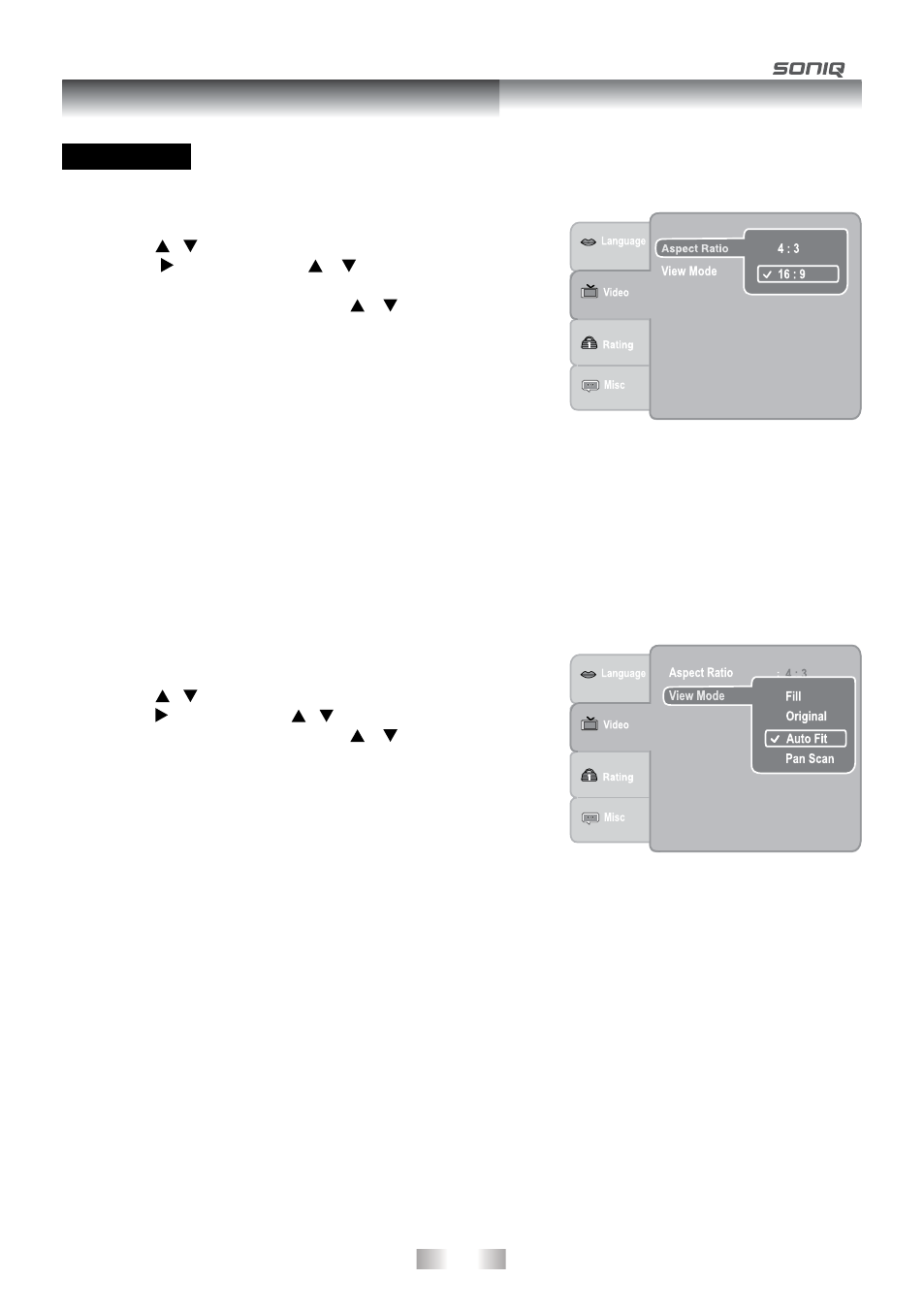
- 19 -
Aspect Ratio
1. Press the
SETUP button in stop mode.
2. Press the / button to select
Video.
3. Press the button, then the / button to select
Aspect
Ratio.
4. Press the
ENTER button, then the / button to shift and
change the aspect ratio.
5. Press the
ENTER button.
6. Press the
SETUP button or RETURN button to exit the menu.
Note:
• The displayable picture size is preset on the DVD video disc.
Therefore, the playback picture of some DVD video discs may
not conform to the picture size you select.
• When you play DVD video discs recorded in the 4:3 picture size
only, the playback picture always appears in the 4:3 picture size
regardless of the Aspect Ratio setting.
• Select 16:9 to conform to the LCD screen on the unit. Always be
sure that your Aspect Ratio conforms to the actual TV in use if
you connect the unit to a TV.
View Mode
1. Press the
SETUP button in stop mode.
2. Press the / button to select
Video.
3. Press the button, then the / button to select
View Mode.
4. Press the
ENTER button, then the / button to shift and
change the View Mode.
5. Press the
ENTER button.
6. Press the
SETUP button or RETURN button to exit the menu.
VIDEO
Fill
Fill the screen with decoded image.
Original
Display image as it’s original size.
Auto Fit
Automatically fit the decoded image on screen without distortion. Black bars will be present on
top/bottom or left/right of screen.
Pan Scan Select when a standard 4:3 TV is connected. Displays pictures cropped to fill your TV screen.
Sides of the picture are cut off.
Note:
• Depending on the DVD video discs, you may not be able to view the mode as selected.
Customizing the Function Settings
