Playing a disc – SONIQ QMD78DS User Manual
Page 15
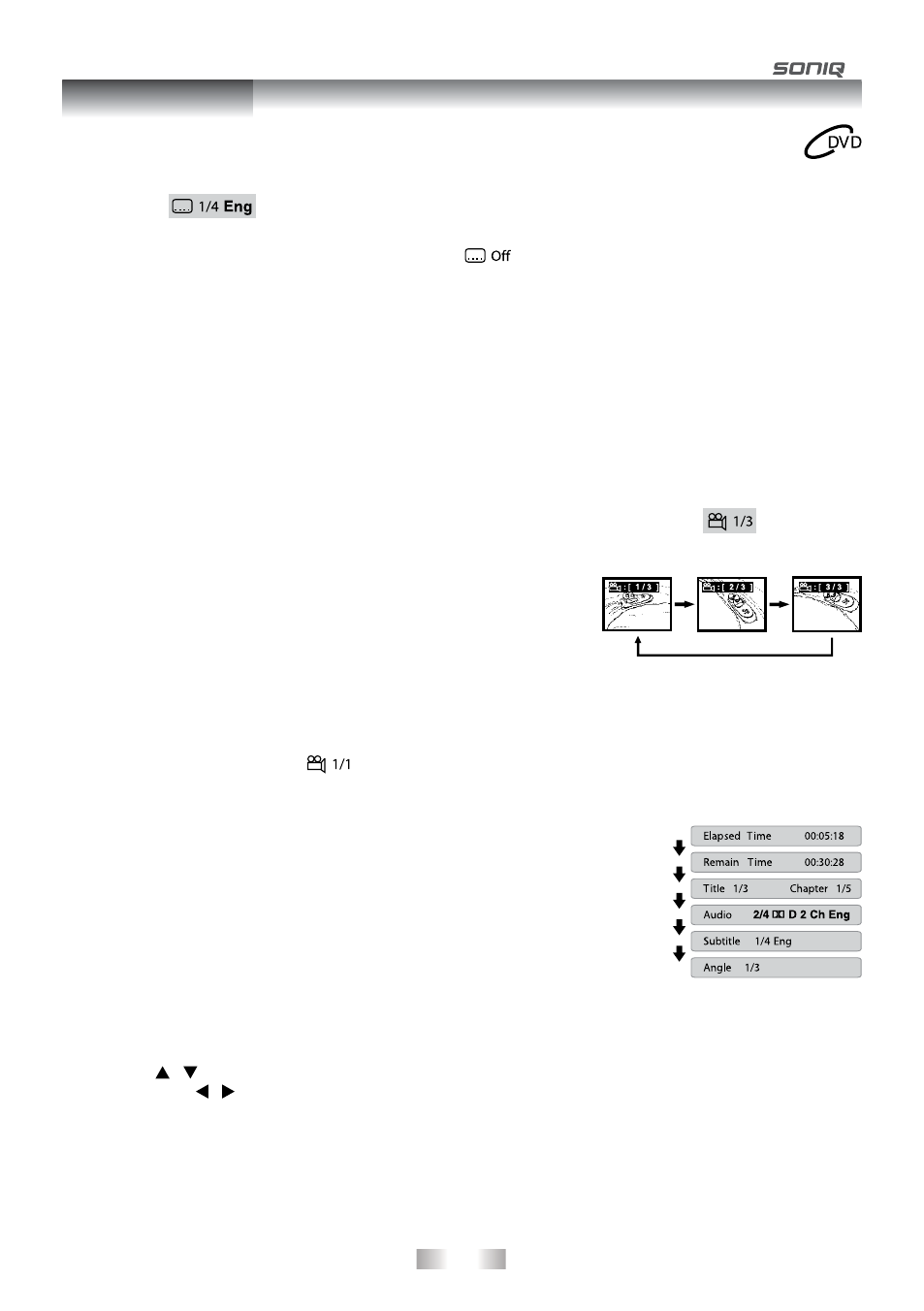
- 14 -
Subtitle Selection
1. While a DVD is playing, press the
SUBTITLE button to display the current language setting, as shown in the
example.
2. Press the
SUBTITLE button repeatedly to select the desired subtitle language. you can turn subtitles off by
pressing the
SUBTITLE button repeatedly until the “
” is displayed.
Note:
• Some DVDs are set to display subtitles automatically, and you cannot turn them off even if you set the subtitle
function to off.
• During some scenes, the subtitles may not appear immediately after you select your desired scene.
• The number of subtitle languages recorded differs depending on the disc. If only one language is recorded,
the language does not change.
• This function can only be used for discs on which subtitles have been recorded in multiple languages.
• Some DVDs allow you to change subtitles only via the disc menu. If this is the case, press the
MENU button
and choose the appropriate subtitle on the disc menu.
Angle Selection
Some DVDs contain scenes which have been shot from a number of
different angles. For these discs, the same scene can be viewed from
each of these different angles.
1. While you are playing a DVD with different angles recorded, press the
ANGLE button to view the number of current angles available.
2. Press the
ANGLE button repeatedly to change the scene to the next
recorded angle.
• After approx. two seconds, playback will continue from the new angle
you selected.
• If no button is pressed within 10 seconds, playback continues without
changing the current angle.
Note:
• This function can only be used for discs on which scenes shot from multiple angles have been recorded.
• If only one angle is recorded, “
” is displayed.
Display Function
While the disc is playing, press the
DISPLAY button repeatedly to display
information on operation status.
Elapsed Time:
Elapsed time from the beginning of the title which is
currently playing.
Remain Time:
Remaining time of the title which is currently playing.
Adjust the LCD Screen
you can adjust Brightness, Contrast or Colour of the LCD screen.
1. Press the
VIDEO MODE button.
2. Press the / button to select Brightness, Contrast or Colour.
3. Then press the / button to change the setting.
4. Press the
VIDEO MODE button to exit the menu.
Note:
For the monitor, you can adjust the LCD screen by the BRIGHTNESS control, COLOUR control and Screen
(WIDE / NORMAL) switch on the monitor.
Sequence of angle shots
(Example)
Playing a Disc
