页 23, Digital media player – SONIQ E46Z10A User Manual
Page 23
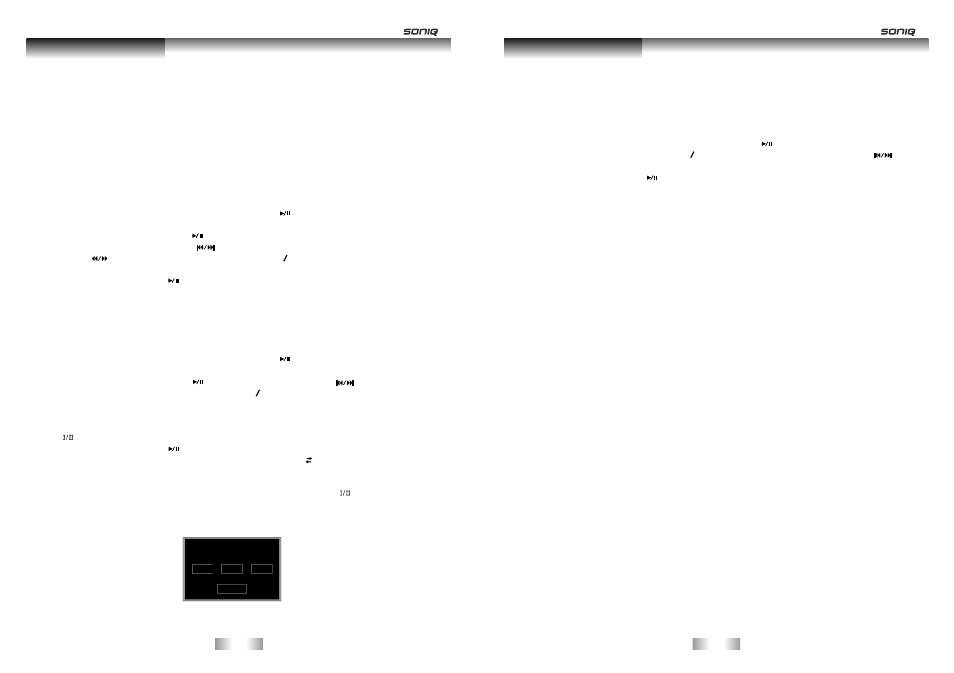
can press navigation button to move the picture while it is zoomed in), and press info
button to show the current file information.
6. Press “OK” button to show the shortcut menu.
7. Press “EXIT” to exit playing.
MUSIC
1. Select “MUSIC”in the file type section, and press “OK” button to show the file list.
2. Select one file and press “ ” button to sign it. Press “ ” button to play the
music file.
3. When the file is playing, press “ ” button to play/pause, press “
/
button
to change the music file, press “ ” button to change to the previous/next file,
press “ ” to
, press “PgUp PgDn ” to
up/down the
playlist.
4. If no file is signed, press “ ” button to play all the files in current directory.
5. If the matching LRC file is available, the lyrics will be displayed automatically
6. Press “EXIT” to exit playing.
MOVIE
1. Select “MOVIE” in the file type section, and press “OK” button to show the file list.
2. Select one file and press “ ” button to sign it. Press “ ” button to display the
video file.
3. When the file is playing, press “ ” button to play/pause ,press “ ” button to
video file, press “PgUp PgDn ” button to zoom in/out the picture,
then you
can use the navigation to move the picture, and press the “INFO” button to display the
current file information. If the video file contain multi-track or multi-subtitle, press
“ / SUBTITLE ” button to switch track/subtitle.
4. If no file is signed, press “ ” button to play all the files in current directory.
5.
playing files, you can press the “RED” key to select A B
You can press the “BLUE” key to
6. Press “EXIT” to exit playing.
Note: 1. If there is no sound when playing, try to change the track by “ ”.
2. When playing Movie or Picture, press “page up” and “page Dn” to zoom in and
zoom out the display size. The zoom function can’t support HD Movies.
You can use the arrow keys to navigate
around this menu.
u
p q
”
fast forward/fast rewind
navigate
u
skip to the next selected
While
to repeatedly play a
section.
skip to the time of your choice.
Digital Media Player
0 0
:
Input search time:
:
0 0
0 0
OK
TEXT
1. Select “TEXT”in the file type section, and press “OK” button to show the file list.
2. Select one file and press “ ” button to sign it. Press “ ” button to display the text file.
3. When the file is playing, press “PgUp PgDn ” button to change the page ,press “ ”
button to change the text file.
4. If no file is signed, press “ ” button to play all the files in current directory.
5. Press “EXIT” to exit playing.
USB
1. As the USB device is produced by different manufacturers and of different standards,
we do not
to support all USB device.
2.
. It is suggested to use the
USB2.0 device.
3. As video files from the internet
compressed at the same standard,
and
converted to another format, we do not
to support
all the video files which
format-converted.
u
WARNING
guarantee
USB 1.1 may not be compatible with playback of video files
may not be
can be
guarantee
have been
4. PVR Function: Using external hard disk to record channel programme is recommended.
Digital Media Player
-43-
-44-
