Using to your iphone/ipod, Using a iphone / ipod touch to watch the video – SONIQ E22Z10A User Manual
Page 29
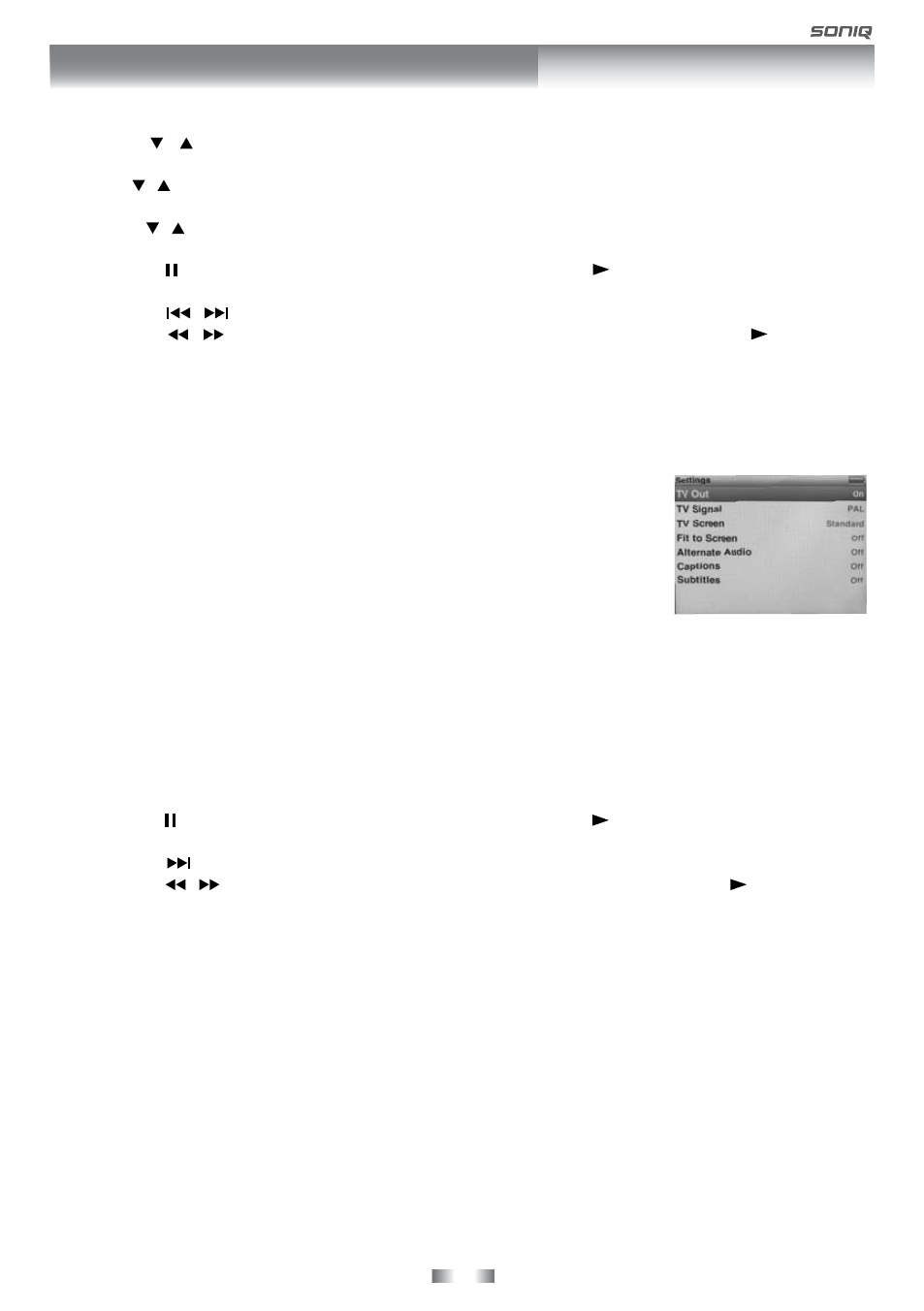
- 29 -
Using a iPod Classic / iPod Nano 3rd generation to watch the video
1. Press the / button on remote control to select “Videos” on iPhone/iPod panel, and then press the
ENTER•OK button on remote control to confirm.
2. Use the / button on remote control to select from
Movies, Rentals, TV Shows, Music Videos, Video
Playlists or Settings, and then press the ENTER•OK button on remote control.
3. Press the / button on remote control to select your preference, and then press the
ENTER•OK button
on remote control.
• Press the
PAUSE button on remote control to pause, press the PLAY button on remote control to
resume.
• Press the / button on remote control to skip to the previous / next track.
• Press the / button on remote control to begin fast reverse / forward, press the
PLAY button
on remote control to resume normal playback.
• Press the
+ VOL – buttons on remote control to adjust the volume.
4. Press the
iPhone SWITCH button twice on remote control to end the video viewing and go back to the
previous menu.
NOTE
Make sure TV Out in iPod is set to ON when you are playing the video.
Using a iPhone / iPod Touch to watch the video
1. Touch the “iPod” selection and then touch the “Videos” on iPhone panel directly with your finger.
Touch the “Videos” selection on iPod Touch panel directly with your finger.
2. Select your preference on iPhone/iPod Touch panel, and then touch the Video.
3. The video will appear on the screen.
• Press the
PAUSE button on remote control to pause, press the PLAY button on remote control to
resume.
• Press the button on remote control to skip to the next track.
• Press the / button on remote control to begin fast reverse / forward, press the
PLAY button on
remote control to resume normal playback.
• Press the
+ VOL – buttons on remote control to adjust the volume.
4. Press the
iPhone SWITCH button on remote control to end the video viewing and go back to the previous
menu.
USING TO YOUR iPHONE/iPOD
