English – Reloop DIGITAL JOCKEY User Manual
Page 42
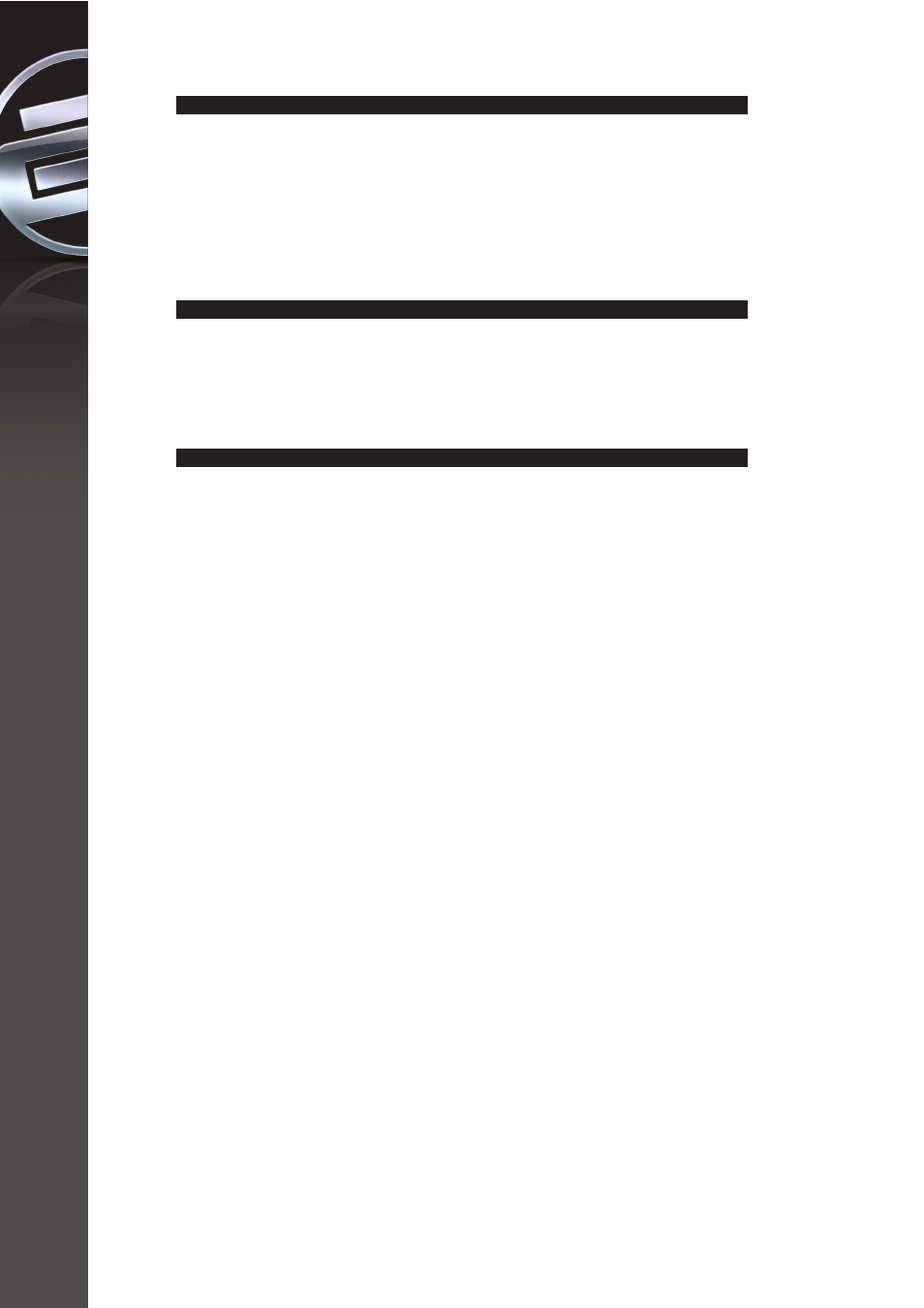
3.3. Transport Controls
Below the jog wheel -18 H- you can find three buttons for the play, cue or pause
functions of a track.
Via the play button -6 H- you can play the previously selected track. By
repeatedly pushing the play button -6 H- again the track will be played in a
stutter style from the last set cue point (bop function).
In order to pause a track push the pause button -5 H-.
Via the cue button -4 H- you will return to the last set cue point while in play
mode. Temporary pushing in pause mode will continue the track from the cue
point until the button is being pushed.
3.4. Cue points
There are two possibilities to set a cue point.
a) The first possibility is via frame search. In pause mode navigate via the jog
wheel -18 HS- to the desired point and press the play button -6 H / S-. The cue
point is now set at the play point.
b) The second possibility is via the loop in function. During playback push the
Loop In button -24 H / S- in order to set a cue point.
3.5. Mixer section
Via the crossfader -7 H- you can fade from deck A to deck B and vice versa. The
channels' output volume can be adjusted by using the linefaders -8 H / S-. Your
software features a 3-band equalizer -9 H / S- which you can operate via the
controller. By pushing the equalizer potentiometers -9 H- the kill function of the
respective wave band will be activated. The corresponding kill LED shines while
the kill function is activated. By pushing the potentiometer again you will
deactivate the kill function.
Via the gain knob -10 H / S- you can do a vernier adjustment.
The master volume is adjusted via the master knob -11 H-. Via the cue volume
knob -12 H / S- you can adjust the headphones' volume.
Use the cue mix knob -13 H / S- in order to adjust the relation of the master signal
and cue channel. This makes sense when trying out a mix via your headphones.
The level display -38 S- shows the volume level of a track.
NOTE!
In order to use the cue function properly you require a multi-channel sound
card.
If a stereo output has been selected for the headphones in the audio settings it
can be enabled for each side via the cue buttons -22 H / S-. This way you can
monitor a track while another track is being played via the master output.
NOTE!
Use the cue mix knob -13 H / S- in order to simulate a pre-mix from to cue
to master in your headphones.
Via the mic volume knob -39 S- you can adjust the volume of an optionally
connected microphone.
Use the long/cut knob -41 S- in order to change the crossfader curve from hard
to smooth.
42
ENGLISH
