Chapter 7: other software functions – LandAirSea 3100 GPS Tracker User Guide User Manual
Page 18
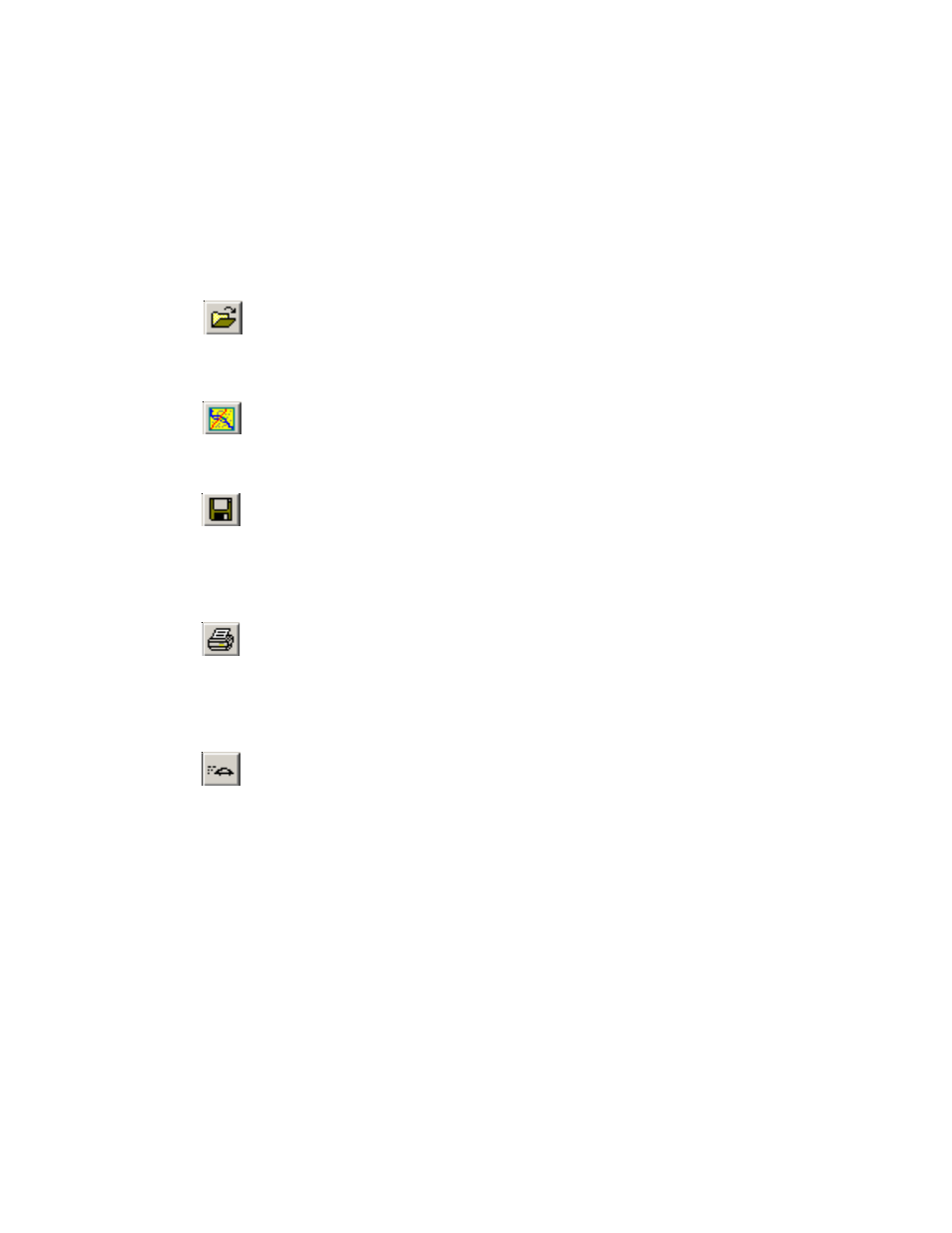
12
Chapter 7:
Other Software Functions
File Open:
You can open previously loaded data by clicking on the File Open button. Select the
file that you wish to open and click on the open button.
Open Map:
This function allows you to open a blank map even if you do not have any data to review.
Save Data File As:
This function will allow you to save a copy of the data you currently have loaded. This
function is usually used if you want to save an additional copy of the data to a floppy
disk for backup or moving it to another computer.
Print:
You can print the map and data track by clicking on the print button. Make sure you zoom
in or zoom out to the portion of the data track that you wish to print. After clicking print,
you will see a dialog box similar to the one shown in Figure 7.2.
Laptop or Portable PC Navigation:
If you have a laptop or portable PC you can utilize the maps in the Past Track program to
navigate while you are driving. Simply connect the LandAirSea 3100 to your laptop, make
sure the correct port is assign and then click this button. You will see a message about
acquiring satellites. As soon as 3 satellites are acquired, you will see the icon of the car
on the map exactly where you are on the map. You can now navigate using the GPS
output of the LandAirSea 3100.
