LandAirSea 3100 GPS Tracker User Guide User Manual
Page 17
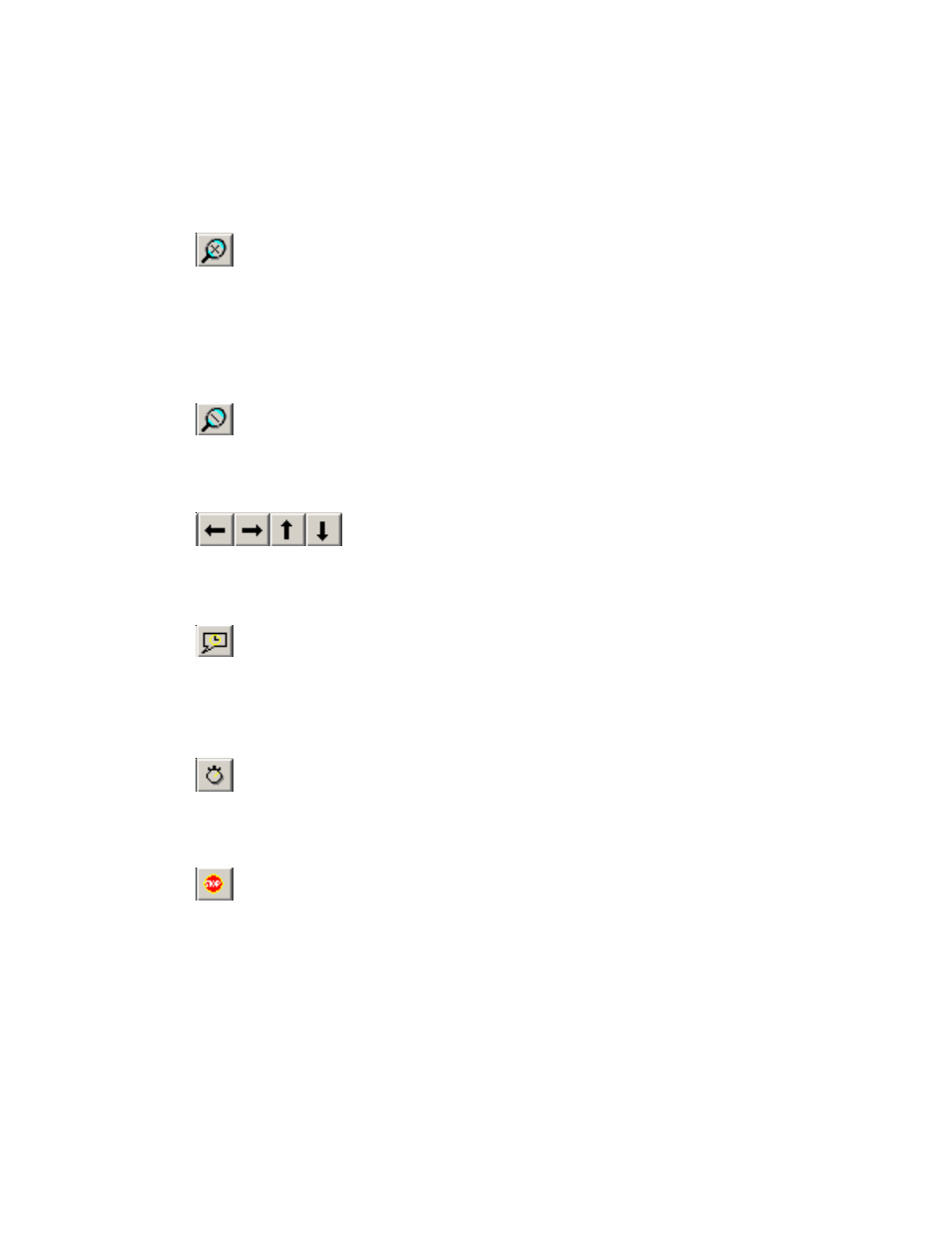
Zoom Out:
You can also zoom out two different ways. The first way is to click on the zoom out
button. The second way is to simply click the right mouse button.
Scrolling / Panning the Map:
These button will allow you to scroll to different map locations. Before using these
buttons, make sure you have paused the playback using the pause button.
Time Stamp Bubbles:
This button will either enable or disable the time stamp bubbles. The time stamp bubbles
are the white labels that show you an exact time and location at different points on the
data track.
Timer:
This button will will reset the elapsed time display. This function is very useful for quickly
determining the length of time that a vehicle was parked in a particular location.
Show Stops:
This button will display a time stamp bubble showing where the vehicle stopped for
longer than X minutes. Where X represents the number you entered under Setup |
Activity Report (See Chapter 4).
11
Zoom In:
You can zoom in two different ways. The first way is to simply click the zoom in button.
This will zoom in the map from the center of the screen. The second way is perhaps more
useful. Hold the left mouse button down and drag the mouse. You will see a box being
drawn When you let go of the mouse button, the map will zoom in to the location you
selected with the box.
