Menu options, English – HK Audio FirNet Manual User Manual
Page 11
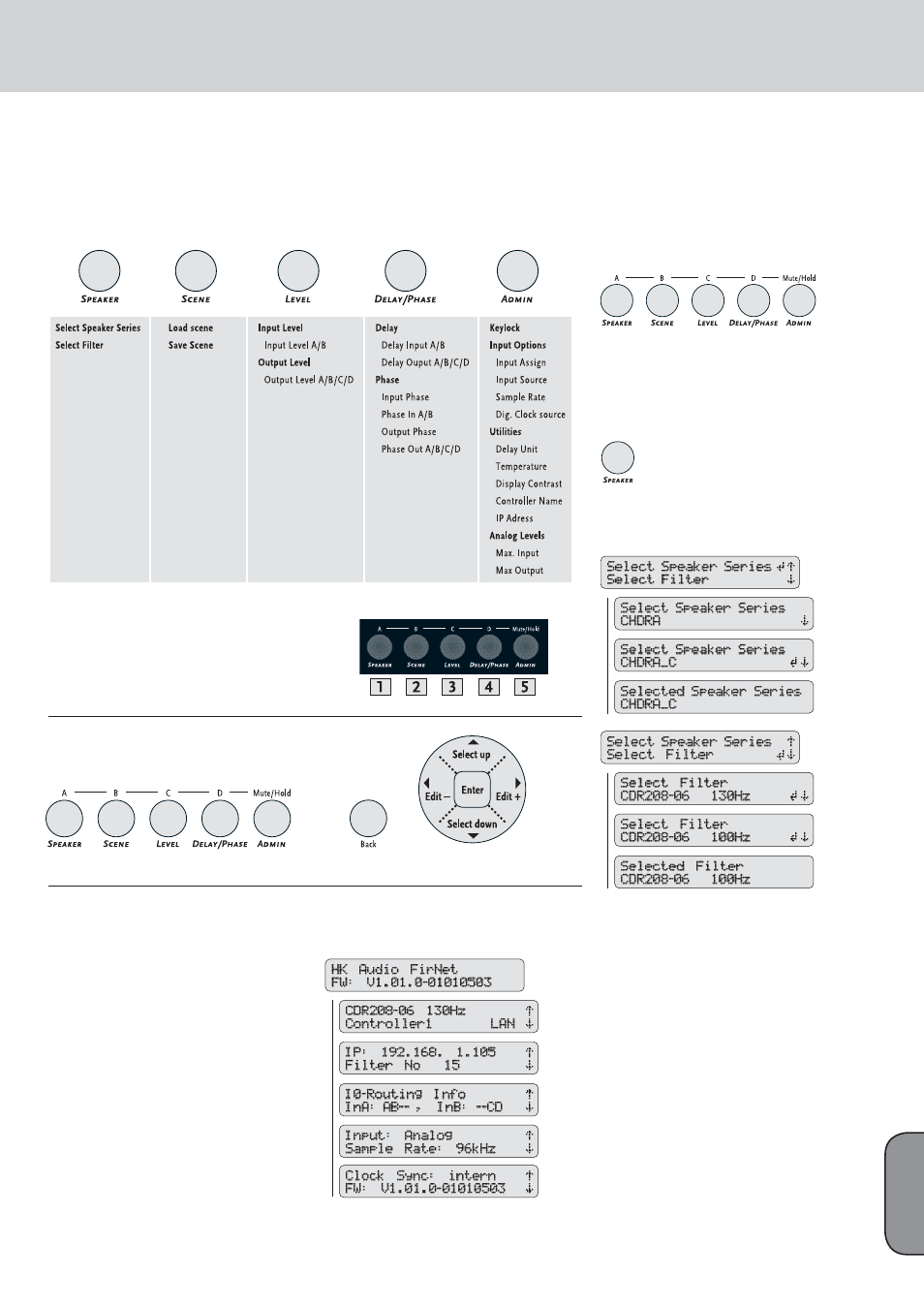
11
7.4 Adjusting Parameters
Controller Menus
Five menu options are available for editing
individual parameters. Simply press the appropriate
key to select a menu.
7.4.1 Selecting Speakers
A quick run-down on how to select the spea-
ker series and the right fi lter for the connected
speaker(s) follows.
Press the SPEAKER key to select a speaker-specifi c
fi lter set from the FIRNET’s fi lter database and the
RS keys to choose the menu option Select Spea-
ker Series, if not already selected. Press the ENTER
key to go to the Select Speaker Series submenu
and the
S key to choose an HK AUDIO speaker
series. Press the ENTER key to confi rm the selected
speaker series.
Press the SPEAKER key again and the
RS keys to
choose the menu option Select Filter (press the
S
key once). Press the ENTER key to go to the Select
Filter submenu and the
S key to select a speaker-
specifi c fi lter set for the previously selected speaker
series. Press the ENTER key to load a selected
speaker-specifi c fi lter set to the FIRNET controller..
7.1 A General Survey of Menu Options
Mute Output A/B/C/D
These control keys serve to mute individual outputs.
Simply press and hold the Admin key while pressing
key 1 to 4 to select and mute an output.
7.2 A General Survey of Control Keys
7. Menu Options
7.3
Start Menu - Viewing Current
Settings
The device begins booting as soon as it is
connected to the mains supply and powered up.
The display fi rst reads TEST, and then a < symbol
wanders across the display. At the end of the boot
sequence, the display indicates the current fi rmware
for about two seconds.
Then the controller’s start menu shows the
following parameters:
• Preset no.
• Controller name and LAN status
• Current IP address
• Current scene
• Current routing
• Routing input
• Current input
• Current sample rate
• Current synchronization status
• Current fi rmware version
English
