0 software installation – HF scientific Online Data Acquisition System User Manual
Page 4
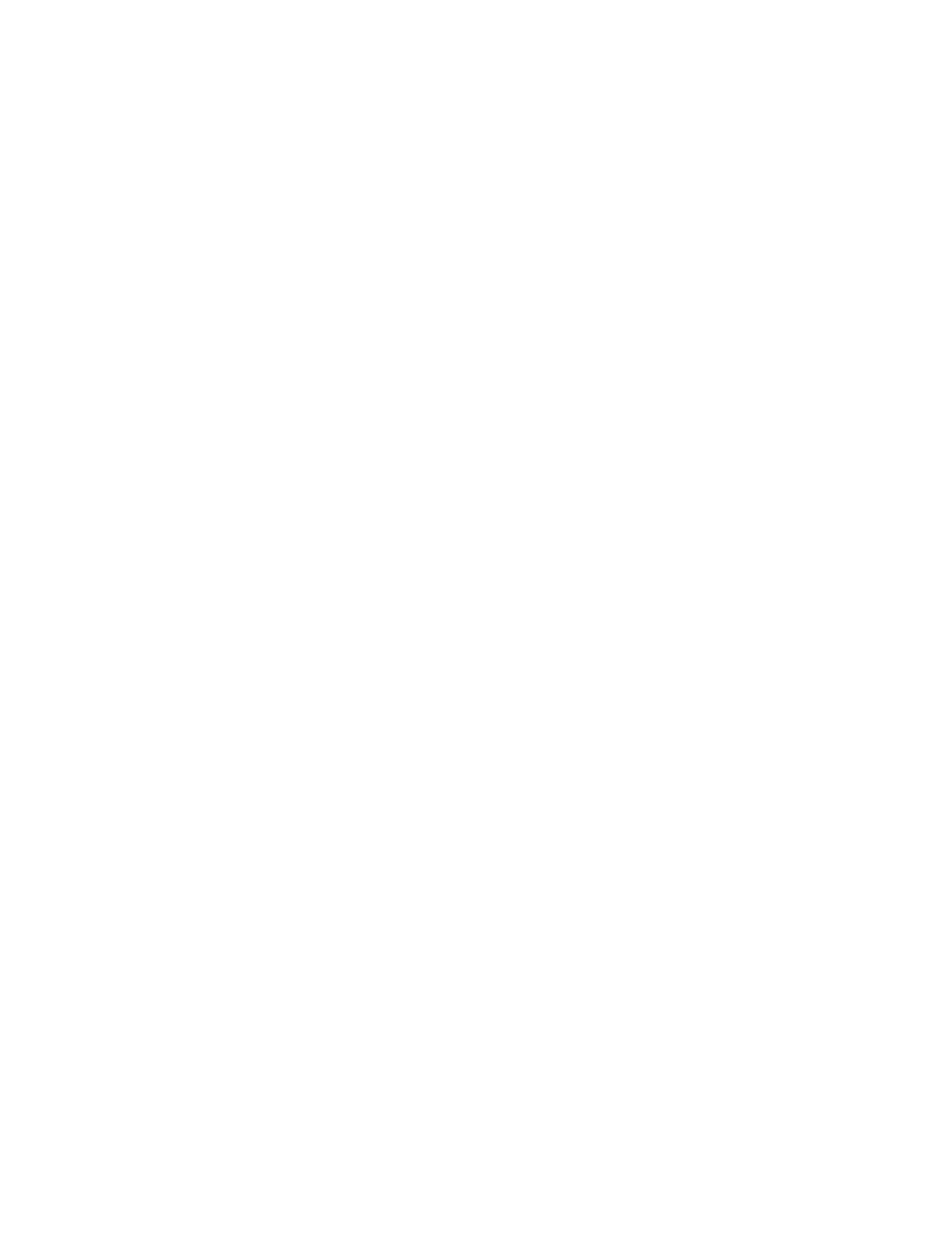
Ref 22838 (8/02)
Rev 2.3
2
2.0 Software Installation
There are four steps to installing HF Online. These steps are:
• Installing National Instruments Lookout
• Installing HF Online Files
• Setup Lookout for HF Online
• Setup Windows ODBC Data Source Administrator
2.1 Installing National Instruments Lookout
Before installing, make sure that all other applications that may be currently using
ODBC are shut down. Such applications include spreadsheets, word processors
and database programs.
Prior to installation of the software, it would be helpful if you have already
registered the license for Lookout software. Refer to section 1, Registering
Lookout, in the Lookout Operators Manual. This registration can be done by mail,
fax or over the Internet. If you are not registered, the software can be installed and
will run for 30 days without the Keycode. The Keycode will be requested each
time the software is started and as such can be entered at any time.
Insert the National Instruments Lookout CD into the CD drive. Select Install
Lookout.
The Lookout CD-ROM has autorun capability. If for some reason the autorun
fails to start the CD installation routine, click on the Start icon in the taskbar and
select Run. Enter N:\ Lookout\Setup.exe where N represents the CD ROM drive
letter. Then select OK.
Install Lookout following the screen prompts. If there is enough free room on
your hard drive (100MB), do a complete installation.
If the SCADA system is being installed on a Windows NT platform, select the
option to install the NT keyboard driver.
Follow the remaining instructions to complete the Lookout installation. It will be
necessary to re-boot the computer after the installation is complete.
Repeat all of the above steps for all PC’s on which Lookout is to be installed (this
step is valid only for networked operation).
