HF scientific Online Data Acquisition System User Manual
Page 24
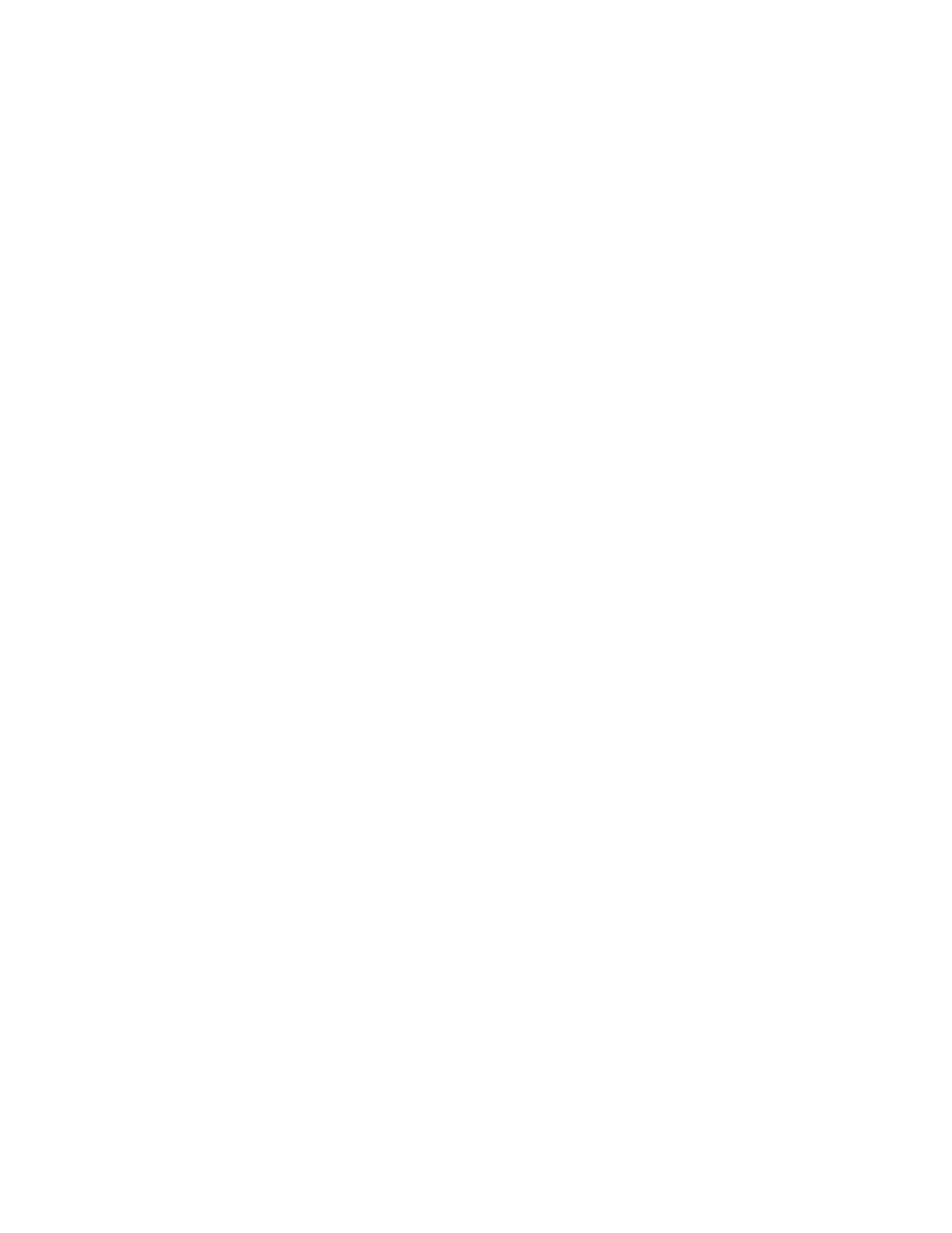
Ref 22838 (8/02)
Rev 2.3
22
Auto Poll Enable: This check box is used to enable the automatic polling of the
devices. If unchecked, Lookout will not poll any devices and hence the turbidity
values will not be updated.
Single Poll: This feature is to be used for testing or trouble shooting a specific
device. To use this feature, the user would disable (uncheck) the Auto Poll
Enable check box, enter the device number to be tested/diagnosed in the Address
text entry box and then click on the Poll Now push button. Lookout will poll the
specified device once. The Poll Now push button needs to be operated for each
additional poll of the device.
Alarm Limits: entering the appropriate values in the respective text entry boxes
specifies The Hi and HiHi alarm limits. These alarm limit values are valid only if
the Computer mode is selected for alarming.
Import / Export File Name: Once all the devices are configured (Device Name,
Decimal places etc.), it is possible to export all the configuration data into an
Excel spreadsheet. This spreadsheet can be used as a backup or even to modify
the configuration data. The user can specify the path and name of the data file in
the Import / Export File Name text entry box. For example, if the file were to be
called Database.xls to be saved under d:\HFScientificFiles then the text entry
would be d:\HFScientificFiles\Database.
Note: The default setting for this path is c:\windows\desktop\database. This will store a
file on the desktop for windows 98. This path should be changed as required; it
must be a valid path for this feature to operate correctly.
Export Database push button: With the configuration data file name and path
specified as indicated above, clicking on the Export Database push button would
export the file to the location specified. If the file is exported for the first time,
Lookout creates a new file. If the file already exists, then the existing file is over-
written with the new data. It is recommended that a backup copy of this file be
maintained on a floppy disk.
Import Database push button: Once the data file is created it is possible to
import the data into Lookout using this Import Database push button. The
database may need to be imported for several reasons. For example, in the event
of a computer system failure which requires software re-installation. The user can
also modify the configuration information for the devices in the Excel file and
then import the data into Lookout.
ASCII Panel: The ASCII panel is provided for testing and diagnostic purposes
only. The panel displays the raw data that is received from the devices during the
polling process. The panel also displays the “parsed” values, which are the
various sections of the raw data (e.g. Device Address, Turbidity Value, Mode,
Status etc) that are then displayed and logged.
