HF scientific Online Data Acquisition System User Manual
Page 27
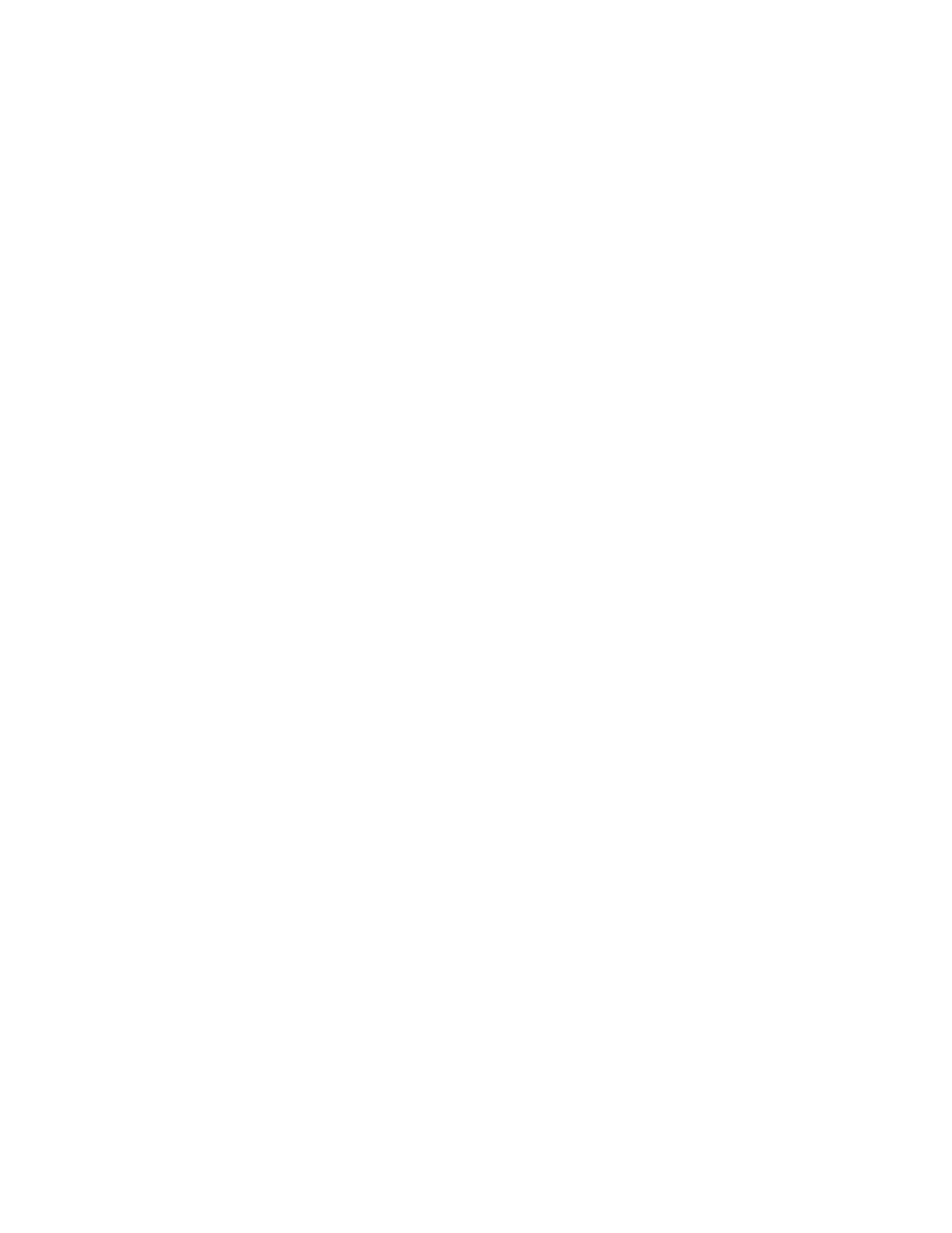
Ref 22838 (8/02)
Rev 2.3
25
is that as indicated earlier, the report has only 31 rows. Hence if the number of
records based on the start and stop times and the sample interval is greater than
31, all records after the 31
st
would not be shown on the report. For example if:
Start Time = 10/25/02 12:00:00
Stop Time I = 10/25/02 14:00:00 and
Sample Interval = 00:02:00 (2 minutes)
the number of records would be 60. However, since only 31 records can be
displayed, the report would only show data from 12:00:00 through 13:02:00. It is
therefore important to to pick a combination of start / stop time and sample
interval in such a way as to have no more than 31 records.
4.3.2 Database Source
This parameter has two fields, which are required for the execution of the SQL
query. These fields usually only have to be completed only once.
Computer Name: Name of the PC node where the Citadel database resides. For a
single PC operation, an easy way to find the computer name is to go to Options
>> System. The name in the Computer Name field (refer to Fig. 2-1 in Section 2,
Software Installation of this manual), which Lookout has filled in automatically,
is to be used.
Data Source Name: This is the ODBC data source name for the Citadel database
that will be used by SQL to execute the query. Use Lookout4 as the name if the
procedure for ODBC set up indicated in Section 2, Software Installation has
been followed.
4.3.3 Execute Query
This push button is used to execute the SQL query, which upon successful
completion will create the required report. The user needs to fill all the criteria
values as mentioned in previously, before attempting to execute the query.
Page 1 push button: Activation of this push button accesses the Page 1 panel of
the two-page report (refer to Fig. 4-2). Please refer to the Page 1 section later in
this chapter.
Page 2 push button: Activation of this push button accesses the Page 2 panel of
the two-page report (refer to Fig. 4-3). Please refer to the Page 2 section later in
this chapter.
Print push button: This push button is used the print the two pages of the report
that has been generated.
