HF scientific Online Data Acquisition System User Manual
Page 18
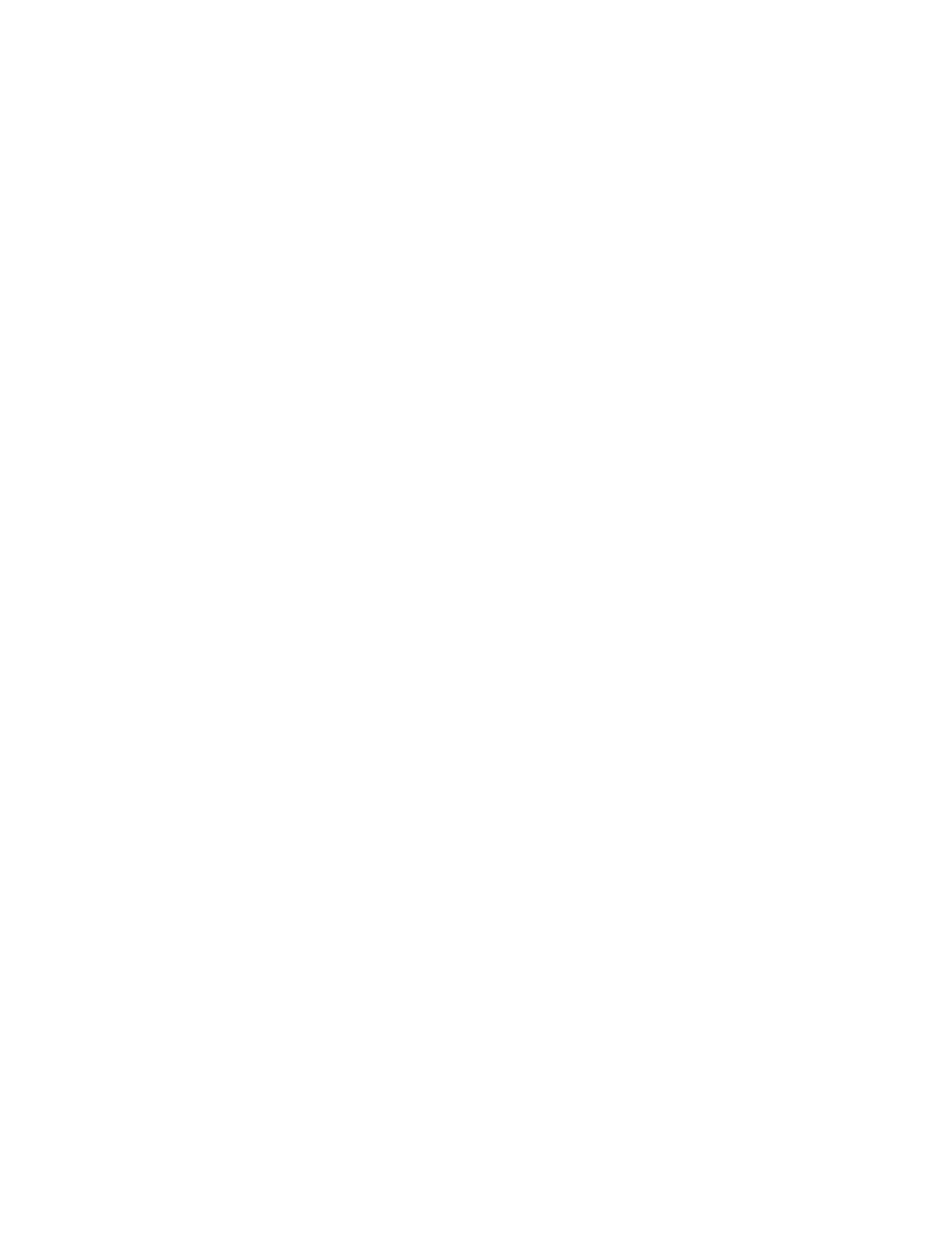
Ref 22838 (8/02)
Rev 2.3
16
The current status of the unit (Auto, Set-Up, Calibrate or OOS). OOS refers to
out of service.
In addition to the above information, the summary panel provides the following
functionality. Please note that the availability of the listed functions to a given
user depends on his/her security level (if used). The minimum security level in
order to access the function is indicated.
View Device push button (Security level greater than or equal to 1): This push
button activates the Faceplate Panel pop up window (refer to Fig.3-2), which
displays additional operating parameters of each device. The user can navigate to
any specific device using the NEXT and PREVIOUS push buttons that appear on
the pop up window. Alternatively, the user can click on the display of any specific
device to view the detail display. Please refer to the Faceplate Panel section later
in this chapter for more information.
Edit Device push button (Security level greater than or equal to 9): This push
button activates a pop up dialog box (refer to Fig 3-3) through which the user can
configure each device. Please refer to the Edit Device Dialog Box section later in
this chapter for more information.
View Alarms push button (Security level greater than or equal to 1): This push
button activates the alarm windows. The alarm window shows all active
(unacknowledged in red, acknowledged in black) and inactive (unacknowledged
in blue) alarms.
ACK Alarms push button (Security level greater than or equal to 2): This push
button is used for acknowledging Lookout alarms.
Reports push button (Security level greater than or equal to 1): This push button
activates the report generation utility. Please refer to Chapter 3, Report
Generation of this manual for more information.
System push button (Security level greater than or equal to 9): This push button
activates the System Panel (refer to Fig 3-4), which runs in the server process.
The System Panel is to be used for trouble shooting and diagnostic purposes
only. Most of the device configuration capabilities available on the System Panel
are available in the Edit Device dialog box, which is available on the Summary
Panel. The features of the System panel are discussed in more detail in the
System Panel section of this chapter. It should be noted that the System Panel is
available only on the server PC in a networked operation.
