Fig. 4-3 – HF scientific Online Data Acquisition System User Manual
Page 30
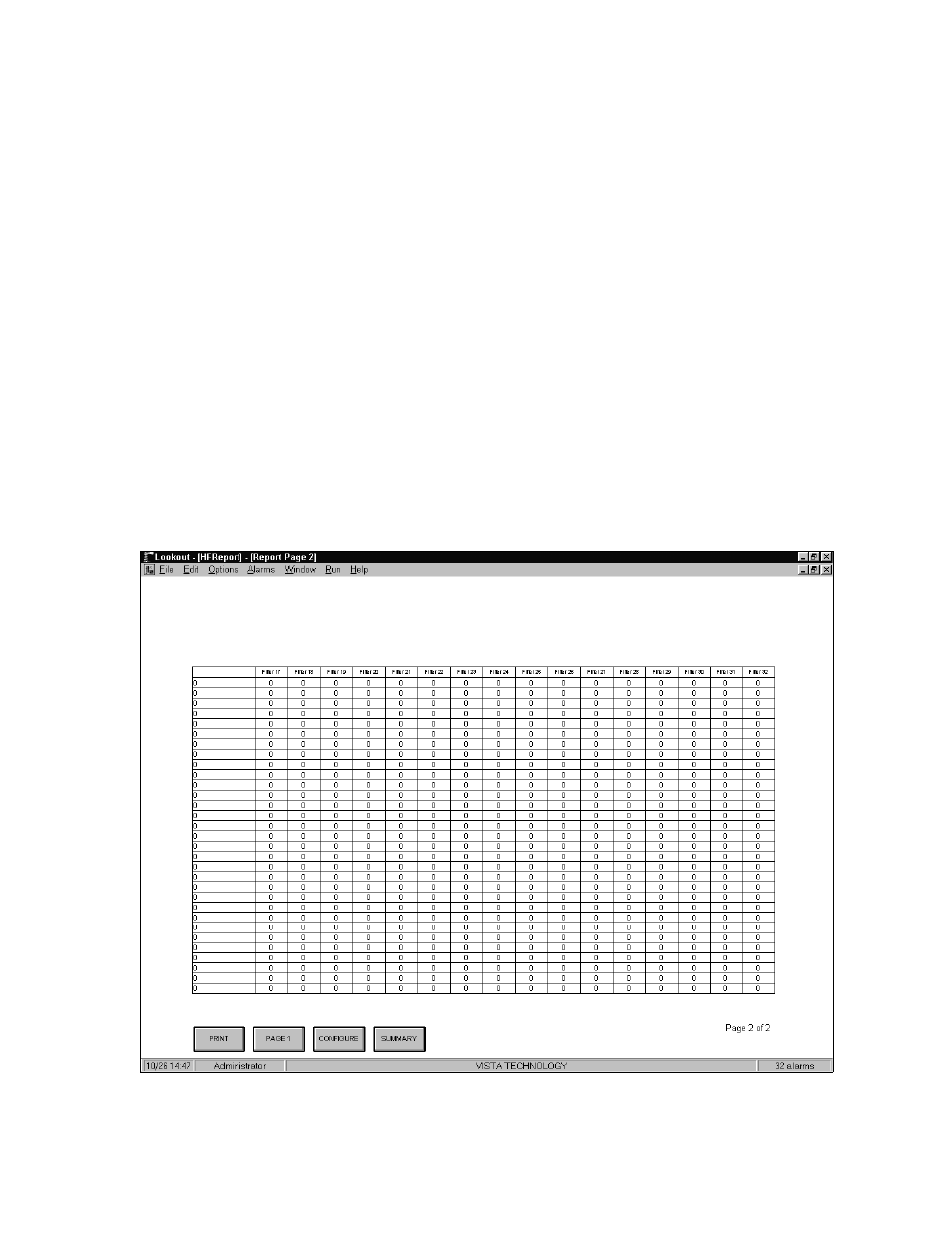
Ref 22838 (8/02)
Rev 2.3
28
However, the buffer is not unlimited in size and if the spreadsheet file is left open
indefinitely, the buffer could overflow causing loss of data. It is therefore good
practice to close the spreadsheet file immediately after use.
Another item to keep in mind regarding the spreadsheet files is that these files will
open directly in Excel. However while closing the file, Excel will put up a dialog
box stating that the open file was created in an earlier version of Excel and ask if
the user wishes to update it to the latest version of Excel. Always pick NO. This is
because the spreadsheet object in Lookout is not capable of writing to a file later
than Excel 4. If the user needs to use the file in a later version of Excel, it is
recommended that a copy of .csv file be made for use in the newer version,
leaving the original for Lookout to log data.
4.4.2 Converting CSV Files to ACCESS Database Files
It is easy to convert the .csv data files to a Microsoft® ACCESS database file. To
do so create a new database in Access. Then create a new table to import data
from external files. Navigate to the location of the .csv file and click on Import.
Follow the instructions to complete the Access table created from the .csv file.
Fig. 4-3
