Belkin F5D7634-4A-H User Manual
Page 15
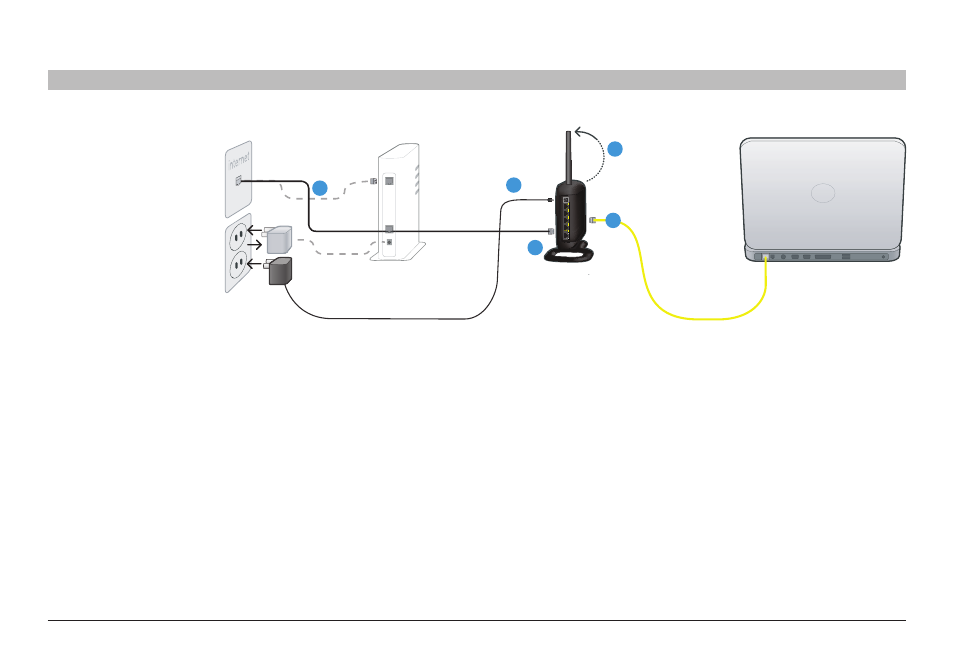
13
G Wireless Modem Router
sections
table of contents
1
2
3
5
6
7
8
9
10
4
ConneCTInG and ConfIGURInG YoUR RoUTeR
12 Replacing an
existing Modem or
Modem Router
Follow these steps if you
currently have a modem
or a modem router that
you will be replacing with
your new Router�
1
Unpack your new
Router from the box
and place it next
to your computer�
Raise the Router’s
antennas�
2
Locate the cable
that connects your
old modem to your
computer� Unplug
that cable from your
old modem and plug
it into any yellow
port labeled “to
Wired Computers”
on the back of your
new Router�
3
Locate the cable
that connects your
old modem to the
ADSL wall jack�
Unplug it from your
old modem and then
connect it to the
gray port labeled “to
ADSL” on the back
of your Router�
4
Plug your Router’s
power supply into
the black port
labeled “Power”
on the back of
your Router�
5
Wait 20 seconds
for the Router to
start up� Look at
the display on the
front of the Router�
Make sure the
“Power” and “LAN
(1-4)” LEDs are lit up
in green�
2
1
3
4
3
LAN
ADSL
- Wireless G Plus MIMO Router F5D9230-4 (120 pages)
- F5U237EA (12 pages)
- F5D7330 (2 pages)
- F5D7230AU4P (136 pages)
- BASIC F7D1101AK (39 pages)
- F5D7632EA4A (504 pages)
- F5D7231-4P (146 pages)
- F5U103 (11 pages)
- VISION N1 (4 pages)
- F5D5630AU (28 pages)
- Wireless USB Hub F5U303 (28 pages)
- PM01110-A (105 pages)
- F5D9050UK (251 pages)
- USP Plus Hub F5U307 (12 pages)
- F5D9230UK4 (667 pages)
- F5U503 (112 pages)
- F5D6051 (42 pages)
- F5U210 (20 pages)
- F5D7000AU (2 pages)
- F5D5000t (53 pages)
- F5U122-PC (17 pages)
- F5D8235-4 (89 pages)
- F7D3402AU (36 pages)
- F1DC101C-US (10 pages)
- BUS STATION F5U100-ORG (12 pages)
- F1PI242EGAU (4 pages)
- USB 2.0 Notebook Card F4U008 (7 pages)
- PM01111 (2 pages)
- SC to SC Duplex patch cord A2F40277 (1 page)
- N600 DB (59 pages)
- F5D7130 (36 pages)
- ADSL2+ Modem with Wireless G Router F5D7632uk4A (86 pages)
- F5D7234-4 (105 pages)
- F5D4070 (21 pages)
- POWERLINE NETWORKING ADAPTERS PM01141ea (18 pages)
- USB 2.0 5-Port PCI Express Card F5U252ea (72 pages)
- F5U219 (17 pages)
- 7 22868 53439 7 (1 page)
- F4D116 (1 page)
- Wireless Router F5D7234-4-H (106 pages)
- P74065 (13 pages)
- F5U217 (64 pages)
- PLAY MAX 8820ED00378_F7D4301_V1 (40 pages)
- IEEE 1394 PCMCIA Cardbus F4U011 (7 pages)
- PM00760-A F4U001 (19 pages)
