Macintosh, For usb interface users (for mac os, X 10.2.4 or greater) – Brother LASER PRINTER MFC-240C User Manual
Page 21: For usb interface users, For mac os, Installing the driver & software, Important, Improper setup
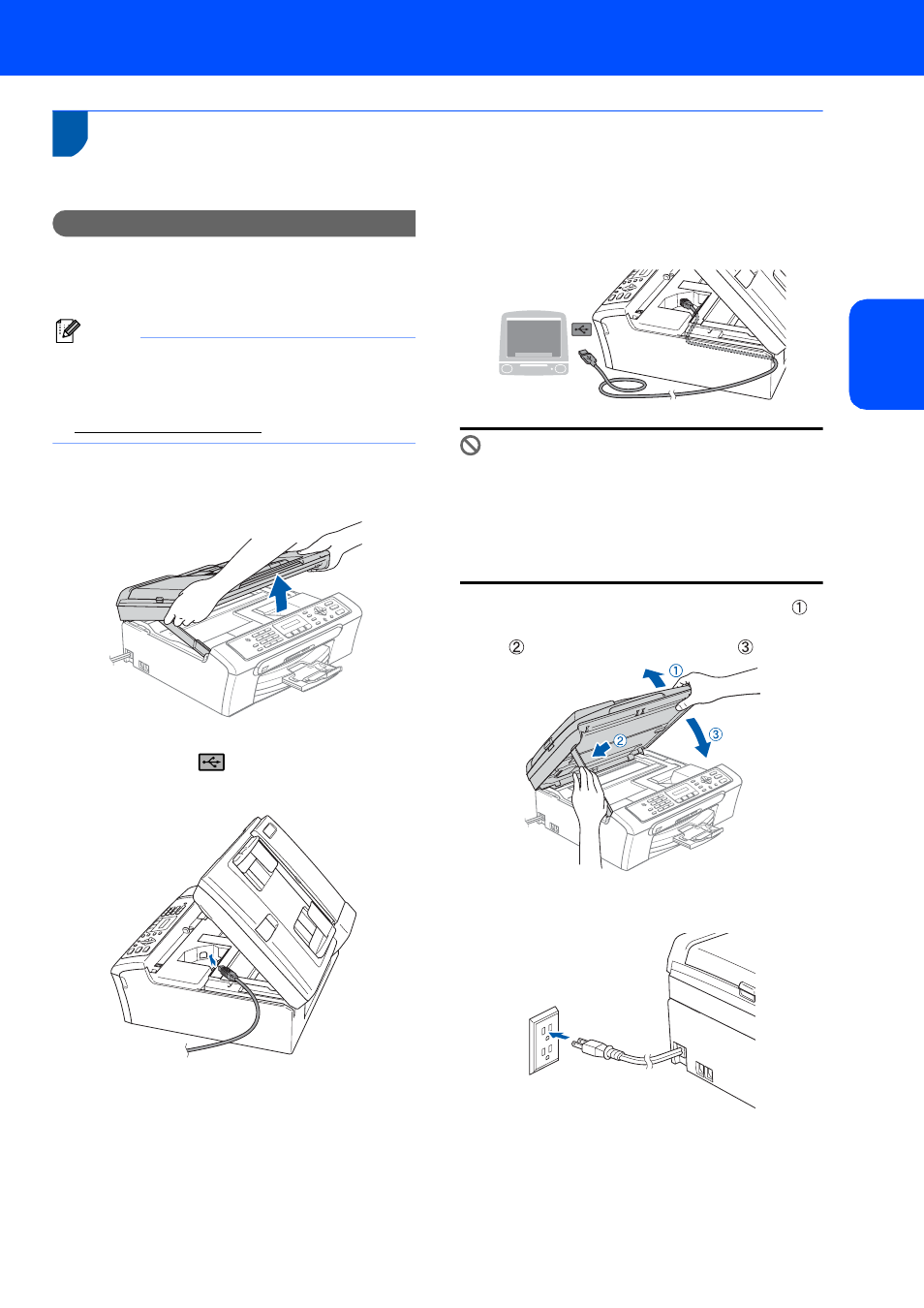
Installing the Driver & Software
19
Macintosh
®
M
a
c
int
os
h
®
US
B
For USB Interface Users
(For Mac OS
®
X 10.2.4 or greater)
Important
Make sure that you have finished the
instructions from Step 1 Setting Up the
Machine on pages 4 through 13.
Note
For Mac OS
®
X 10.2.0 to 10.2.3 users, upgrade to
Mac OS
®
X 10.2.4 or greater. (For the latest
information for Mac OS
®
X, visit
)
1
Using both hands, use the plastic tabs on both
sides of the machine to lift the scanner cover
until it locks securely into the open position.
2
Insert the USB cable into the USB socket
marked with a
symbol. You will find the
USB socket inside the machine on the right as
shown below.
3
Carefully route the USB cable through the
trench and out the back of the machine as
shown below.
Improper Setup
• DO NOT connect the machine to a USB port on
a keyboard or a non-powered USB hub.
Brother recommends that you connect the
machine directly to your computer.
• Make sure that the cable does not restrict the
cover from closing, or an error may occur.
4
Lift the scanner cover to release the lock ( ).
Gently push the scanner cover support down
( ) and close the scanner cover ( ).
5
Turn on the machine by connecting the power
cord.
