7 choosing your language (canada only), Choosing your language (canada only), Step1 – Brother LASER PRINTER MFC-240C User Manual
Page 12: Setting up the machine, 7choosing your language (canada only)
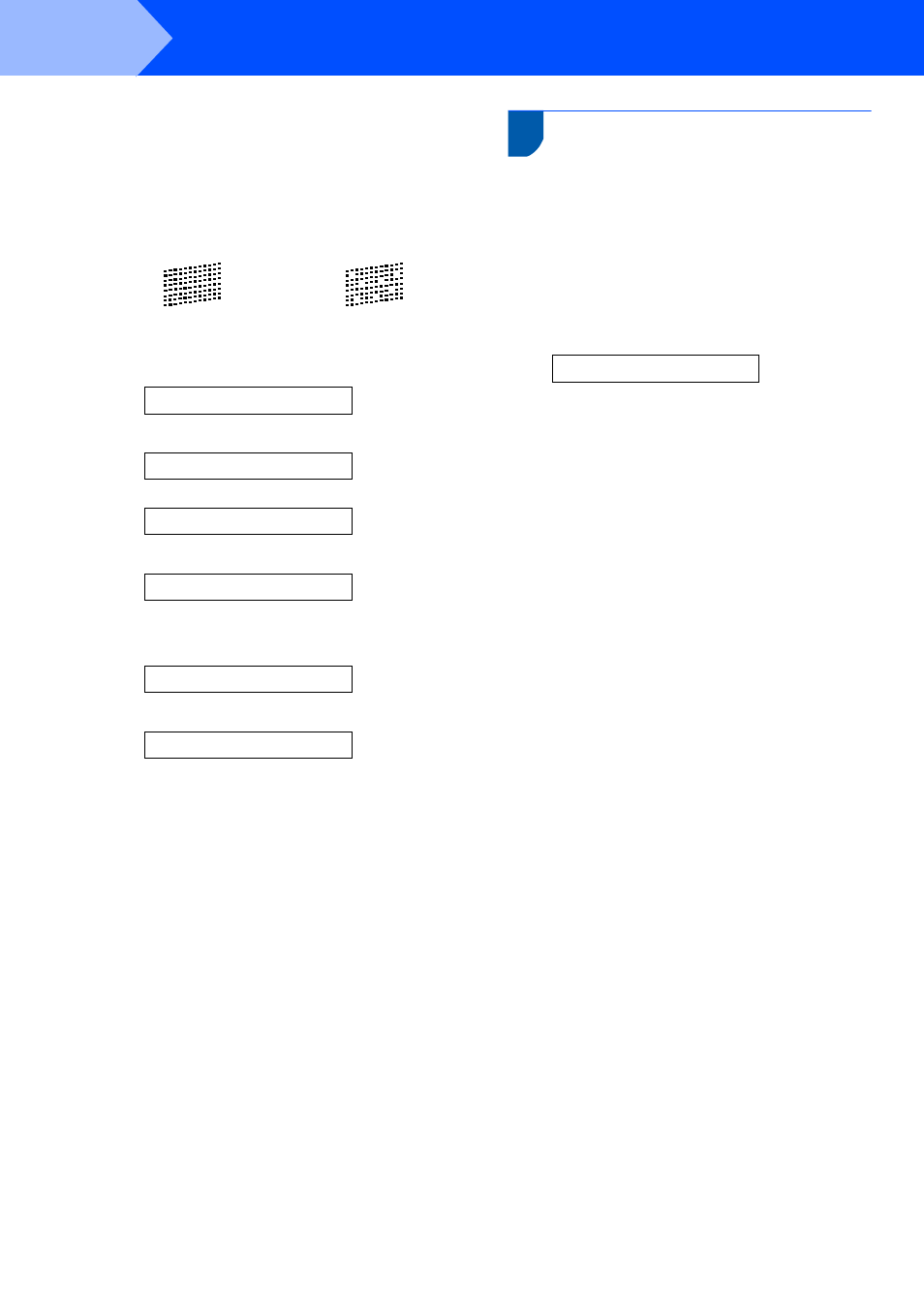
Setting Up the Machine
10
STEP1
5
Do one of the following:
If all lines are clear and visible, press 1
(Yes) on the dial pad to finish the quality
check.
If you can see missing short lines, press 2
(No) on the dial pad and go to step
6
The LCD asks you if the print quality is OK for
black and color. Press 1 (Yes) or 2 (No) on the
dial pad.
Black OK?
q
1.Yes 2.No
Color OK?
q
1.Yes 2.No
After pressing 1 (Yes) or 2 (No) for both black
and color, the LCD shows:
Start Cleaning?
q
1.Yes 2.No
7
Press 1 (Yes), the machine will then start
cleaning the colors.
8
After cleaning is finished, press Color Start.
The machine starts printing the Print Quality
Check Sheet again and goes back to step
3.
7
Choosing your language
(Canada only)
1
Press Menu.
2
Press 0.
3
Press 0.
4
Press a or b to choose your language
(English or French), and then press OK.
Language:English
5
Press Stop/Exit.
OK
Poor
