Operation, Controls, Indicators – Watts PWR4021 User Manual
Page 8: Contrast adjustment, Operation screen, Configuration screen, Timer screen, Calibration screen
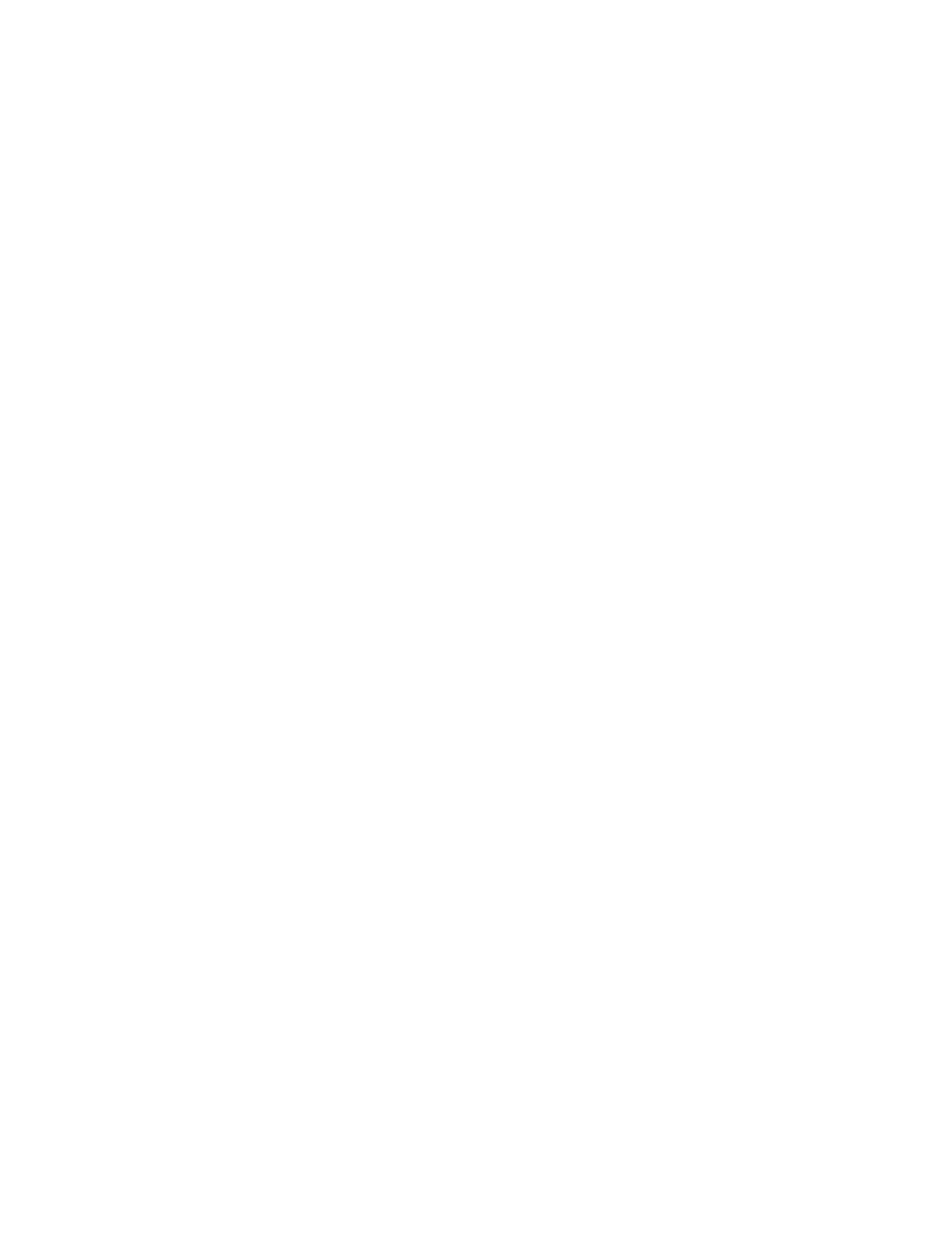
8
Controls
(see Figure 2)
NOTE: Refer to Section III, Operation for detailed instructions
on operating the controls .
Start / Stop Button: This button turns the system on and off.
Select Button: This button is used to select a function or parameter
so that it can be reviewed or changed.
Up Arrow. This button increases the value of, or advances to the
next option of, the function selected.
Down Arrow. This button decreases the value of, or advances to the
next option of, the function selected.
Accept Button: Pressing this button causes the controller to store
current values or options in memory.
Alarm Reset Button: This button is used to reset the system after a
shut down due to; low-pressure or overload.
Key Switch: This switch which serves as a master power switch.
When the system is turned on the key may not be removed. If the
system is turned off the key may be removed.
Indicators
(see Figure 2)
Multi Function Display: This is a back-lit liquid crystal display. It
provides information to the operator regarding water quality, system
options, etc.
There are six individual LED's to indicate the following conditions:
(See Front View drawing)
On: Indicates when the system is on.
Overload: Indicates that the system has shut down due to an over-
load condition on one of the outputs.
Low Quality: Indicates that the quality of the water is below the
setpoint.
Tank Full: Indicates when the system is shut down due to a full stor-
age tank. The system will only shut down in the tank feed mode
Pretreatment Interlock: Indicates when the system is shut down
due to external pretreatment equipment.
Low-pressure: Indicates that the system has shut down due to low
pump feed pressure.
Operation
The key switch must be in the ON position (see Figure 2).
Contrast Adjustment
Press the up or down arrow when the home screen is displayed to
increase or decrease the contrast of the display.
Operation Screen
When the Start/Stop button is pressed the inlet valve will open.
After a 12 second delay the pump will start. The system will operate
according to the information stored in memory. The product water
conductivity is displayed in the large numbers at the top center of the
display. The temperature is displayed as degrees Celsius in the top
right corner of the display. The mode of operation is displayed below
the product water quality. Flush time information or pump run hours
are displayed on the bottom of the display.
Configuration Screen
Press the SELECT button to view the configuration screen. The
software revision level is displayed in the upper right corner of this
screen. While the configuration screen is displayed, the SELECT
button moves the highlight cursor to the next field. The up and down
arrows change the value of the highlighted field. The ACCEPT button
saves all of the values and brings up the timer screen. The RESET
button discards all changes and brings up the timer screen. If no
input is detected for a continuous 30 seconds, the controller will
discard all changes and return to the operation screen. An asterisk
appears next to a field whenever the value of the field equals the
value stored in memory. The configuration screen contains the fol-
lowing field with their options:
Mode: (direct feed, tank feed, and standby)
Low Quality: (2-200 micromhos) This is the set point for the diverter
valve. When the product water conductivity is equal to or greater
than value selected, the diverter valve output will be energized and
the low quality LED will turn on.
Autostart: (on/off) if “on” is selected, the system will automatically
restart after a power loss. If "off" is selected, the unit will not restart
after a power loss.
Low-pressure Retry: (0-10) This is the number of times the system
will attempt to restart after a low-pressure shutdown.
Low-pressure Delay: (15-90 seconds in 15 second increments)
This is the amount of time between attempts to restart after a low-
pressure shutdown.
Autoflush: (0-10 minutes) This is the length of the flush cycle. The
system will flush for this amount of time every hour in tank feed and
standby modes.
Inlet Delay Time: (10,30,60,120,300,600 seconds) This is the
amount of time that the inlet valve stays open after the pump turns
off.
Auxiliary Output Mode: This selects whether the auxiliary output
should be used for a diverter valve (default) or an alarm output.
Noted in the configuration menu as “Aux. Out”
Low Water Quality Alarm Delay: (0,5,10,30,60, 120,300,600 sec-
onds) This selects the delay between the detection of a low quality
water condition and the activation of the auxiliary output. This only
applies if the auxiliary output is configured as an alarm output. Noted
in the menu as “L/Q Alarm Delay”
Timer Screen
Pressing either the ACCEPT or the RESET button from the configu-
ration screen brings up the timer screen. The controller has three
timers (hour meters). Two are user resetable and one is not. All of
these timers count up when the pump is running. The two user rese-
table meters are labeled PREFILTER and MEMBRANE. Pressing the
reset button when either of these timers are highlighted will reset the
timer to zero. The SELECT button moves the highlight cursor to the
next timer. Press Accept while the membrane meter is highlighted to
exit and return to the operation screen.
Calibration Screen
This screen is used to calibrate the conductivity and temperature.
Press ACCEPT and RESET at the same time to bring up this screen.
The temperature and conductivity fields on the last two lines of the
display can be adjusted using the up and down arrows. Use the
arrow keys to input the correct temperature and then press the
ACCEPT button. The conductivity will now be highlighted. Use the
arrow keys to input the correct conductivity and press the ACCEPT
button. Always calibrate the temperature first. (Note: the new values
are only saved when the ACCEPT button is pressed while the field is
highlighted.) When the desired values are entered press the RESET
button to return to the operation screen. You can only enter the cali-
bration screen if the conductivity and temperature readings
