Step2, Installing the driver & software, Macintosh – Brother DCP-330C User Manual
Page 26
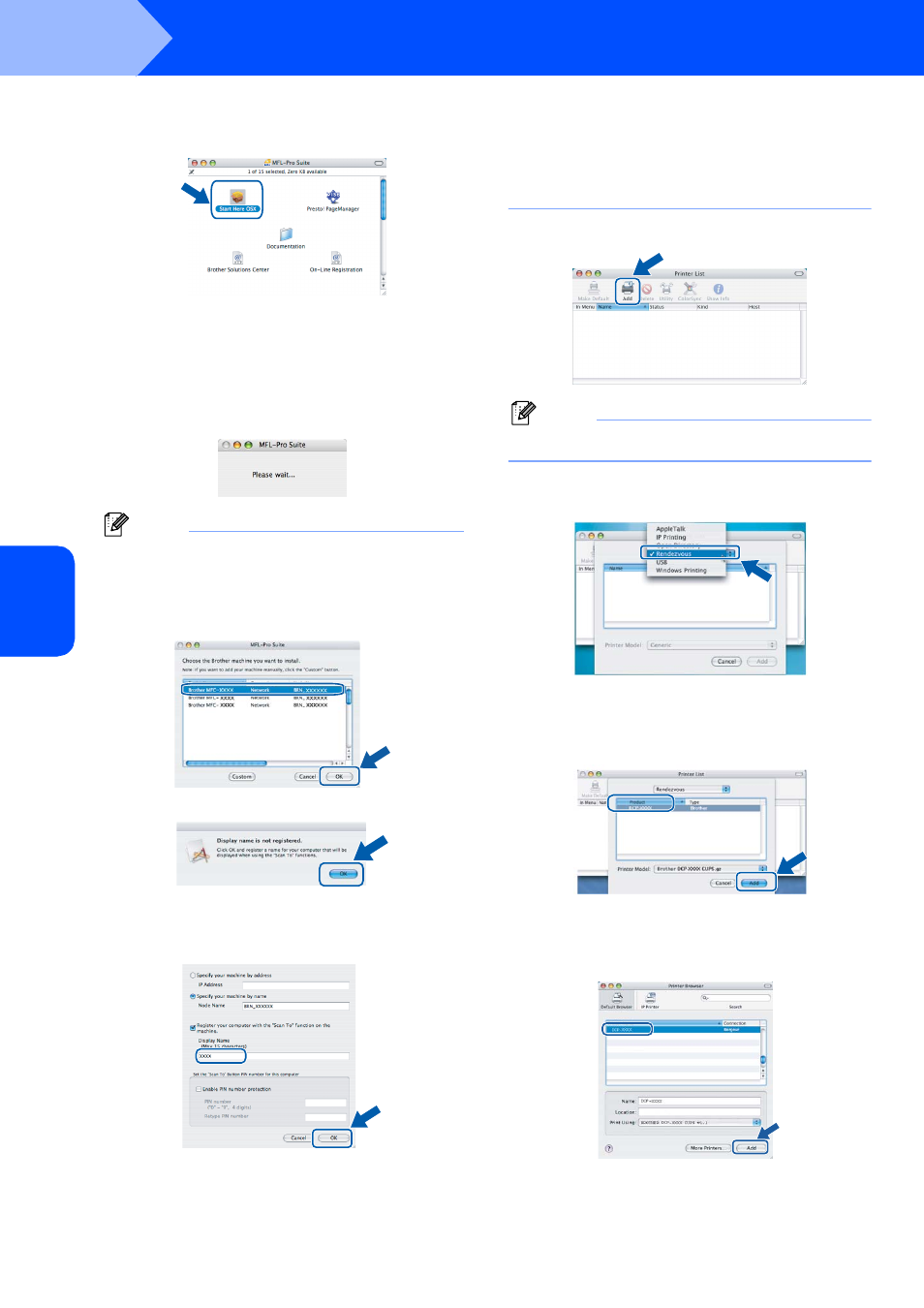
Installing the Driver & Software
24
STEP2
Macintosh
®
Ma
c
int
os
h
®
Netw
o
rk
8
Double-click the Start Here OSX icon to install.
Follow the on-screen instructions.
Please wait, it will take a few seconds for the
software to install. After the installation, click
Restart to finish installing the software.
9
The Brother software will search for the Brother
device. During this time the following screen
will appear.
Note
• If the machine is configured for your network,
choose the machine from the list, and then click
OK. This window will not appear if there is only one
machine connected on the network, it will be
chosen automatically. Go to step
10.
• If this screen appears click OK.
• Enter a name for your Macintosh
®
in
Display Name up to 15 characters long and
click OK. Go to step
• If you want to use the machine’s Scan key to scan
over the network you must check the Register
your computer with the “Scan To” functions at
the machine box.
• The name you enter will appear on the machine’s
LCD when you press the Scan key and choose a
scan option. (For more information, see Network
Scanning in the Software User’s Guide on the
CD-ROM.)
10
Click Add.
Note
For Mac OS
®
X 10.4 users, go to step
11
For Mac OS
®
X 10.2.4 to 10.3.x users:
Make the selection shown below.
12
Choose DCP-XXXX (where XXXX is your
model name), and then click Add. Go to
step
14.
13
For Mac OS
®
X 10.4 users:
Choose DCP-XXXX (where XXXX is your
model name), and then click Add.
