Installing the driver & software, Windows – Brother DCP-330C User Manual
Page 21
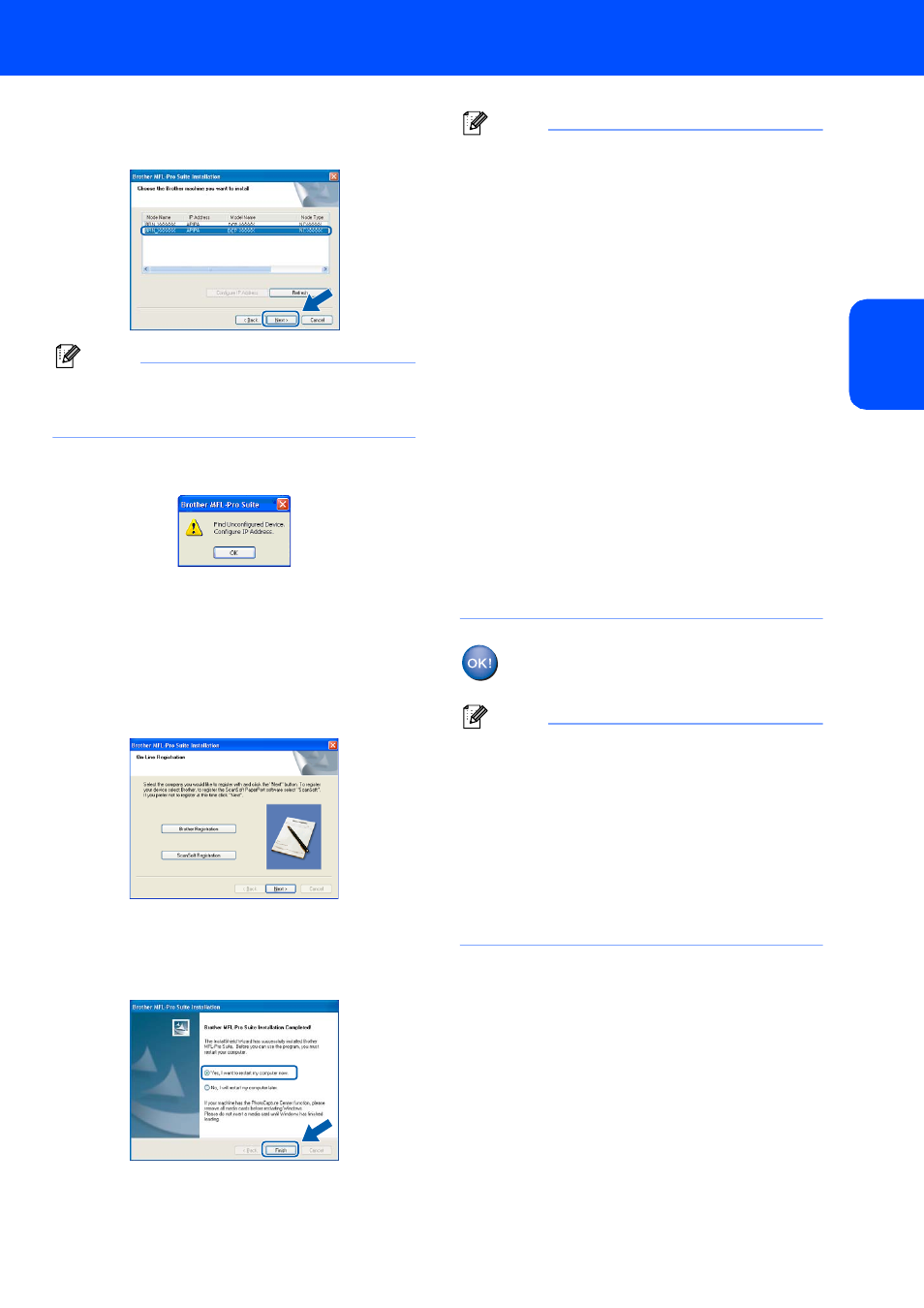
Installing the Driver & Software
19
Windows
®
W
ind
ow
s
®
Netw
o
rk
15
If the machine is configured for your network,
choose the machine from the list, and then click
Next.
Note
This window will not appear if there is only one
machine connected on the network, it will be
chosen automatically.
16
If the machine is not yet configured for use on
your network, the following screen appears.
Click OK.
The Configure IP Address window will
appear. Enter an IP address for your machine
that is suitable for your network by following the
on-screen instructions.
17
When the Brother and ScanSoft On-Line
Registration screen is displayed, make your
selection and follow the on-screen instructions.
18
Click Finish to restart your computer.
(For Windows
®
2000 Professional/XP/
XP Professional x64 Edition, you must be
logged on with Administrator rights.)
Note
• After restarting the computer, the Installation
Diagnostics will run automatically. If the
installation is unsuccessful, the installation results
window will be shown. If the Diagnostics shows a
failure, please follow the on-screen instructions or
read the on-line help and FAQs in
Start/All Programs (Programs)/Brother/
DCP-XXXX.
• Windows
®
XP SP2 users:
Firewall settings on your PC may reject the
necessary network connection for network
Scanning. Follow the instructions below to
configure the Firewall. If you are using a personal
Firewall software, see the User’s Guide for your
software or contact the software manufacturer.
1 Click the Start button, Settings, Control
Panel and then Windows Firewall. Make sure
that Windows Firewall on the Basic tab is set
to On.
2 Click the Exceptions tab and Add port button.
3 Enter any name, port number (54925 and 137
for network scanning), choose UDP and
click OK.
4 Make sure if the new setting is added and is
checked, and then click OK.
The MFL-Pro Suite has been installed and
the installation is now complete.
Note
• MFL-Pro Suite includes the Network Printer
Driver, Network Scanner Driver, Brother
ControlCenter3, ScanSoft
®
PaperPort
®
SE with
OCR and True Type
®
fonts.
PaperPort
®
SE is a document management
application for viewing scanned documents.
• Windows
®
XP Professional x64 Edition does not
support the Brother ControlCenter3 Modern user
interface (see the Software User’s Guide located
on the CD-ROM for details).
