Font, 100a, Multiple – Brady TLS2200 User Manual
Page 30
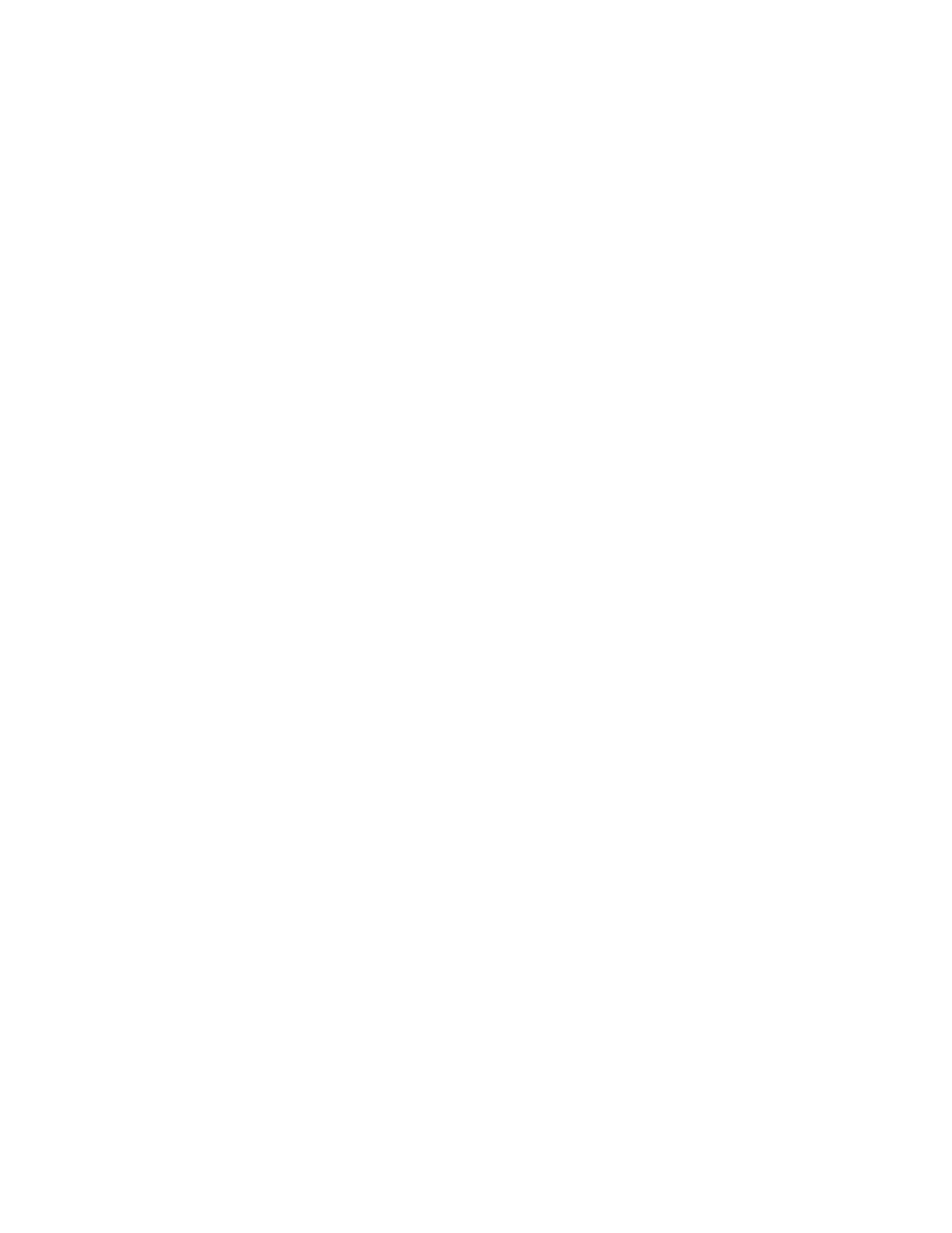
29
Tutorial Guide
The following pages will provide step-by-step instructions for creating and printing labels
using a variety of different printer functions. With the exception of “Creating a Terminal
Block Label”, the label part used in all tutorial examples is PTL-19-423. A sample roll of
this 1” x 1” label is provided in your TLS2200™ Thermal Labeling System package.
Creating a One-Line Legend, Component Marker
Legend to be printed:
100A
Setup Status:
H Justify: Center
V Justify: Center
Rotation: 0 Degrees
Format: Component
1.
Check the STATUS BAR to make sure the unit is in Component mode. If not, press
2.
Enter 100A on line 1. (Font will be set at default size - 9)
3.
Press
Creating a Component Label Utilizing Multiple Font Sizes
Legend to be printed:
MULTIPLE
FONT
SIZES
Setup Status:
H Justify: Center
V Justify: Center
Rotation: 0 Degrees
Format: Component
1.
Press
2.
With font size set at the default of 9, enter MULTIPLE on line 1, then press
3.
Press
>
> three times to increase the font size to 12.
4.
Enter FONT on line 2, then press
5.
Press
?
> 8 times to decrease the font size from 12 to 4.
6.
Enter SIZES on line 3.
7.
Press
