Dx83 ethernet bridge overview, Logging into the web configurator – Banner SureCross DX83 Ethernet Bridge User Manual
Page 2
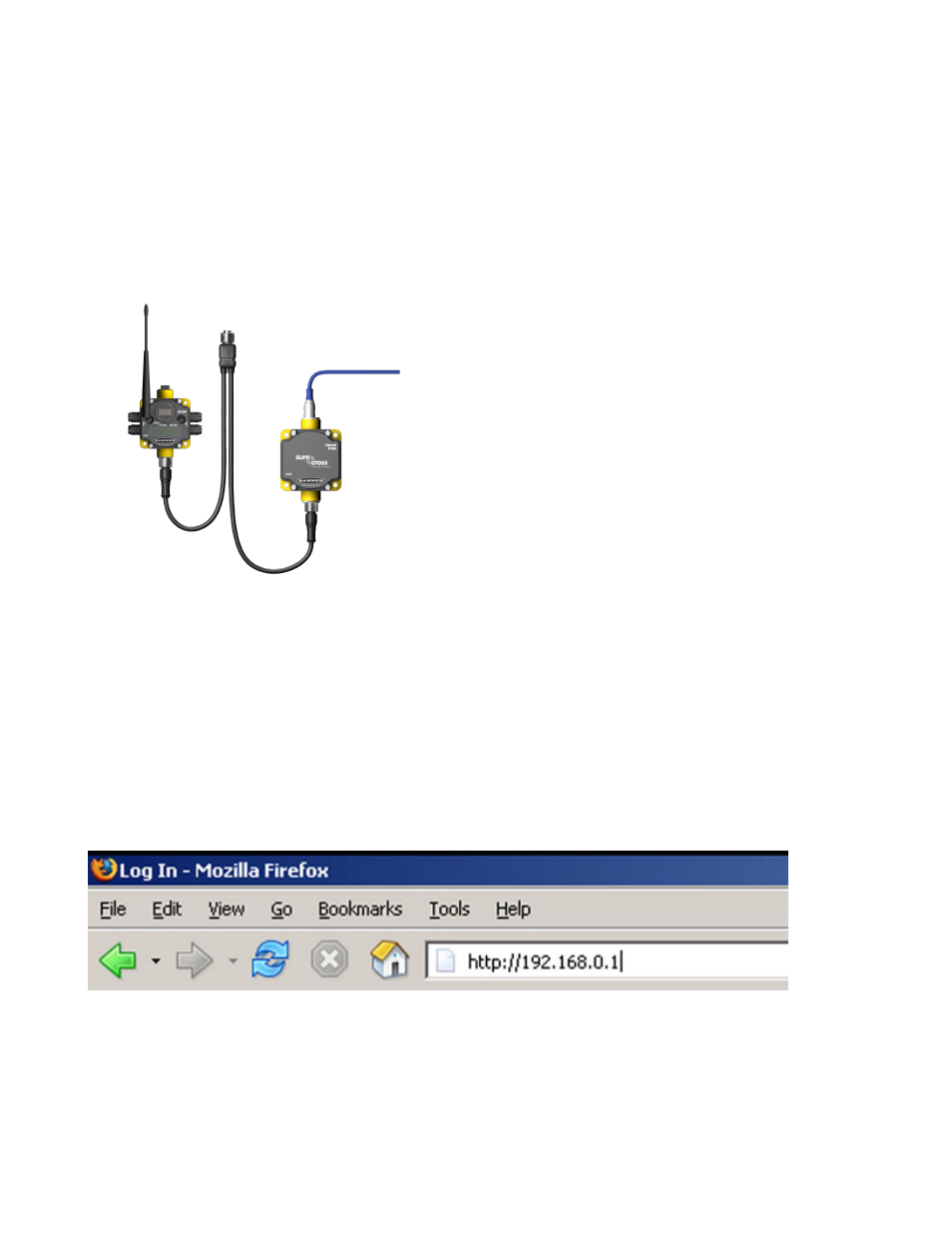
A Node is a wireless network end-point device used to provide sensing capability in a remote area or factory. The Node collects data
from sensors and communicates the data back to the Gateway. Nodes are available in a wide variety of power or input/output options.
DX83 Ethernet Bridge Overview
The DX83 Ethernet Bridge adds the Web page configuration ability to a Gateway-Node wireless network as well as the ability to interface
to Ethernet using Modbus/TCP or EtherNet/IP protocols. A DX83 Ethernet Bridge connected to a DX80 Gateway functions like a DX80
GatewayPro while allowing the Gateway to have I/O points. There are two basic DX83 models:
• DX83T. The T model acts as a protocol converter only, offering the Modbus/TCP or EtherNet/IP communication protocols.
• DX83A. The A model includes DX80 wireless network configuration, Modbus RTU master, Modbus/TCP client/server, Script Basic, e-
mail, data logging, and trending.
DX80 Gateway
Power
DX83 Ethernet Bridge
Ethernet cable (crossover cable
when connecting to a computer,
straight cable when connecting to
a hub or switch box.
CSRB-M1250M125.47M125.73 5-pin splitter cable (black); OR
CSB-M1240M1241 4-pin splitter cable (yellow)
Connect a DX83 Ethernet Bridge to a host system using the indus-
trial Ethernet connection on the DX83. To connect the DX83 di-
rectly to the host system without using an Ethernet switchbox/hub,
some host systems may require a crossover cable.
By default, the DX83 is configured to use Modbus/TCP. To use
EtherNet/IP, you must connect the DX83 to a managed switch and
you must use the Web Configuration tool to select EtherNet/IP
Logging into the Web Configurator
The SureCross® Pro and DX83 Ethernet Bridge devices use an XML file to configure the network. To access the XML file, use any web
browser set up for a direct connection to the Internet. If problems occur while connecting, verify the browser is not set to use a proxy
server.
When connecting to the Ethernet Bridge, GatewayPro, or MultiHop Pro directly from a host computer, a crossover Ethernet cable is
required; when connecting through a switch or Ethernet hub, use a standard Ethernet cable.
• The factory default IP address for the devices is: 192.168.0.1.
To change the device’s default IP address, first set up the host PC with an IP address different from the Ethernet Bridge, GatewayPro, or
MultiHop Pro IP addresses. (Please refer to Banner document
dress.) After changing the host’s IP address, open a web browser and log into the Ethernet Bridge, GatewayPro, or MultiHop Pro by
typing the IP address in the browser location window: http://192.168.0.1.
After entering the IP address, the home web page for the SureCross device displays. To log in, click on any tab at the top of the page. To
log out, close the browser.
Admin-level access allows administrators to set up system users and their passwords. Admin-level access is also required to change the
IP address of the system. For Admin-level access, enter the following as the user name and password:
• User name: root
• Password: sxi
For user-level access, enter the following as the user name and password.
SureCross DX83 Ethernet Bridge
2
www.bannerengineering.com - tel: 763-544-3164
P/N 131934 Rev. E
