5 program update with viva full – Metrohm viva 1.x User Manual
Page 9
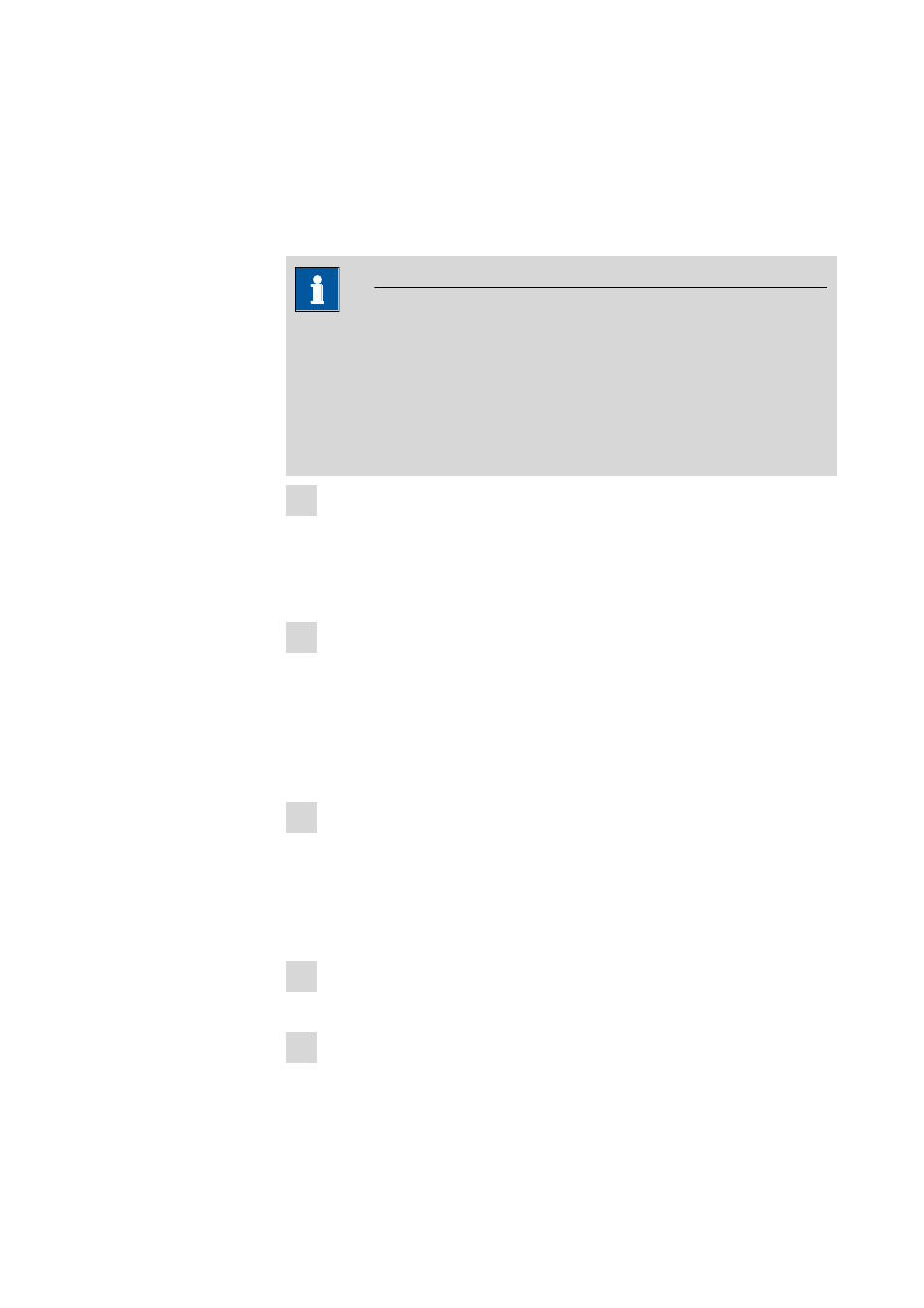
8.103.8017EN / 2014-03-20
9
5 Program update with viva full
During the program update, the configuration database (system configuration,
methods, templates) and the determination databases are automatically
updated for further use.
NOTE
The files in the database directory and the backup directory will be retained
when the program is updated.
Files in the subdirectories bin, jre, lib, res, doc and examples will be over-
written by the update. Those files in these directories which are not updated
during the update will be deleted. The deleted files are listed in the Install-
Log.
1 Save the configuration database into an external directory using the
backup function of viva. In the Configuration program part, select the
File
▶ Backup ▶ Manually menu item. Select the Backup directory,
enter a name for the backup file and click on [Start]. The backup is cre-
ated. Afterwards, copy the backup file to CD/DVD.
2 If desired, export the methods in addition to the automatic backup with
the configuration database (see above) into an external directory. In the
Method program part, select the File
▶ Method manager... menu
item. Select the desired Method group, mark all methods to be
exported and click on [Edit]
▶ Export.... Select the desired export direc-
tory and click on [OK]. The methods are exported into the desired direc-
tory. Afterwards, copy the method files to CD/DVD.
3 Save all determination databases created by you into an external directory
using the backup function of viva. In the Database program part, select
the File
▶ Database manager... menu item. Select the desired database
and click on [Backup]. Select the Backup directory, enter a name for
the backup file and click on [Start]. The backup is created. Afterwards,
copy the backup file to CD/DVD.
4 Save further files created by you in the installation directory (e.g. export
files) into an external directory or to CD/DVD.
5 Close viva. Insert the installation CD and double-click on the setup.exe
file. Then select Repair/Update and click on [Next >].
