Metrohm viva 1.x User Manual
Page 14
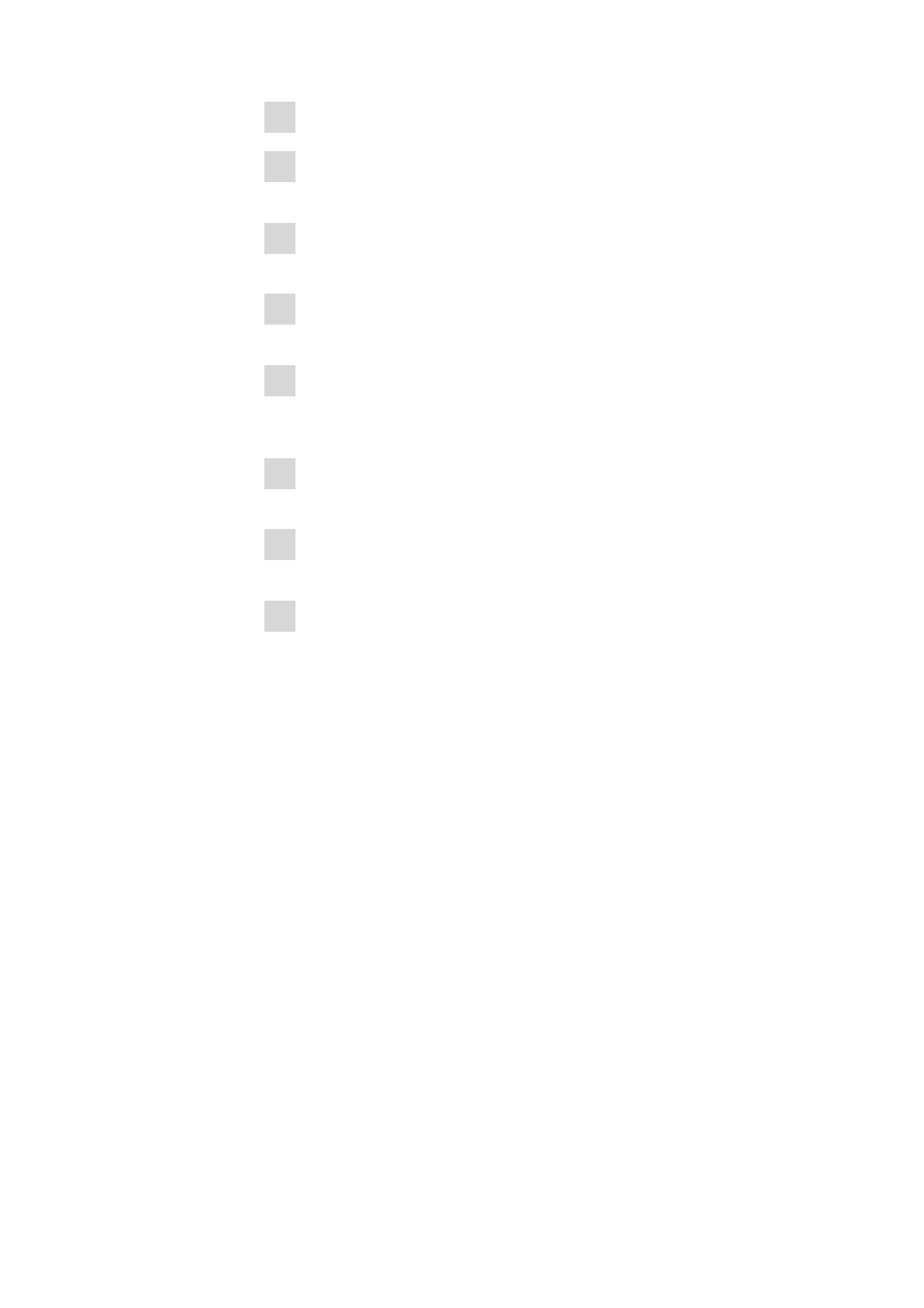
14
8.103.8017EN / 2014-03-20
2 Right-click on the device. The context menu opens.
3 In the context menu, select Update Driver Software…. A dialog win-
dow opens.
4 Select Browse my computer for driver software. The file selection
dialog opens.
5 Navigate to the installation folder of viva (default: C:\Program Files
\Metrohm\viva).
6 In the installation folder, open the drivers subfolder. It contains a sub-
folder in which the necessary drivers are stored for each of the corre-
sponding devices.
7 In the drivers subfolder, open the subfolder of the corresponding device
and select the driver file (*.inf).
8 Apply the selection with [OK]. A Windows safety prompt is displayed. In
order to install the driver, click on [Install].
9 After successful installation, close the Device Manager.
8 Adding additional licenses with Windows Vista
or newer
General
Starting with Windows Vista, Microsoft has introduced the UAC (User Account
Control), which permits running tasks either as non-administrator or as admin-
istrator (without changes of user, switching off or similar).
This function can, however, cause difficulties with client/server installations of
viva.
Problem description
A user would like to add additional licenses for the program; the license code
for an additional five licenses, for example, is added (on the server) in the Con-
figuration program part in the Program administration dialog window
(accessible via the Tools
▶ Program administration... menu item, Licenses
tab).
The file license.mlic, which contains the standard license code and the addi-
tional license codes, is stored in the bin directory of the program installation
(C:\Program Files\Metrohm\viva\bin).
