9 user rights for viva – Metrohm viva 1.x User Manual
Page 15
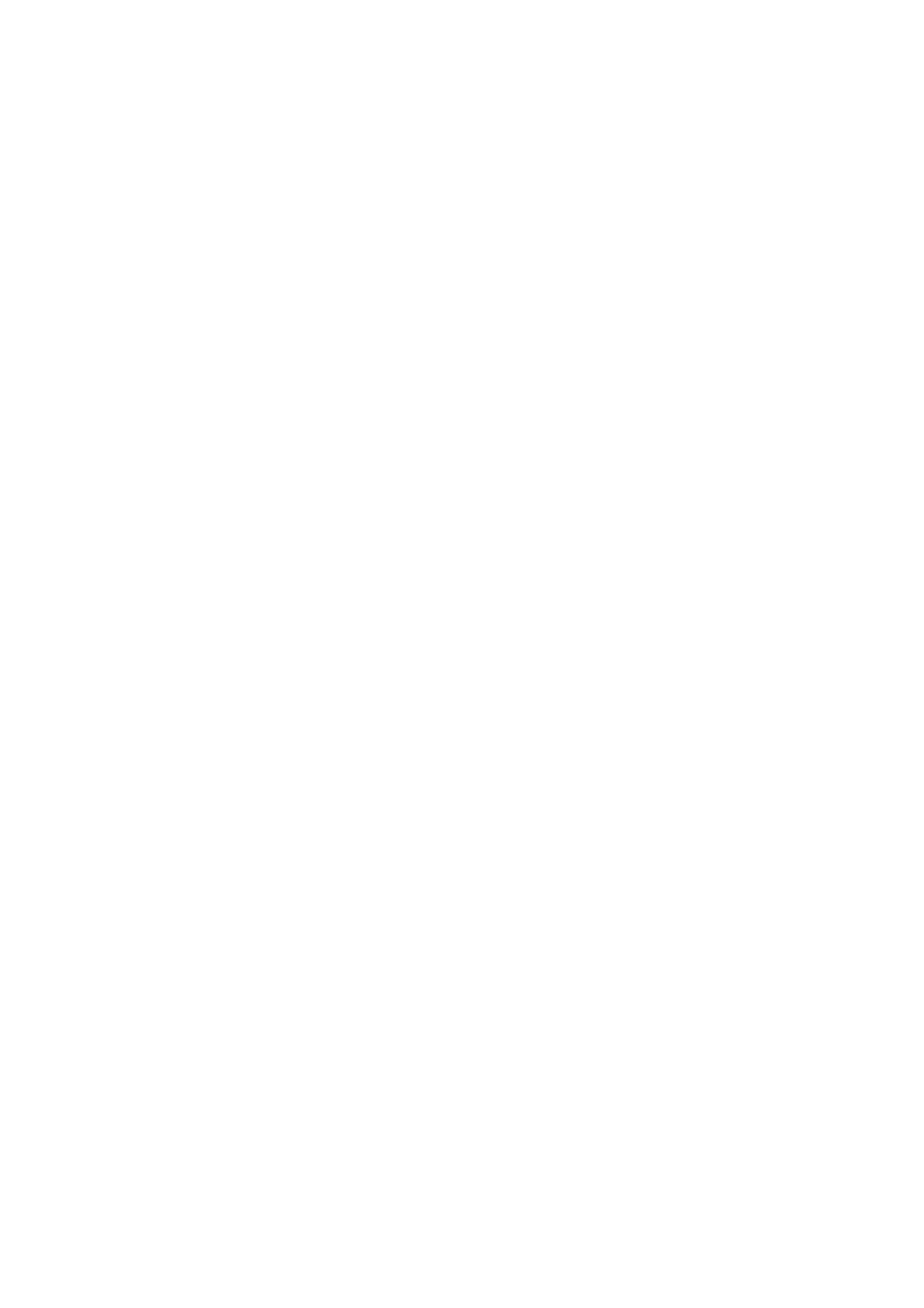
8.103.8017EN / 2014-03-20
15
If the user adds the five licenses and then looks at this license.mlic file, only
the standard license code will be listed (for three licenses).
If the user highlights the license.mlic file and clicks on Compatibility files in
the bar, then he or she will be taken to the C:\Users\'User'\AppData\Local
\VirtualStore\Program Files\Metrohm\viva\bin directory ('User' being the
unique identifier (UID) of the user logged in on the operating system). The
license.mlic file with the license codes for the standard licenses and the five
newly added licenses can be found here, i.e., the additional licenses are stored
in the VirtualStore only for the Windows user who was logged in on the PC
at the time the additional licenses were added.
On the server, the program recognizes all of the licenses. The operating system
adds the license.mlic file from the C:\Users\'User'\AppData\Local\Virtual-
Store\Program Files\viva\bin directory to the detail list of the C:\Program
Files\Metrohm\viva\bin directory.
For the client/server functionality of the database server, however, the
license.mlic file in the C:\Program Files\Metrohm\viva\bin directory is rel-
evant, and here only the basic license is listed. Therefore, problems are to be
anticipated when adding additional clients (more than the three clients present
in the default settings).
Remedy
■
For new installations
– To enter additional licenses, you must start the program as an admin-
istrator (right-click on the program icon and select Run as adminis-
trator there).
– If you then add the license code for additional licenses in the usual
way, then the license.mlic file in the C:\Program Files\Metrohm
\viva\bin directory will contain both license codes.
■
For existing installations
– First of all, the license.mlic file in the C:\Users\'User'\AppData
\Local\VirtualStore\Program Files\Metrohm\viva\bin directory
must be deleted.
This file must not be present in the VirtualStore of any user – you
must check to make sure this is the case, and any such files which
may be found must be deleted.
– Afterwards, you must start the program as an administrator (right-
click on the program icon and select Run as administrator there).
If you then add the license code for additional licenses in the usual
way, then the license.mlic file in the C:\Program Files\Metrohm
\viva\bin directory will contain both license codes.
9 User rights for viva
In order for the logged-in user to be able to access all functions with viva, the
Windows system administrator must ensure that the permissions are set for the
directories as listed below:
