7 installation of drivers – Metrohm viva 1.x User Manual
Page 13
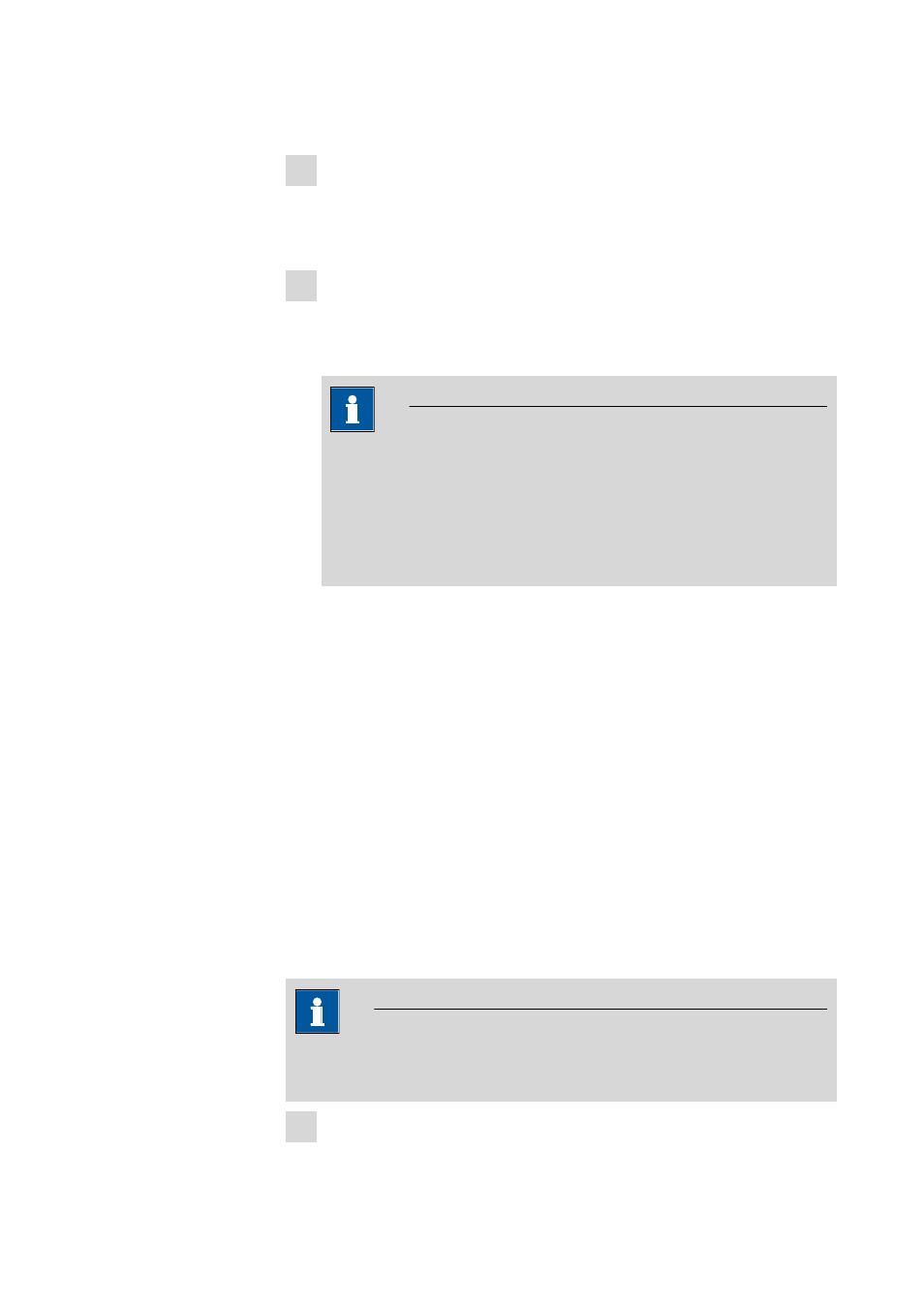
8.103.8017EN / 2014-03-20
13
installation is saved in the server's viva installation folder (default: C:\Pro-
gram Files\Metrohm\viva) under bin\InstallLog.
10 In case additional licenses have been removed during the server update or
if further additional licenses are to be added, the Administrator can
enter them in viva (dialog: Configuration
▶ Tools ▶ Program admin-
istration...
▶ Licenses ▶ Add licenses).
11 Updating clients
For each client, insert the installation CD and double-click the setup.exe
file. Then select Repair/Update and click on [Next >]. Complete the
installation with [Finish].
NOTE
In order to facilitate the updating of many clients, the installation can
be copied from the CD to a writeable medium and the file viva_init.ini
can be modified. There, user-defined parameters for the installation
(license code, installation path, server name, etc.) can be set in
advance, which allows you to only have to click through the installa-
tion.
An UpdateLog file with a list of all files that have been copied to the cli-
ent computer during the program update and with a confirmation for a
successful installation is saved in the client's viva installation folder
(default: C:\Program Files\Metrohm\viva) under bin\InstallLog.
7 Installation of drivers
In normal cases, the installation routine of viva automatically installs all the
drivers necessary for controlling the supported devices.
If you are using a 64-bit operating system, it may be necessary to install drivers
manually in combination with a few devices. This is the case if the operating
system displays a message when connecting a device to the computer, e.g.
Device driver software was not installed. No driver found. The mes-
sage should also show the name of the corresponding device. Write down this
name and proceed as follows to install the driver manually:
NOTE
The following description applies for Windows 7 (64-bit version). It may
slightly vary for your system.
1 Open the Windows Device Manager. The corresponding device can be
found under Other devices.
