Metrohm TitrIC 5 User Manual
Page 15
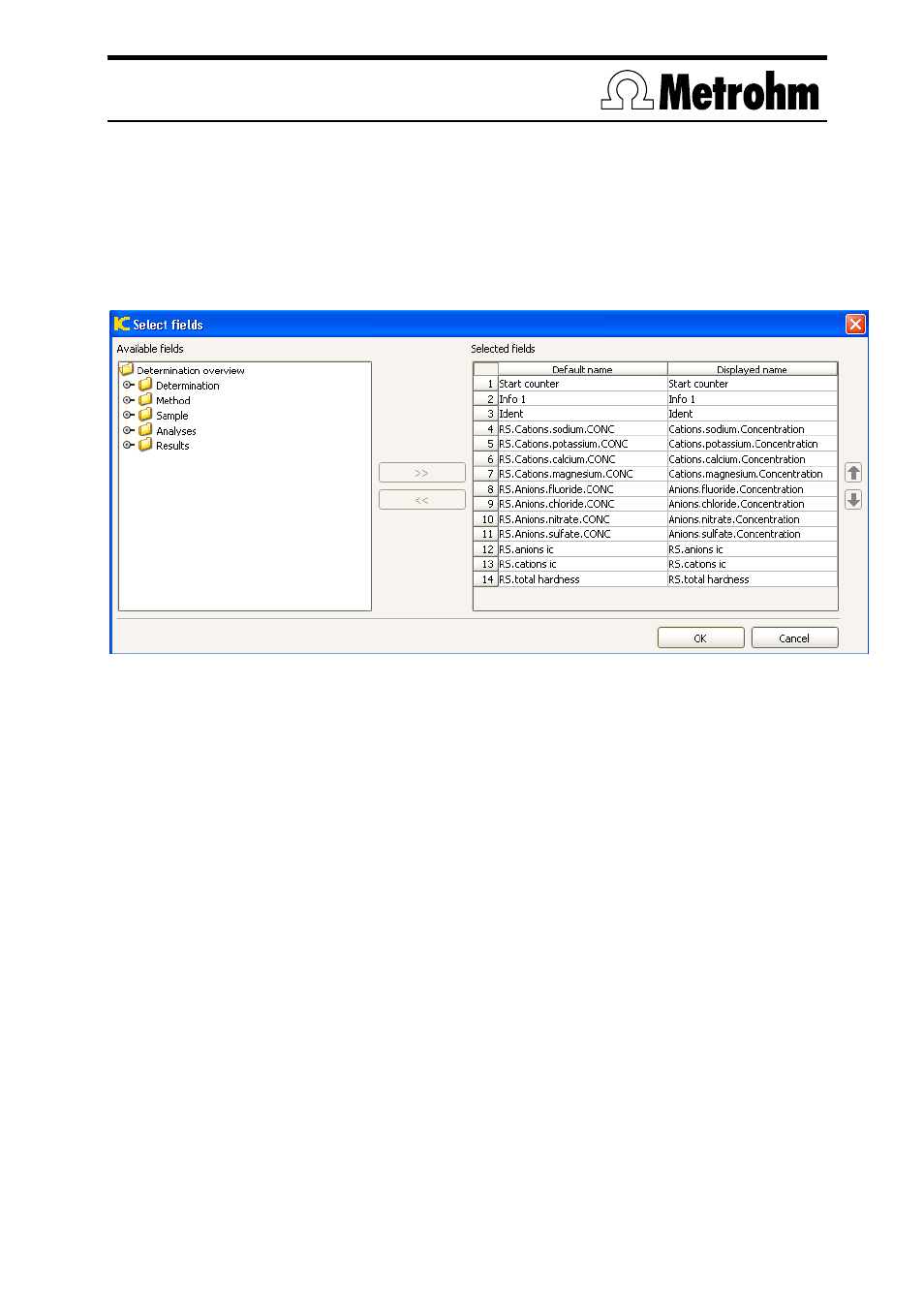
Application Bulletin 319 e
Installation Instructions of TitrIC 5
Page 15/16
Configuration of the export template in MagIC Net
The target directory for the report is as following:
Windows 2000, Windows XP:
C:\Dokumente und Einstellungen\All Users\Application Data\Titric\reports
Vista, Windows 7:
C:\ProgramData\Titric\reports
In Windows Vista and Windows 7 hidden folders need to be made visible in the explorer to get access.
Then click on
Select fields
and enter the following:
Input window for the export template
The entry
Start counter
is obtained at the left by clicking on
Determination/Identification,
Info 1
is obtained at
the left by clicking on
Sample / Identifications
and
Ident
by clicking on
Sample / Sample Data
.
Results
are
obtained at the left by clicking on
Results
. By clicking on the upper double arrow in the center, the entries
can be moved to the right. Of course another number of results than six is possible.
On the CD under
\Methods\IC
the TitrIC software contains predefined IC methods. Import the
TitrIC 4 method into MagIC Net. Herefore, go to the Method section on the left and follow the
path File/Method manager to choose Edit and Import.
The suppressor step is not made at the start of the measurement in the usual way, but with
measurements the suppression may no longer function. This is why after longer pauses you
should carry out a suppressor step manually and ensure that the injection valve is in the
position.
Depending on the application and column it may be necessary to adapt the time program in the
IC system:
right at the end. In this way you can start to measure with a stable baseline immediately after
the sample loop has been filled by the Dosinos.
If a calibration is carried out later and the new calibration data are to be applied to a sample that
has already been measured, then please refer to the online help of the TitrIC software under
Database / Recalculate / Recalculate
for the results of several samples.
Æ Shut down MagIC Net 2.0
