Formatting and partitioning – Dulce Systems HD Commander User Manual
Page 11
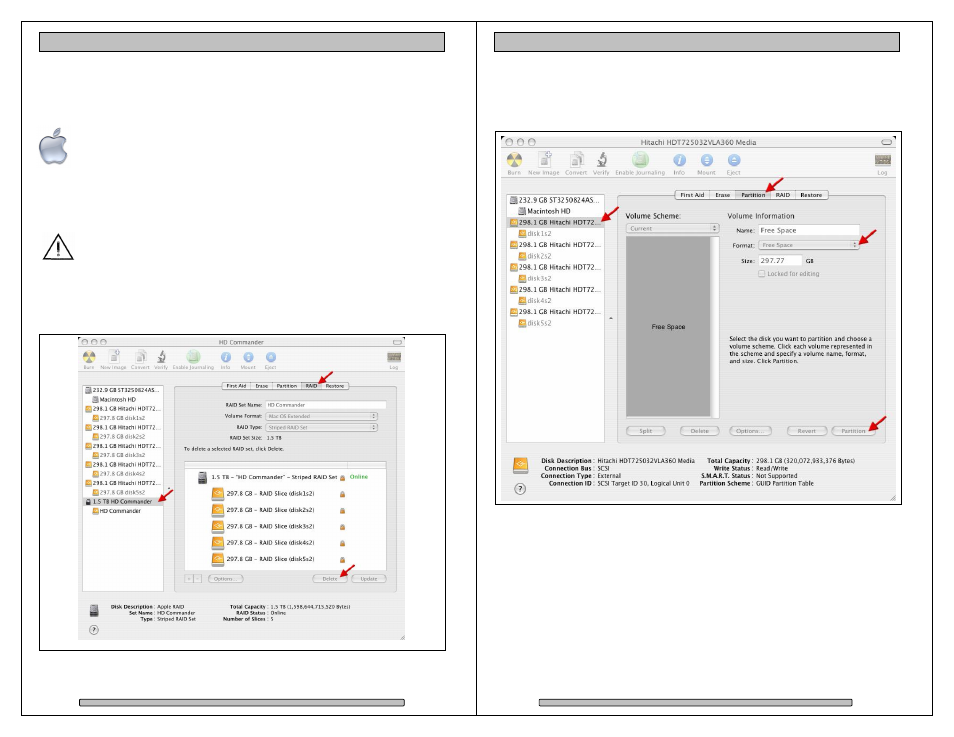
Page 20
HD Commander Installation and User’s Manual
5. Formatting and Partitioning
5.1.
Apple OS X Formatting
The Apple Disk Utility is the tool to format / partition the HD Commander.
To start Disk Utility, move the pointer to the upper left corner of screen,
click on Go then click on Utilities. Locate and launch Disk Utility.
5.1.1. Erase an Existing RAID Set and Partition
Should it be necessary, you may need to delete an existing RAID set to start
things off clean.
If you have other RAID Sets, you might consider turning them off 1
st
before proceeding with the erase to eliminate any accidental data
erasures.
To delete the RAID set: Select the RAID tab on top, then the HD Commander
RAID set on the left drive list (your RAID Set name might be different), click on
Delete to delete the RAID set. Then….
Page 21
HD Commander Installation and User’s Manual
To make the former RAID Set disks as Free Space: Select the Partition tab at the
top, select one of the former RAID Set disk on the left drive list, select Free
Space at the Format pull down menu. Click on Partition at lower right to make
Free Space of that disk. Repeat this for the other disk drives.
