Dulce Systems HD Commander User Manual
Page 10
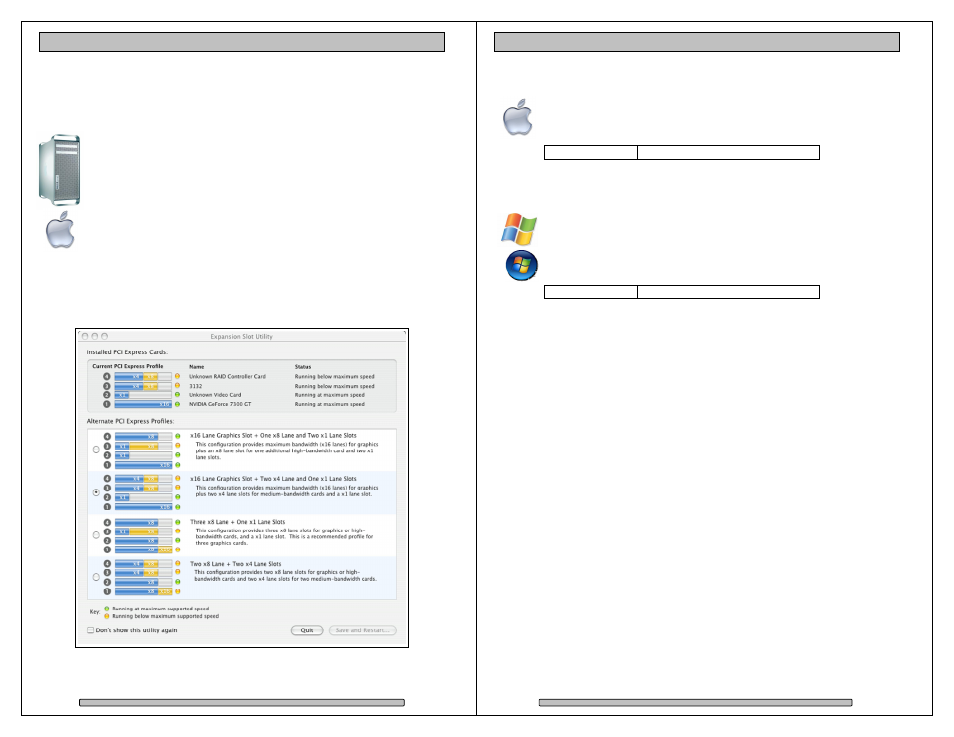
Page 18
HD Commander Installation and User’s Manual
4.5.
Driver Installation
4.5.1. Mac Pro – Expansion Slot Utility Settings
This section applies exclusively to the Apple Mac Pro, this section
can be skipped for all other computers.
The Mac Pro (Intel Xeon-based) will detect changes in the PCI-e slot
configuration, it will automatically launch the Expansion Slot Utility
where you can make performance adjustments for the various PCI-e
slots. The utility can be manually started also, it can be found at:
Under my Mac Pro: /System/Library/CoreServices.
The 4 port eSATA Host Adapter will operate at x4 speed. Make sure that your
video capture/playback card and video display card also get a sufficient x value.
Example below shows the eSATA port Host Adapter in slot 3, a popular video
capture card in slot 2, the Dulce RAID Controller in slot 4, and the standard video
graphics card in slot 1.
Page 19
HD Commander Installation and User’s Manual
4.5.2. Mac Driver Installation
For the latest Mac drivers, please visit our web site and download the
appropriate driver for your Mac.
Download From: www.dulcesystems.com/download
The installer will start automatically, follow the on screen instructions.
4.5.3. Windows Driver Installation
After boot, Windows will detect the RAID Controller and launch the
“Found New Hardware Wizard.” Click Cancel to dismiss the wizard.
Download the latest driver appropriate for your version of Windows.
Download From: www.dulcesystems.com/download
Unzip the downloaded folders and place the content on the desktop.
Launch the Hardware Update Wizard (can be found at Start > Control
Panel > System > Hardware < Device Manager).
Expand Other Devices, right click RAID Controller, click Update Driver…,
click Yes then Next.
Select “Install from a list….(Advanced)”, click Next.
Browse to the unzipped folder and follow the instructions on screen.
