Assistant software installation and configuration, Installing the driver and assistant software, Using the naza-m assistant software on a pc – DJI Phantom FC40 User Manual
Page 24
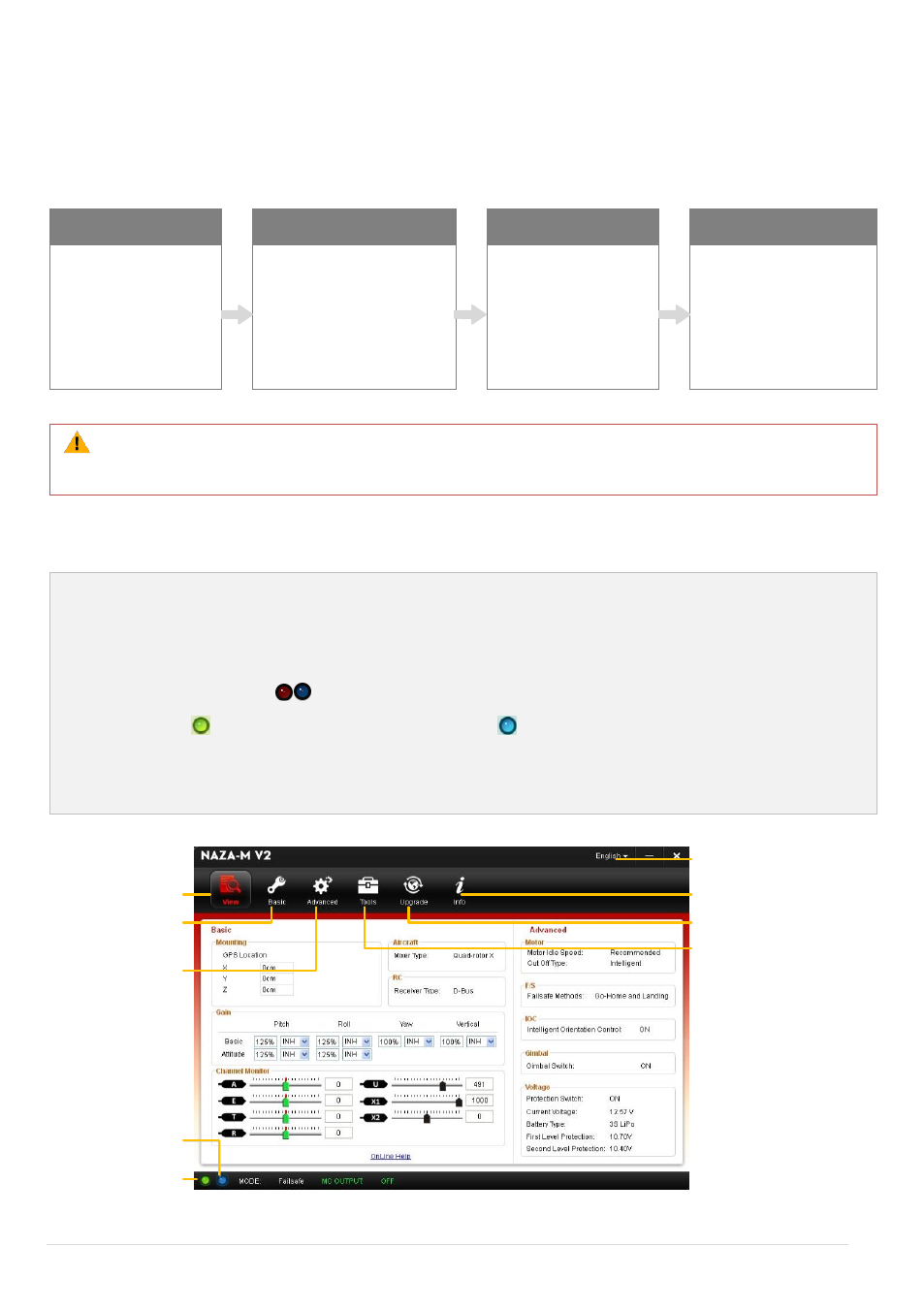
©2013-2014
DJI Innovations. All Rights Reserved.
24
|
Assistant Software Installation and Configuration
Installing the Driver and Assistant Software
The NAZA-M V2 Assistant Software and the PHANTOM RC Assistant Software are used for advanced adjustments of
the PHANTOM FC40. Please follow the steps below to install the Driver and Assistant Software.
1. Download
2.Connect
3.Install Driver
4.Install Software
Download driver
installer and
Assistant Software
installer from the DJI
website.
Connect Micro-USB port
of PHANTOM FC40 to a
USB port of PC via a
Micro-USB cable.
Run driver installer
and follow the
prompts to finish
installation.
Run Assistant Software
installer and follow the
prompts to finish
installation.
NAZA-M V2 and PHANTOM RC Assistant Software currently only support Windows operating systems
(Win XP, Win7, Win8 (32 or 64 bit)).
Using the NAZA-M Assistant Software on a PC
1.
Start up your PC, power on PHANTOM FC40, and then connect PHANTOM FC40 to your PC with a
Micro-USB cable. DO NOT disconnect until configuration is finished.
2.
Run t NAZA-M Assistant Software and wait for the PHANTOM FC40 to connect to the Assistant Software.
Observe the indicators
on the bottom left of the screen. When connected successfully, the connection
indicator is
and communication indicator is blinking
.
3.
Choose [Basic] or [Advanced] configuration pages.
4.
View and check current configuration in the [View] page.
Language swap
View configurations
Connection indicator
Communication
indicator
Mixer type, Mounting,
RC, Gain
Motor, F/S, IOC,
Gimbal, Voltage
IMU calibration
Firmware upgrade
Account, software
version
*This image is for reference
only. Please refer to the
actual user interface.
Compass calibration
