DgFlick IDCardXpress User Manual
Page 59
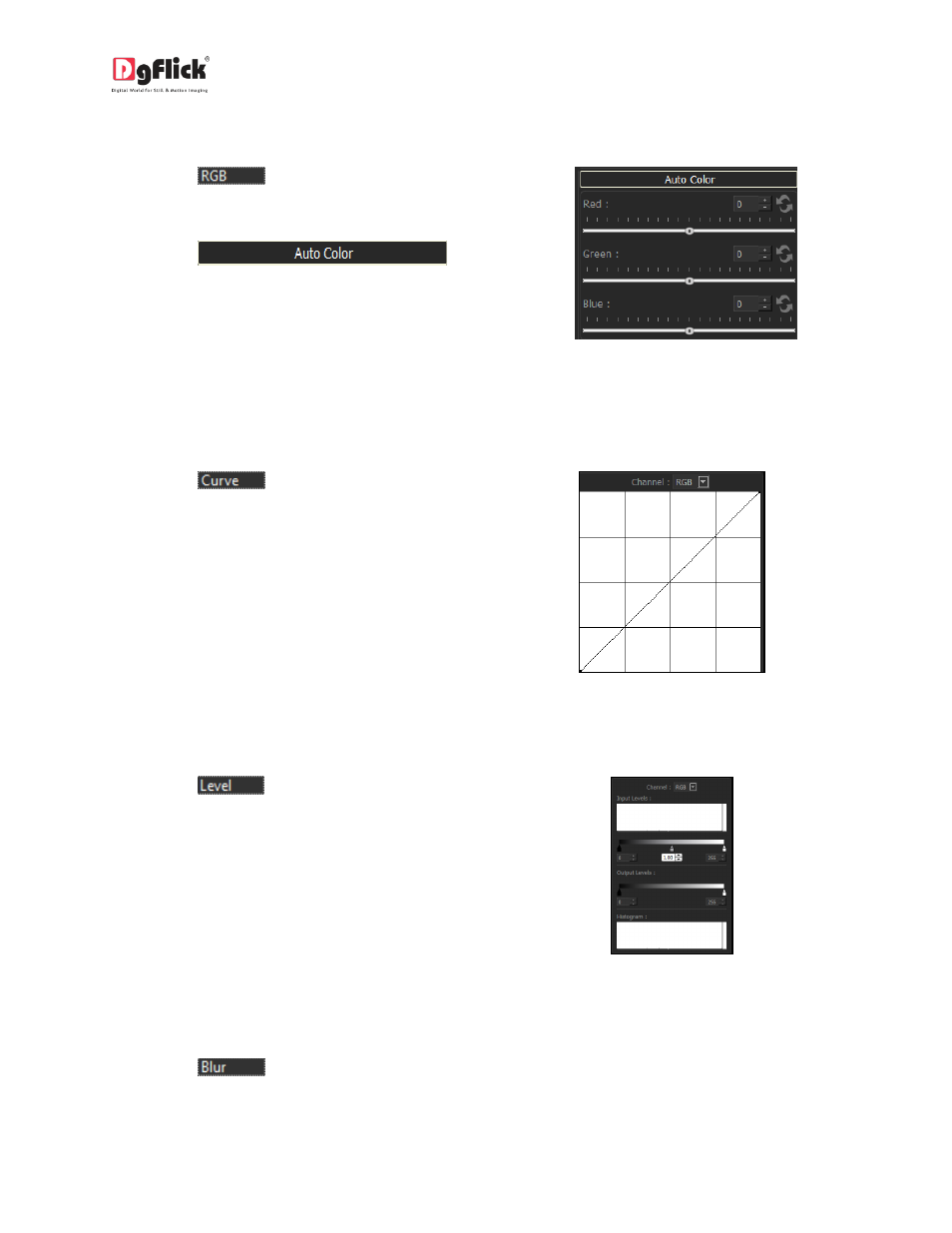
User Manual-2.0
RGB
Click on
to adjust the individual
color tones of the photo.
Click on
to automatically adjust the color tones of
the photo or you can manually adjust the
tones. (Image 4.1.3 )
Image 4.1.3: ‘RGB’ Filter
Curve
Click on
to enhance and color
correct your photos (Image 4.1.4).
You can change Channel to RGB, Red, Green
or Blue and adjust Color of the image
according to your need.
Image 4.1.4: ‘Curve’ Filter
Level
Click on
to adjust the input level
and output level of the photo. The level tool
can move and stretch brightness levels in a
histogram of the image of the photo. (Image
4.1.5)
Image 4.1.5: ‘Level’ Filter
Blur
Click on
to give blur effect to the photo.
