DgFlick IDCardXpress User Manual
Page 52
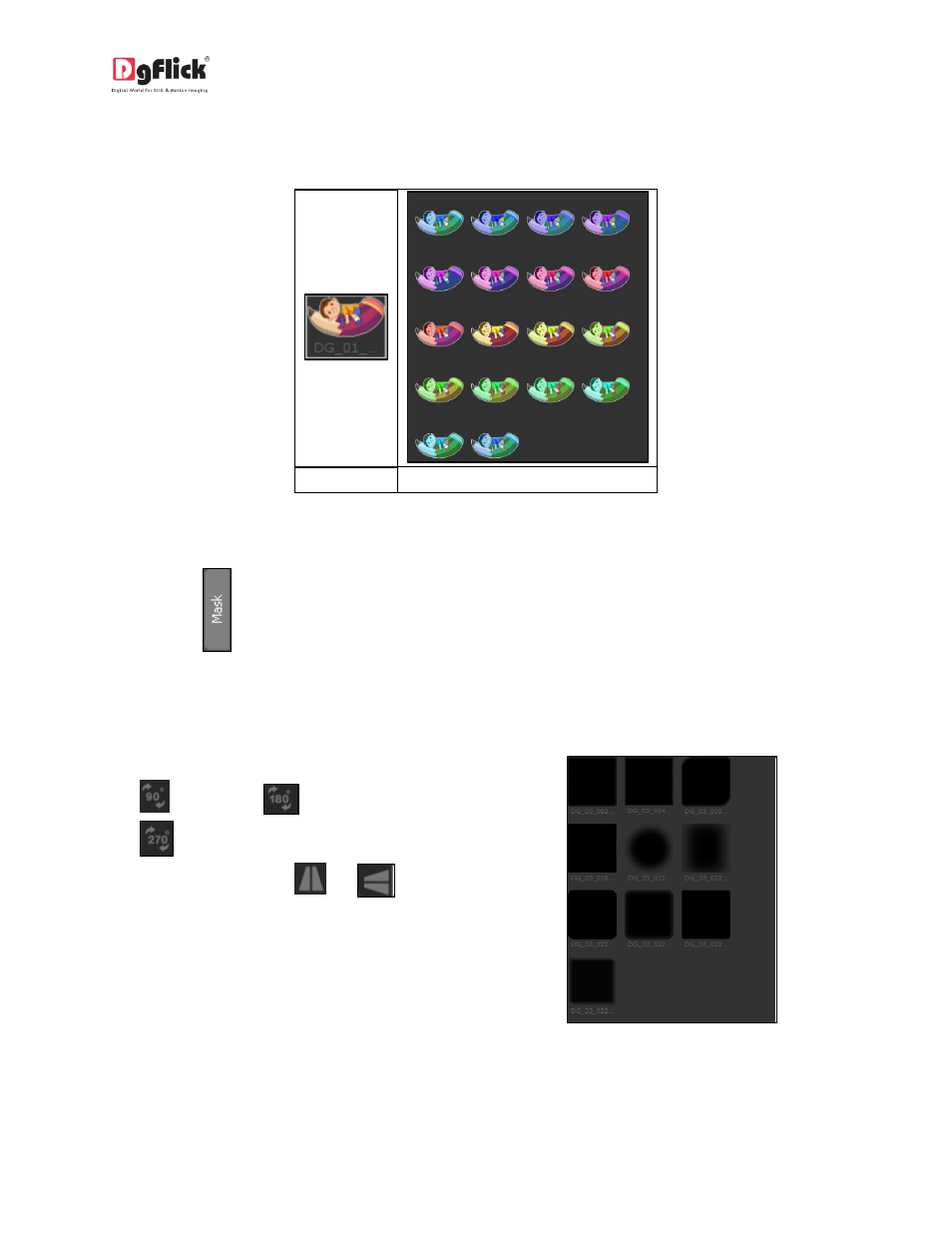
User Manual-2.0
tones available for each clipart and you could use the color of your choice depending on your page
setup by double clicking on the ready tone (Image 3.2.3.17).
(a)
(b)
Image 3.2.3.17: (a) a clipart. (b) Ready tone of the clipart
Add Mask
Click the
tab on the left-hand panel, if you want to insert the mask to your Design.
Select the photo to which you want to apply the mask and double click on the mask or drag and drop
the mask on the photo to apply it You could even access the previous 15 paths.
You could rotate the mask by 90 degrees
, 180 degrees
, or 270 degrees
and can flip it horizontally and
vertically by using the
and
,
respectively.
In this way you may add the Mask if you
want.
Image 3.2.3.18: ‘Create Design’ Window ..
Mask tab
