Easy steps to have your excel data in id xpress – DgFlick IDCardXpress User Manual
Page 12
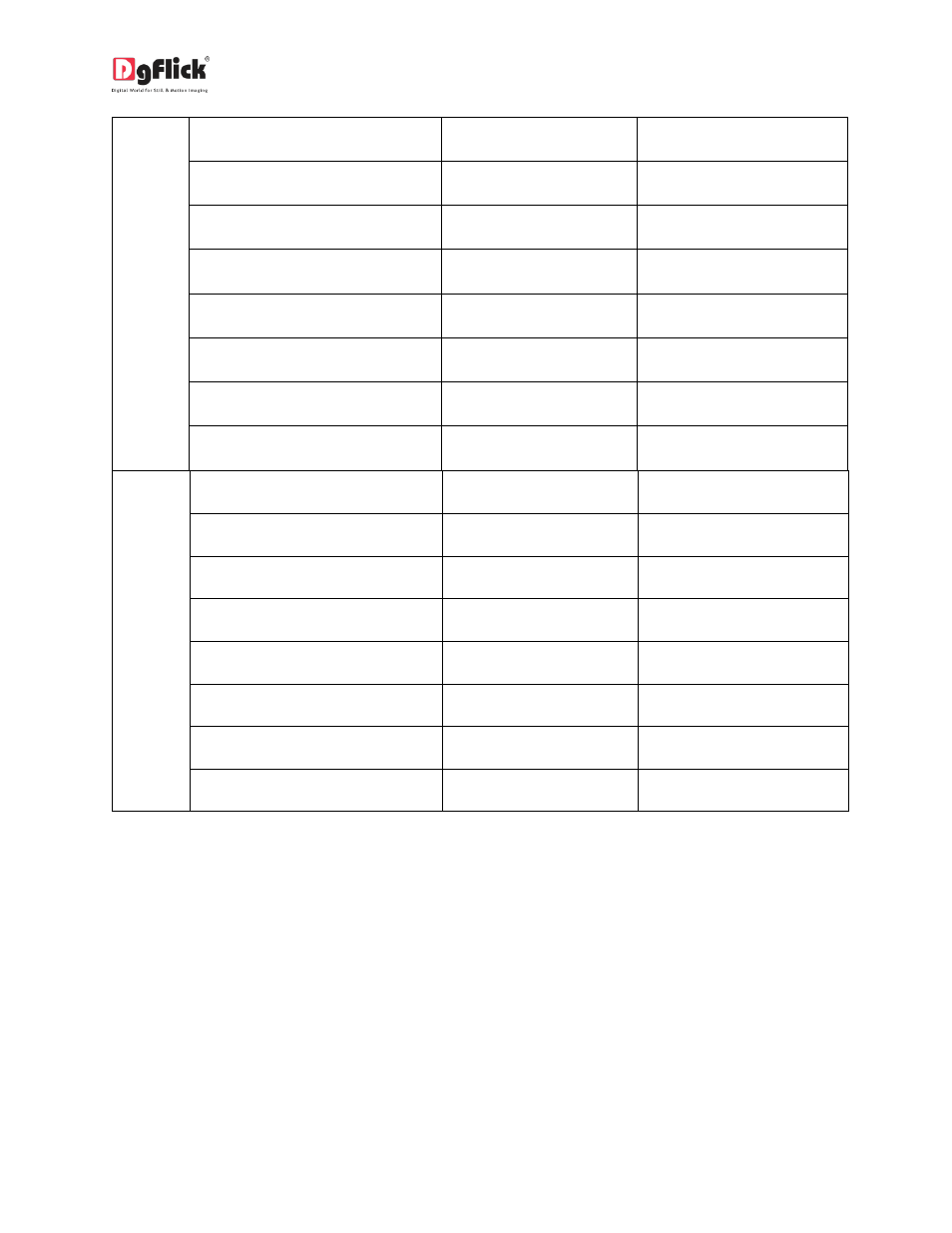
User Manual-2.0
Increase the size of Object from
– Top Center
ALT + 8
ALT + 8
Increase the size of Object from
– Top Right
ALT + 9
ALT + 9
Increase the size of Object from
– Center Left
ALT + 4
ALT + 4
Increase the size of Object from
– Center
ALT + 5
ALT + 5
Increase the size of Object from
– Center Right
ALT + 6
ALT + 6
Increase the size of Object from
– Bottom Left
ALT + 1
ALT + 1
Increase the size of Object from
– Bottom Center
ALT + 2
ALT + 2
Increase the size of Object from
– Bottom Right
ALT + 3
ALT + 3
2.2.4 Easy Steps to have Your Excel Data in ID Xpress
Make New Excel File –“New File.xls”
File Format should be as follows:
All
Decrease the size of Object
from – Top Left
CTRL + ALT + 7
COMMAND + ALT + 7
Decrease the size of Object
from – Top Center
CTRL + ALT + 8
COMMAND + ALT + 8
Decrease the size of Object
from – Top Right
CTRL + ALT + 9
COMMAND + ALT + 9
Decrease the size of Object
from – Center Left
CTRL + ALT + 4
COMMAND + ALT + 4
Decrease the size of Object
from – Center
CTRL + ALT + 5
COMMAND + ALT + 5
Decrease the size of Object
from – Center Right
CTRL + ALT + 6
COMMAND + ALT + 6
Decrease the size of Object
from – Bottom Left
CTRL + ALT + 1
COMMAND + ALT + 1
Decrease the size of Object
from – Bottom Center
CTRL + ALT + 2
COMMAND + ALT + 2
