Decimator Design MD-CROSS User Manual
Page 14
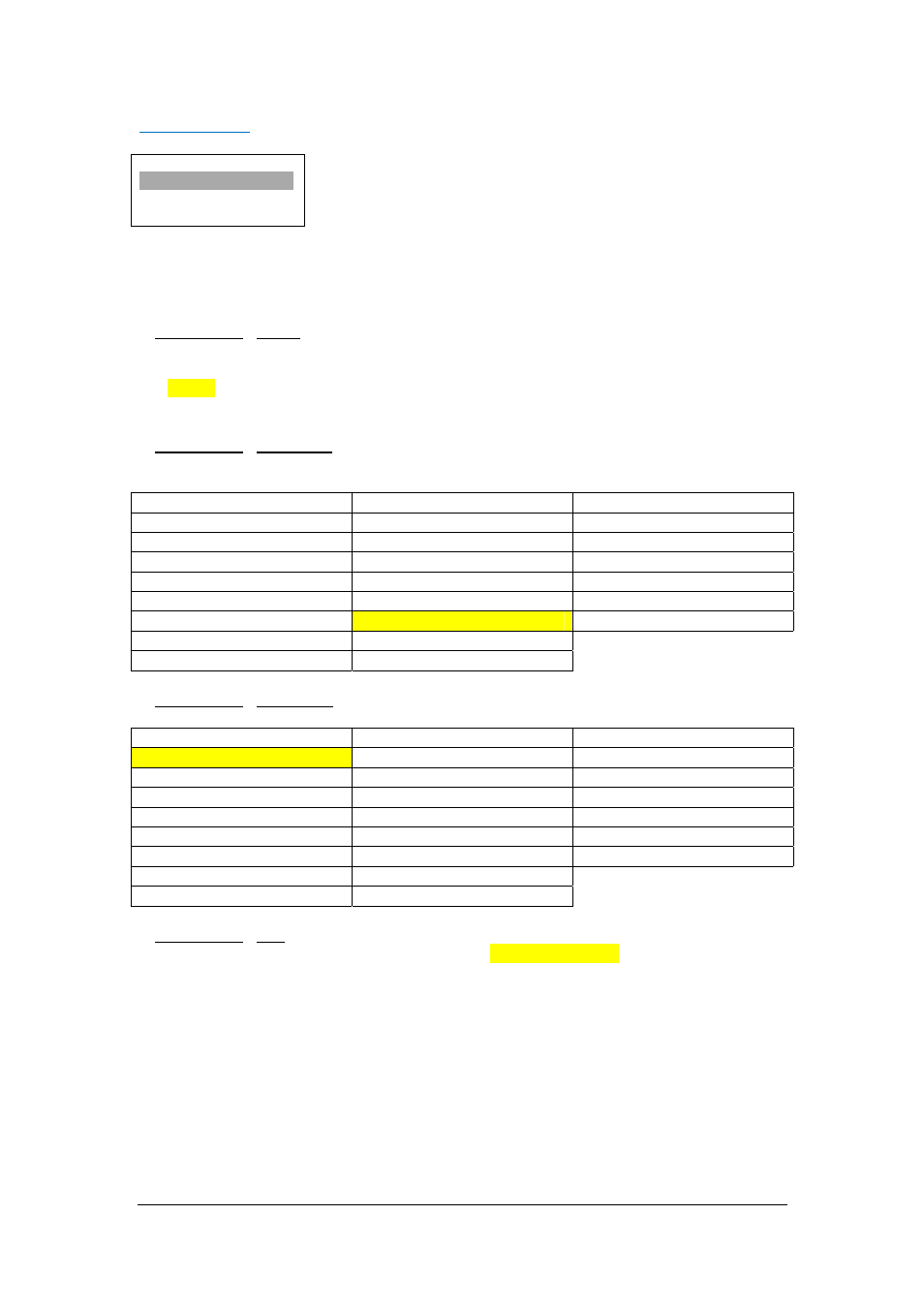
MD‐CROSS OPERATING MANUAL VERSION 1.0
Copyright © 2013 Decimator Design Pty Ltd, Sydney, Australia
14
Text Overlays:
(Has SUB‐MENUs)
Text Overlays
Enable
Off
Main Menu
<==
Sub Menu
Parameter Window
When highlighted in the Main Menu, press the ENTER button to enter this sub‐menu.
Press the < and > buttons to move left or right respectively through the 9 menus below and press the
BACK button to go back to the Main Menu when finished.
The current value for each Sub Menu is shown in the Parameter Window.
1. Text Overlays / Enable (Parameter)
This enables the on‐screen text (UMD).
When the sub menu is highlighted, press ENTER to toggle through the following selections:
1.) Off
2.) On
2. Text Overlays / Foreground (Has SUB‐MENU with parameter)
This is the foreground colour of the on‐screen text.
When the sub menu is highlighted, press ENTER to toggle through the following selections:
1. None
10. Black (Transparent 25%)
19. Blue (Transparent 0%)
2. Black (Transparent 50%)
11. Blue (Transparent 25%)
20. Green (Transparent 0%)
3. Blue (Transparent 50%)
12. Green (Transparent 25%)
21. Cyan (Transparent 0%)
4. Green (Transparent 50%)
13. Cyan (Transparent 25%)
22. Red (Transparent 0%)
5. Cyan (Transparent 50%)
14. Red (Transparent 25%)
23. Magenta (Transparent 0%)
6. Red (Transparent 50%)
15. Magenta (Transparent 25%)
24. Yellow (Transparent 0%)
7. Magenta (Transparent 50%)
16. Yellow (Transparent 25%)
25. White (Transparent 0%)
8. Yellow (Transparent 50%)
17. White (Transparent 25%)
9. White (Transparent 50%)
18. Black (Transparent 0%)
3. Text Overlays / Background (Has SUB‐MENU with parameter)
This is the background colour of the on‐screen text.
1. None
10. Black (Transparent 25%)
19. Blue (Transparent 0%)
2. Black (Transparent 50%)
11. Blue (Transparent 25%)
20. Green (Transparent 0%)
3. Blue (Transparent 50%)
12. Green (Transparent 25%)
21. Cyan (Transparent 0%)
4. Green (Transparent 50%)
13. Cyan (Transparent 25%)
22. Red (Transparent 0%)
5. Cyan (Transparent 50%)
14. Red (Transparent 25%)
23. Magenta (Transparent 0%)
6. Red (Transparent 50%)
15. Magenta (Transparent 25%)
24. Yellow (Transparent 0%)
7. Magenta (Transparent 50%)
16. Yellow (Transparent 25%)
25. White (Transparent 0%)
8. Yellow (Transparent 50%)
17. White (Transparent 25%)
9. White (Transparent 50%)
18. Black (Transparent 0%)
4. Text Overlays / Text (Parameter)
This is the on‐screen text to display. The default text is DECIMATOR DESIGN.
When selected in the sub menu, the Characters are displayed in the Parameter Window.
When the sub menu is highlighted, press ENTER to enter this sub‐menu. The first character will be
highlighted.
Move the cursor right by pressing the ENTER BUTTON. The cursor will go back to the start of the line
when it reaches the end.
Use the < or > BUTTON to change the highlighted character.
A centre dot indicates an end of line character.
Press the BACK button to leave this SUB‐MENU.
