Troubleshooting video output – ClearCube M1020W-Series Engineering Workstation User Manual
Page 12
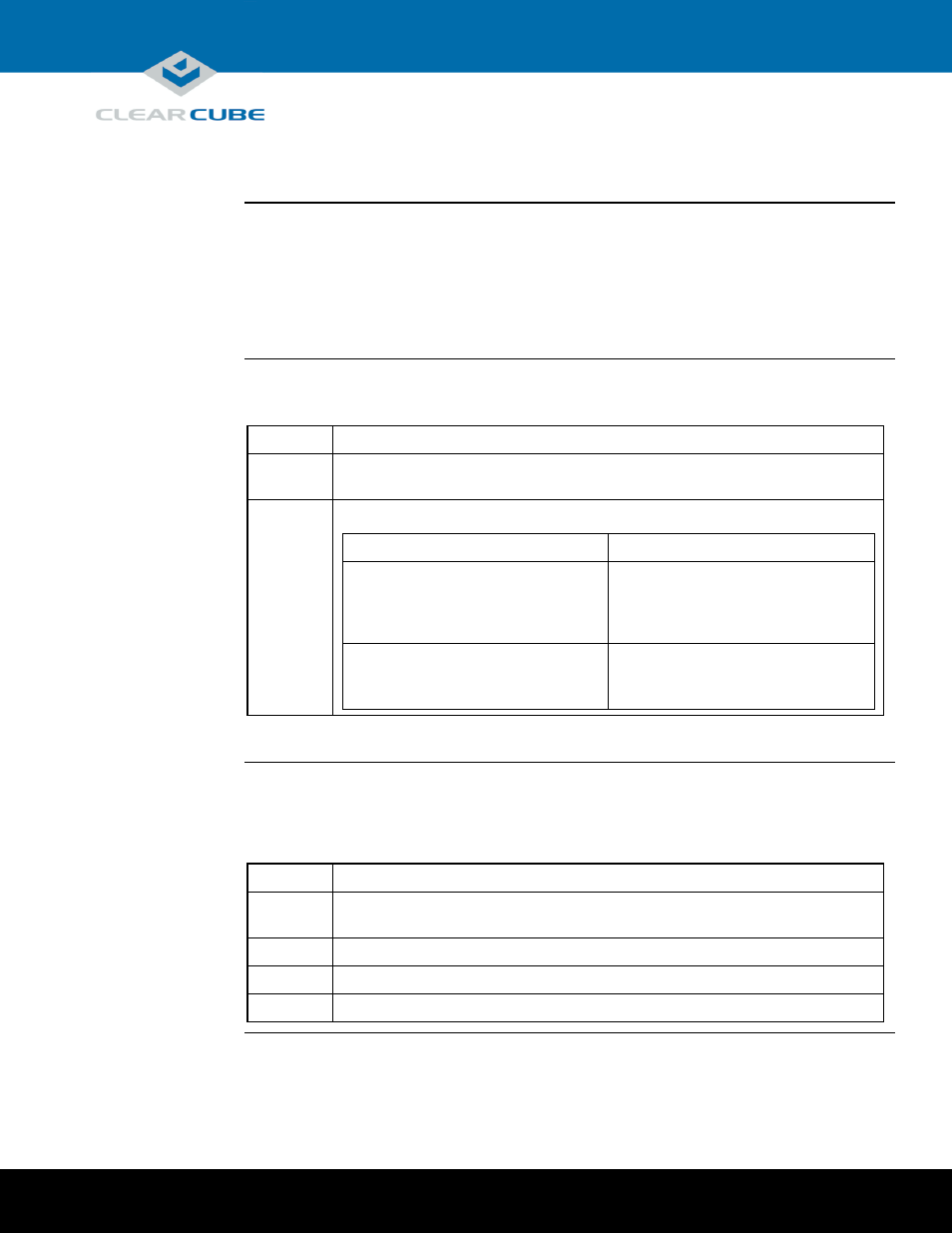
Page 12 of 14
P/N G0200157 Rev E, 1.4.12.11.2014
ClearCube Technology, Inc.
3700 W Parmer Lane
Austin, TX 78727
(512) 652-3500
www.clearcube.com
Troubleshooting Video Output
Overview
The M-Series Engineering Workstation BIOS includes two options for VGA video output: onboard
(which sends video to the onboard VGA adapter and rear VGA port) and offboard (which sends video
to the add-on video card, or GPU). The default VGA setting is offboard so that video is sent to the
add-on video card.
If the monitors connected to a workstation (through a PCoIP zero client or when connected directly to
the add-on video card) do not display video, check the VGA setting in the BIOS.
Testing VGA
output
The table below shows how to connect components required for BIOS access and how to test a
workstation’s VGA output.
Step
Action
1
Connect a USB keyboard to the rear of the workstation. Ensure the workstation is
powered on.
2
Connect a VGA monitor to the VGA port on the rear of the workstation.
If ...
Then ...
You see video (BIOS prompts or
OS desktop)
The workstation is sending video to the
onboard VGA adapter and not to the
add-on video card. Set the VGA
priority as shown in the section below.
You do not see video or video does not
progress past the
System
Initializing
message
Contact ClearCube Support.
The section below shows how to set VGA priority to the default (offboard) setting.
Setting the
BIOS VGA
option
This section assumes the workstation is sending video output to the VGA port. The table below shows
how to change the VGA setting to send video output to the add-on video card. This setting enables
users to view video when using a zero client, or when connecting a monitor to the workstation’s GPU
ports on the rear of the workstation.
Step
Action
1
Ensure that a keyboard and VGA monitor are connected to the workstation as shown
in the previous section.
2
Reset power or power off and power on the workstation.
3
When prompted, press the DELETE key to enter BIOS setup.
4
Use the keyboard arrow keys to select the Advanced tab.
Continued on next page
