ClearCube M1020W-Series Engineering Workstation User Manual
Page 11
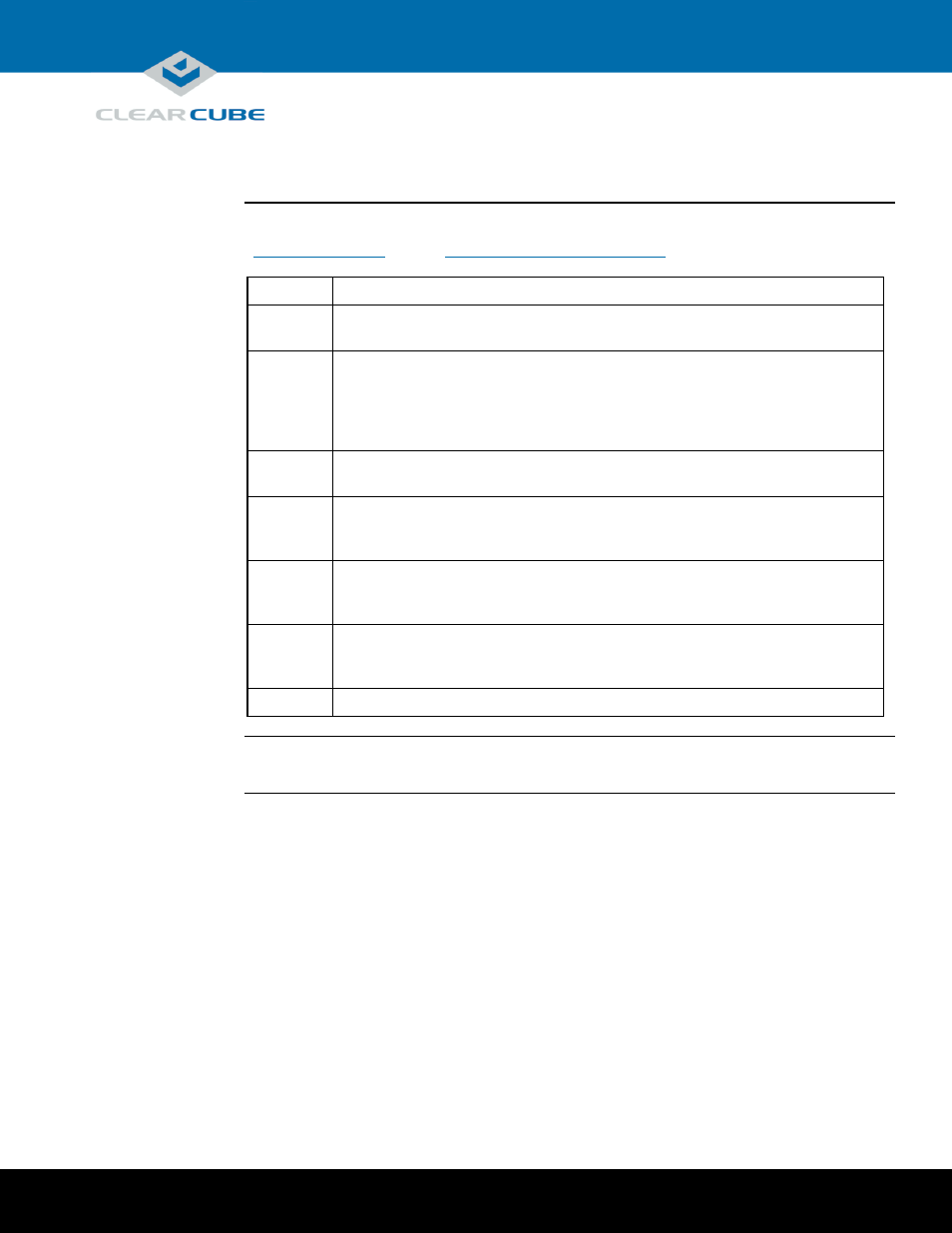
Page 11 of 14
P/N G0200157 Rev E, 1.4.12.11.2014
ClearCube Technology, Inc.
3700 W Parmer Lane
Austin, TX 78727
(512) 652-3500
www.clearcube.com
Setting up an M1020W-Series Engineering Workstation,
Continued
M1024W
cabling
This section shows how to connect cables. Numbers in parentheses correspond to labels shown in
“
M1024W rear ports and connectors
” to ease identification.
Step
Action
8
Install the included mounting rails to the server chassis and then install the chassis
in a rack.
9
From the rear of the chassis, use the included cables to route PCoIP host card video
to the GPU graphics card. Connect the included cables to the host card (18) and then
connect the other end of the cables to the graphics card (19 and 20, depending on
configuration). Use the Mini DisplayPort-to-DVI cables or the Mini DisplayPort-
to-DisplayPort cables, depending on workstation configuration.
10
Connect an Ethernet cable to the dedicated PCoIP LAN port (17) and connect the
other end to a network router or switch.
11
Optionally, connect one or more Ethernet cables to the LAN ports (13) and (14)
on the rear of the chassis and connect the other end of the cable(s) to a network
router or switch.
12
Optionally, connect one or more Ethernet cables to the Dedicated IPMI port (10)
on the rear of the chassis and connect the other end of the cable to a network router
or switch.
13
From the rear of the chassis, connect the included power cables to the power
connectors (8 and 9) on the rear of the server, and connect the power cable to a
power outlet.
14
From the front of the chassis, press the power button (7) to power on the server.
Power option
Press the power button (7) on the front of the chassis to power on and power off a workstation.
Standby power is present when a workstation is powered off.
PCoIP host
card settings
M1020W-Series Engineering Workstations contain a PCoIP host card that requires an IP address. The
IP address can be assigned by a DHCP server or be a static IP address. Note that:
DHCP enabled is the default PCoIP host card configuration.
A fallback IP address is used when DHCP is enabled and the host card does not receive an IP
address within 120 seconds.
192.168.1.101 is the host card’s Fallback IP Address.
You can access the host card’s browser-based Administrative Interface to disable DHCP mode (or
to perform other configuration and session-related actions). Enter the DHCP-assigned or the
fallback IP address (shown above) in a Web browser on the same network as the workstation.
See PC-over-IP System User’s Guide for more information about host card and zero client
configuration.
Next step: You can now connect a zero client to the same network that the workstation is on and
connect the devices.
