Page 13 – Blizzard Lighting Kontrol 6 Skywire(Rev. A) User Manual
Page 13
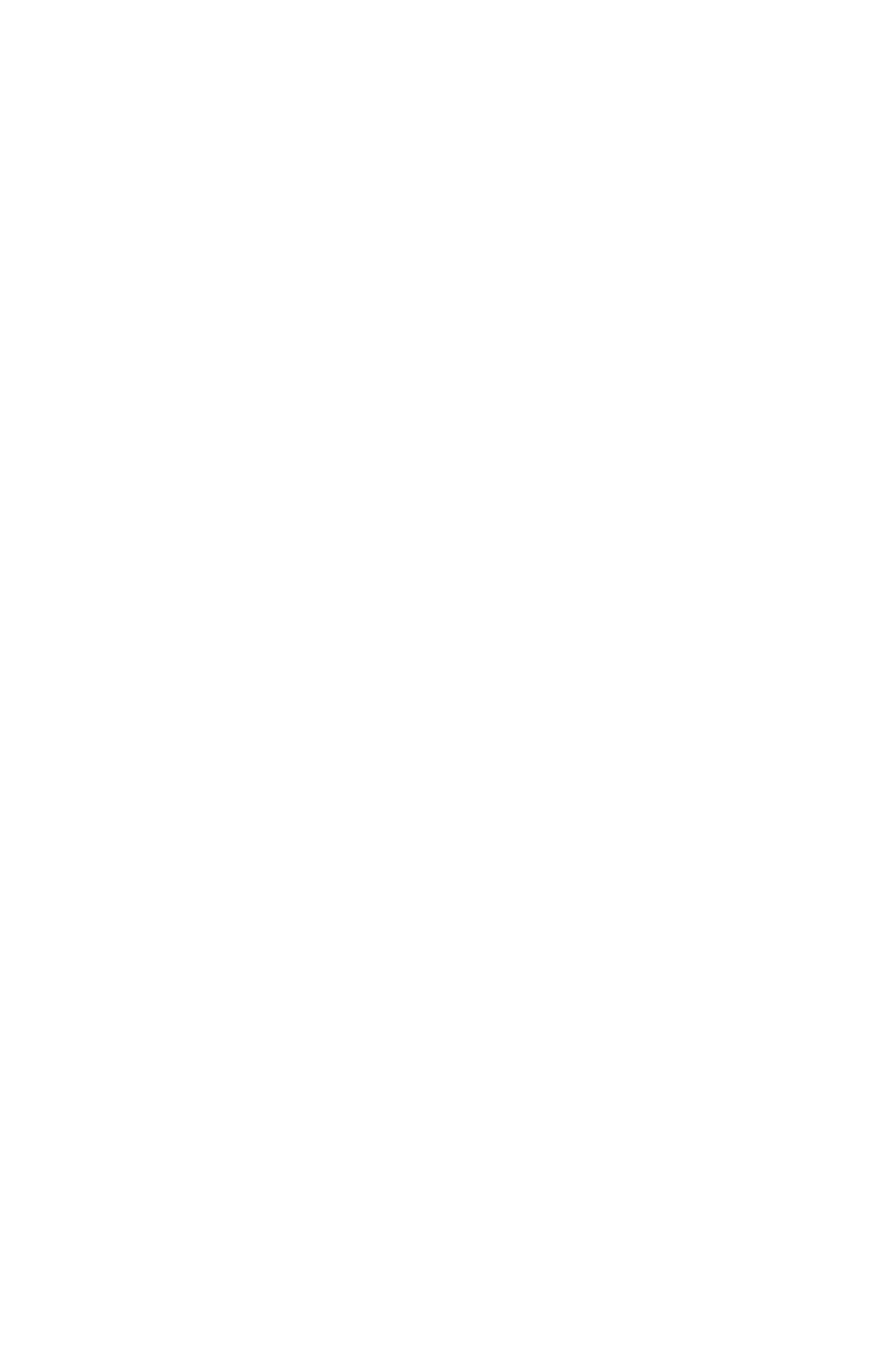
Page 13
KONTROL 6 Skywire Manual Rev. A
Copyright © 2014 Blizzard Lighting, LLC
2. Press the
mode is illuminated.
3. Using the
selected chase.
3.5.4 Playback Override
Allows the user to manually override the current output while in Color/Scene
Preset or Chase Playback Mode.
1. Ensure that BLACKOUT mode is not selected, IE that the LED indicator
above the
2. Using the
controlled.
3. Adjust the color output using
4. To return to Color/Scene Preset or Chase Playback Mode, press
CLEAR>.
3.5.5.1 Strobe Setup
Allows the user to set the channel/channels which will be controlled by the
strobe function, for each fixture.
1. Enter programming mode as described in Section 3.2.1.
2. Press the
3. Using the
setup.
4. Using the
5. To enable the strobe function on the channel selected, press the
6. To disable the strobe function on the channel selected, press
CLEAR>.
7. Repeat steps 2-7 to adjust additional channels/fixtures as desired.
8. Hold
LED indicator above the
3.5.5.2 Strobe Playback
Allows the user to strobe the current playback. Note: Strobe operates even
when the
1. Press and hold the
ing fixtures will strobe.
2. Using the
to 20 flashes per second.
3. Release the
3.5.6 Blackout
Allows the user to stop all fixture output immediately (except while strobing is
active).
1. Press the
cator will illuminate.
2. Press the
