Updating the sensor firmware – Bird Technologies 7022-Manual User Manual
Page 22
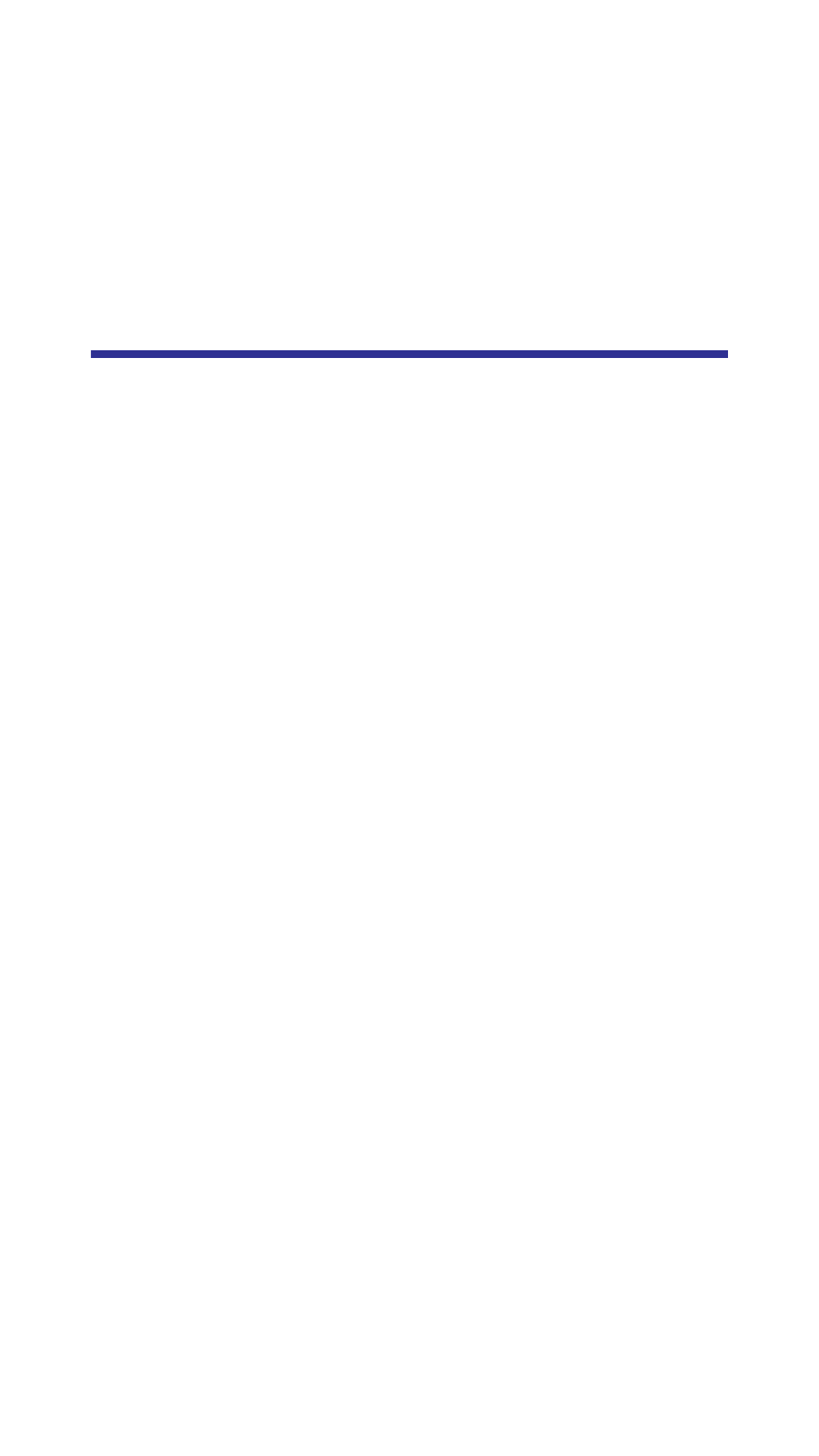
10
Updating the Sensor Firmware
1.
Go to http://www.birdrf.com/
2.
Download new version of firmware.
3.
Connect the sensor to a PC via the USB cable.
4.
Press and hold the Reset button.
Note:
This will switch the sensor to bootloader
mode.
Note:
The firmware/FPGA version to be updated
to the sensor will show in the “Update Version”
field.
5.
Click the “Details” button to display detail message in the
message screen.
6.
Click the “Update” button will start to update in the order
firmware first then FPGA.
Note:
The progress bar will indicate the progress.
Note:
Right after the firmware update finishes it
expects a long time delay before updating FPGA as
the sensor will restart and reload FPGA. It may take
more than 3 mins to finish FPGA update depending
on the size of FPGA image.
Note:
Right after FPGA completing, the sensor
version number will be read back and show in the
“Sensor Version” field to replace “Unavailable” to
complete entire update.
7.
Close the Application.
8.
Disconnect the sensor from the PC.
