B&B Electronics RS-232 Baud Rate Converter CE 232BRC User Manual
Page 9
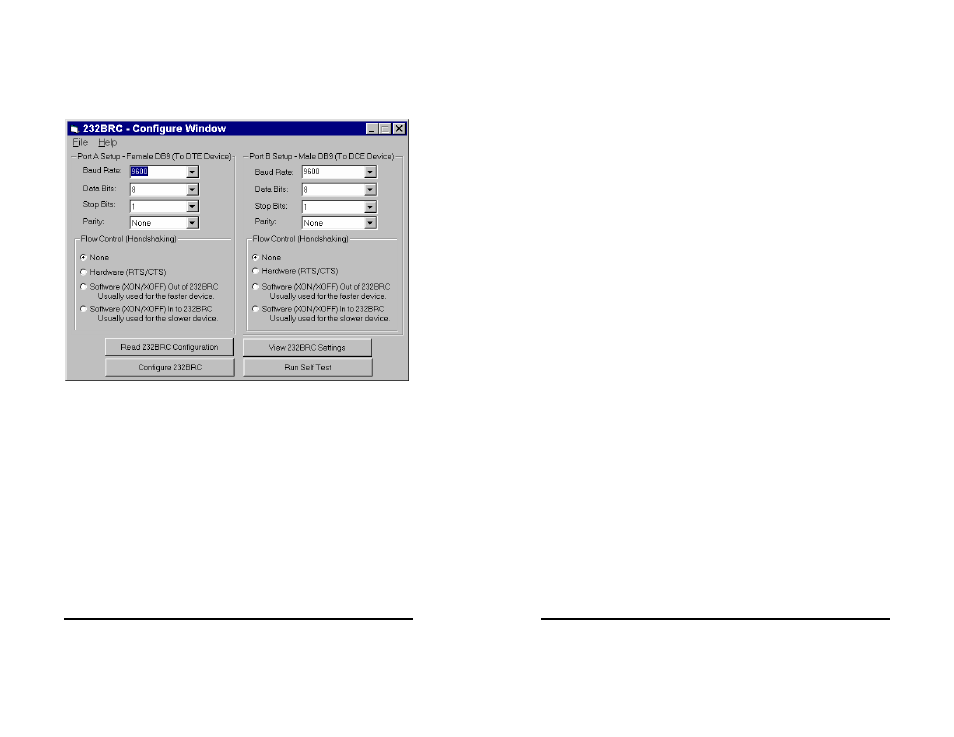
232BRC-1005 Manual
15
B&B Electronics Mfg Co Inc – 707 Dayton Rd - PO Box 1040 - Ottawa IL 61350 - Ph 815-433-5100 - Fax 815-433-5104
B&B Electronics – Westlink Commercial Park – Oranmore, Galway, Ireland – Ph +353 91 792444 – Fax +353 91 792445
Main Screen
All configuration of the 232BRC is done from the Main Screen.
Each port’s parameters can be individually selected and modified.
Parameters can be selected from the drop-down lists. Any baud rate
that is not in the list can be entered into the window.
16
2232BRC-1005Manual
B&B Electronics Mfg Co Inc – 707 Dayton Rd - PO Box 1040 - Ottawa IL 61350 - Ph 815-433-5100 - Fax 815-433-5104
B&B Electronics – Westlink Commercial Park – Oranmore, Galway, Ireland – Ph +353 91 792444 – Fax +353 91 792445
File Menu:
From the file menu, a configuration can be saved to disk, loaded
from a disk, or printed. This provides an easy method of
configuring multiple units with the same setup.
Read 232BRC Configuration Button:
This button will read the configuration from the connected
232BRC. The 232BRC is read upon entering the Main Screen,
so it should not have to be read again unless it is necessary to
set the parameters back after changing.
View 232BRC Settings Button:
This button will display all current port parameters of the
connected unit on one screen for review. Any changes to the
currently connected unit that have not been saved will be shown
in Red. The page can then be printed for review or for
attachment to the 232BRC.
Configure 232BRC Button:
This button will save all changes to the connected unit.
NOTE: Once changes are saved to the 232BRC they cannot be
reset automatically. Be sure to review all changes before saving
using the View Module Configuration button.
Run Self Test Button:
The 232BRC is programmed with a Self Test mode. The
microprocessor checks the UARTs, RAM, and EEPROM and
reports any errors back to the setup software. If the software
reports an error, contact B&B Technical Support.
Copying Parameters Between Units
The 232BRC setup software can save configuration data to a file
for copying of parameters. Any 232BRC’s configuration can be
copied by first reading the data from one unit, then saving to
another.
Step 1: Run the setup software.
Step 2: Select serial (COM) port to be used for programming.
Step 3: If the configuration to be used is already saved to a file,
skip to Step 8.
